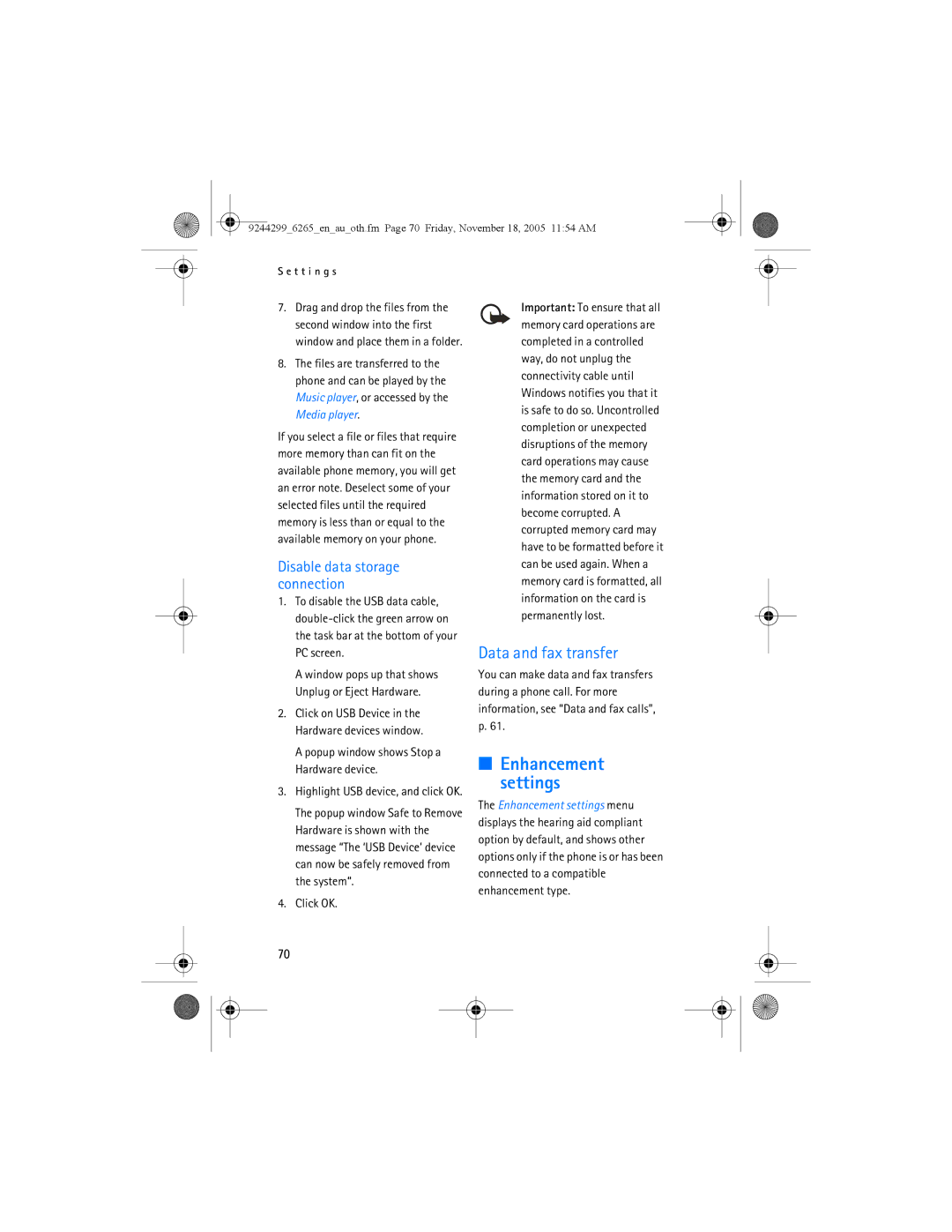Nokia 6265 User’s Guide
Legal Information
Contents
Write and send multimedia
Read and reply to multimedia
Set the auto-update of date
Nokia battery authentication
Organiser
Additional safety information
Potentially explosive
Only qualified personnel may install or repair this product
For your safety
Read these simple guidelines
Network Services
About your device
Shared memory
Getting help
Welcome
Find your phone label
Nokia support and contact information
Phone at a glance
Keys and parts
Standby mode indicates your phone is idle
Standby mode
Indicators and icons
Battery level 5-A filled in battery indicates more power
Phone menus
Scroll method
Main menu display
Security functions
In-phone help
Organise functions
Go to functions
Select options
Scroll to the options you want to add
Antenna
Set up your phone
Battery
Remove the back cover
Charge the battery
Remove the battery Replace the back cover
Replace the battery
UIM Cdma SIM card slot
Turn your phone on or off
MiniSD card
Connect the headset
Use the save contact option
Using the keypad
Make calls
Use the contacts list
Make a conference call
Adjust the earpiece volume
Answer calls
Answer or silence an incoming call
Mute phone during call
Keyguard
Use the loudspeaker
Options during a call
When the phone slide is open
When the phone slide is closed
Text Abc
Standard mode
Text entry
Numbers
Enter text
Punctuation and special characters
Activate and deactivate
Press 0 to enter a space and begin writing the next word
Delete text
To delete text, use one of the following options
Text messages
Messaging
Create message-Create and send messages
My folders-Create and name personal folders
Write and send text messages
Add-ins-Add a sound, animation, or picture object
Choose a text message option Create message options
Use a template
Read and reply to text messages
Use template-Insert a predefined template
Create a custom folder
Use custom folders
Read message options
Rename a custom folder
Delete a single text message
Text message settings
Delete text messages
Delete all messages in a folder
Other settings
Multimedia messages
Write and send multimedia messages
Notification when a message arrives in your Inbox
Multimedia message folders and options
Video clips in H.264 format with Qcif image size
Read and reply to multimedia messages
When a multimedia message is
Select Send
Choose a multimedia message option Create message options
Select Send to and OK to confirm delivery number
Insert Business card-Insert contact as a business card
Delete Slide-Delete the current slide from your message
View text-View only the text included in the message
Delete multimedia messages
Delete a single multimedia message
Delete-Delete the message you are viewing
Multimedia message settings
Add and remove contacts
Distribution lists
Create distribution lists
Use distribution lists
Listen to your voice mail
Call and set up your voice mail
Voice messages
Automate voice mail
Minibrowser messages
Press 1234, and press
View received calls
Log
View missed calls
View dialled numbers
Duration of data or fax calls
Clear log lists
Call duration
Select Back to return to the options list
Minibrowser is a network service
Duration of minibrowser calls
View contacts
Contacts
Search contacts
Save a number only
Add new contacts
Save a name and number
Save a contact
Save multiple numbers
Change default number
To change the default number for an existing contact
Save other details
Highlight a contact, select Details
Select Default number or All details
Edit contacts
View-View the phone number of the contact
Set up a caller group
Set up caller groups
Set up voice tags
Modify a caller group
Play back a voice tag
Assign a voice tag
Use a voice tag
Modify a voice tag
Change speed dial numbers
Set up speed dial
Delete a voice tag
Assign a key to speed dial
Delete individual contacts
Delete contacts
Delete all contacts
Side to use the camera and view the available options
Camera
Take a photo
Now landscape
Rename-Edit the name of the photo
Use the self-timer
Attach to contact-Attach the photo to a contact
Edit image-Opens the photo for editing
Record a video
New video clip-Returns to video mode
Camera options
Video clip quality
Image quality
Image size
Video clip length
You can change where your phone camera stores files
Default title
Default mode
Image storage
Gallery
Images-By default, camera photos are saved to this folder
Open a folder
Gallery options
Add folder-Create a new folder
Play music tracks
Media
Music player
To use the graphical keys
Select twice
Music player options
Or press and hold the end key
Hold . Release the key at the position you want
Radio
Play radio
Radio options
Default location of the Recordings
Voice recorder
Record speech or sound
Change the storage folder
Equaliser
Recording list
Activate an equaliser set
When you are finished, select Save
To activate the setting, select Activate
Activate a profile
Settings
Profiles
Personalise a profile
Banner
Standby mode settings
Display
Screen saver
Tones
Sleep mode
Themes
Backlight time-out
Clock
Time and date
Date
Anykey answer
Set the auto-update of date and time
Call
Automatic redial
Save information
End call when slide closed
Calling card
Make calls
Data and fax calls
When you hear the tone or system message, select OK
International prefix
Receive data or fax calls
Phone
Dtmf tones
Memory status
Security keyguard
Phone memory
Help text activation
Voice commands
Start-up tone
Add a voice tag
Bluetooth connectivity
Activate a voice command
Voice command options
Connectivity
Pairing
Delete pairing-Delete the pairing to the selected device
Bluetooth connectivity settings
Set up a connection
Is indicated by at the top of the display
Receive a data transfer
Infrared connectivity
Send data
Send and receive data
Select OK Default mode
Connection indicator
Enable default mode connection
Data cable transfer
Popup window shows Stop a Hardware device
Disable data storage connection
Data and fax transfer
Click OK
Handsfree
Headset
Loopset
Charger
Phone lock
Security
Allowed number if lock active
Select Allowed no. if lock active Assign
Change lock code
Select Change lock code
Voice privacy
Application settings
Call restrictions
Select Voice privacy On or Off
Roaming options
Store a feature code
Network
Mode
Select Activate
Phone details
Call divert
User details-Show the phone’s current number details
Repeat alarm
Alarm clock
Set an alarm
Set the alarm tone
Set the snooze time-out
Turn an alarm off
Calendar
Open calendar
Make a note-Create a note on the selected date
Make a calendar note
View calendar notes day view
You can view the calendar notes for a day
Receive a note in calendar format vCal
Modify calendar settings
Send a calendar note
Options while viewing a day
Additional notes
Open notes
Make a note
Create note options
Open to-do list
To-do list
Send a note
Make a to-do list note
Send a to-do list note
Edit to-do list notes
View to-do list notes
Create to-do list note options
Use calculator
Calculator
To-do list options
Delete all notes-Delete all to-do list notes
Enter a note for the timer, and select Start
Countdown timer
Set the normal timer
Currency converter
Stopwatch
Change the timer
Stop the timer before the alarm sounds
Measure split or lap time
Operation note
Save a time
Stopwatch options
Show last time-View the last measured time
Mobile Internet access
Mobile web
Phone keys
Sign on to the mobile Internet
Navigate the mobile Internet
Receive a call while online
Clear the cache and disconnect
Collection
Extras
Games
Select games
PC data transfer
PC connectivity
Nokia PC Suite
Enhancements
USB data cable Connectivity Cable CA-53
H a n c e m e n t s
Reference information
Batteries and chargers
Nokia battery authentication guidelines
National and international operator charges will apply
Care and maintenance
Use chargers indoors
Additional safety information
Medical devices
Vehicles
Not carry the device in a breast pocket
Call. Consult this guide or your service provider
Emergency calls
Talk and standby times
Battery information
Charging times
Talk time 3 to 4 hours digital Standby time 8 to 12 days
MANUFACTURER’S Limited Warranty
104
Finland
Statutory obligations
Antenna 6 Anykey answer 59 Applications
Receive data 68 set up 67 settings Business cards
Index
Backlight time-out 57 Banner
Listen to voice mail 29 Lock code
Dtmf tones Emergency calls 89, 101 End calls
Logs clearing
Multimedia messages 21 create 22, 24 delete
Minibrowser
Nokia support and contact information
Snooze time-out 78 Speed dial 59 Split time 86 Standby mode
Theme Time and date Timed profiles 55 To-do list