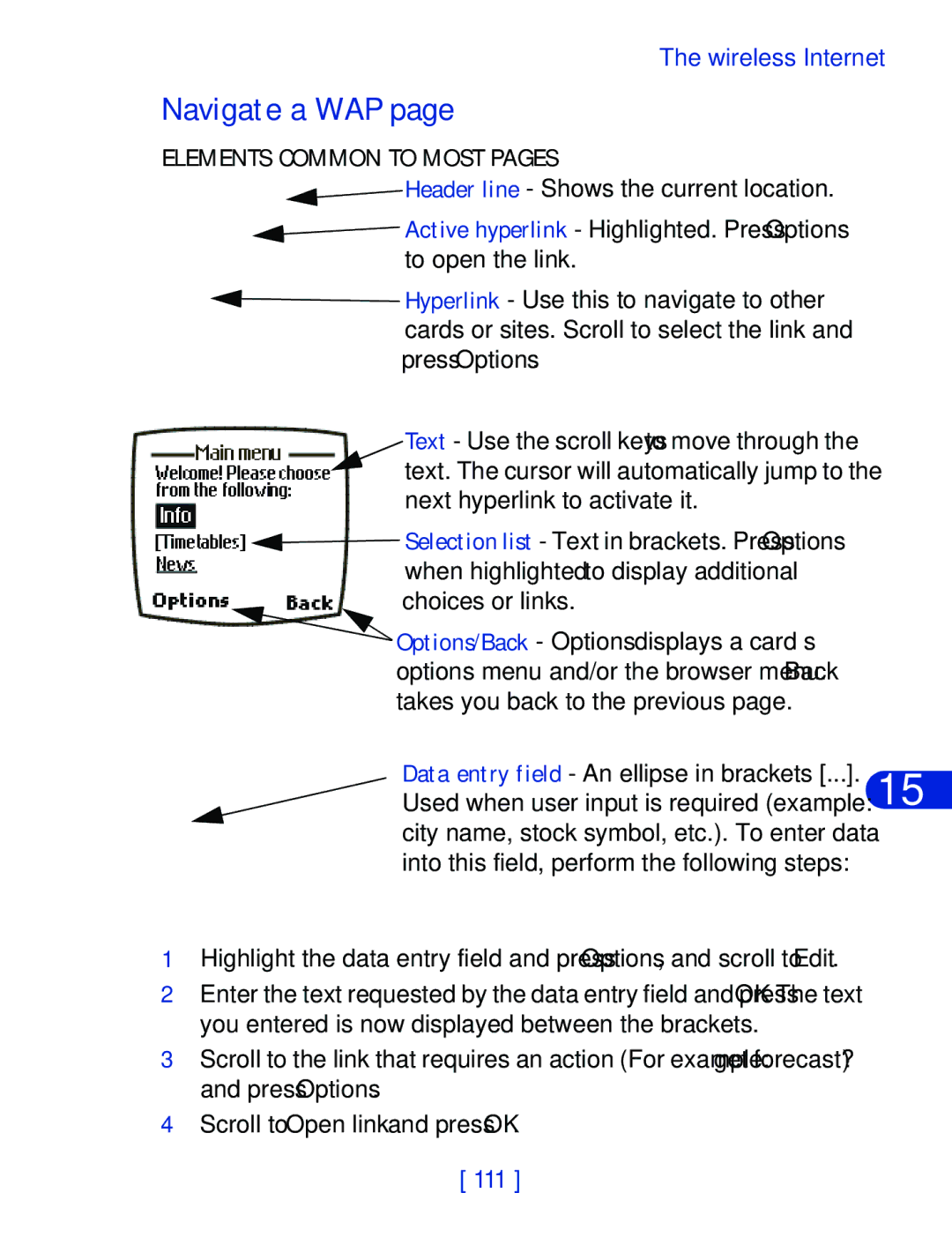User Guide
Nokia User Guide
Legal Information
Wireless Internet Fun and games Accessories
Topics
Page
Contents
Advanced features
Phone book
Use voicemail
Customize your phone
Wireless Internet
Messages
Your personal organizer
Your phone and other devices
Care and maintenance
Accessories 18 Reference information
Troubleshooting
Fun and games
Safety first
Safety Guidelines
Use only qualified service personnel
Use approved accessories and batteries
Be aware of interference
Use your phone sensibly
Quick guide
Use 1-touch dialing
Menu Shortcuts
Messages
Look for updates
Welcome to Nokia
GET the Most OUT of this Guide
Follow graphic clues
Sign UP with a Wireless Provider
Before YOU Contact Nokia
Have your phone or accessory handy
Nokia, Inc Woodland Center Boulevard
Internal antenna
Review the basics
Nokia 6340 AT a Glance
TOP
Install the SIM Card
Remove the Back Cover
With the phone facing Away from you, grip
SIM slot is between
Install the Battery
Charge the Battery
Position the battery
Insert the battery, contact end first into the battery slot
Battery notes
Remove the Battery
Remove the SIM Card
Important Battery Information
Switch on the Phone
Infrared Power key
Set the time and date
Start Screen
What’s on the Start screen
Home
Menu
Indicator icons
Icon Indicates
Return to the Start screen from any activity
USE the Selection and Scroll Keys
Scroll up key
Volume KEY
Adjust earpiece volume
Make and Answer Calls
Help Text
Navigate Your PHONE’S Menus
Use the scroll method
Menu Number and Scroll BAR
Accessibility Solutions
Use a shortcut
Alternate format user guides
Once inside the menu, use the scroll keys to highlight
Other accessibility features
LPS-1 Mobile Inductive Loopset
HOW the Loopset Works
Full Menu Shortcuts
Cancel all call
Personal 5-6
Services Voice
Your phone’s keypad
Enter Characters and Numbers
Enter text
Switch Between ABC and 123 Modes
Switch Between Uppercase and Lowercase Text
Use special characters
Use four-way scrolling
Phone book
Open the Phone Book
Phone book menu
Add an entry to the Phone book
Number types
Add an address or note to a Phone book entry
General Mobile Home Work Fax
Assign or Change a Number Type
Save a number only
Display Phone book entries quickly
Search the Phone book quickly
Stand-alone entry
Options while displaying a Phone book entry
Edit names
Erase names and numbers
Erase a Single Entry
Erase ALL Names and Numbers
Assign a primary number
Caller groups
Customize the Phone Book Change the Phone book view
Caller Group Options
Setup a caller group
Your PHONE’S Memory
Rename group
Group logo
Memory specific information
Select a memory
Phone
SIM card
Copy Phone Book Entries
One by one
All
View Service Numbers
Call log
Call LOG Options
Missed, received, and dialed call options
View missed calls
View received calls
View dialed numbers
Call times
Clear call lists
Table on
Clear call timers
View call duration
Activate/deactivate summary after call
Received calls appears in the display
Call and Setup Your Voicemail
Use voicemail
Save Your Voice Mailbox Number
Listen to your voice messages
Automate Voicemail
Write down some information
Automated instructions to listen to your voice messages
Setup voicemail with dialing codes
Learn HOW to Insert Dialing Codes
Dialing codes
Bypasses a set of instructions
Advanced features
IN-CALL Options
With one call active
Record Record the current phone conversation Equalizer
Record
When you receive an incoming call
Switch between calls
Call Waiting
End the active call
Reject a waiting call
Place a new call with one on hold
Send OWN Caller ID with Next Call
Call Forwarding
Delay before forwarding takes place Forward if out
Reach Forward when not
Forward all data calls to a data mailbox Cancel all
Forward all
Cancel call forwarding
Automatic redial
Voice Dial
Activate or Deactivate Automatic Redial
Assign a voice tag
Voice dial a number
Press OK to try again or Back to exit
Voice Dial with the Headset
Voice Commands
Add a voice tag for a command
Display voice tagged entries
Change or erase a voice tag
Execute a voice command
Change or erase an existing voice commands tag
Execute Voice Commands with the Headset
At the Start screen, press Menu 5-2Voice Voice commands
Voice Recorder
Record a memo
View recorded memos
Playback a memo
Erase a memo
Record a phone conversation
Playback a Memo While in a Call
Press OK and the memo is erased
Touch Dialing
Assign a key to 1-touch dialing
Enter a name for the number and press OK
Change 1-TOUCH Dialing Numbers
International Dialing
Save international numbers with a + in front
Set the international prefix
Press OK to erase the key assignment
Customize your phone
SET the Display Language
Profiles
Normal Silent Meeting Outdoor Pager
Select a profile
Customize a profile
Custom profile options
Ringing options Select the ringing tone style Ringing tone
Set a timed profile
Keypad tones
Alert for
Profile name
Accessibility Options
Select and customize an accessory profile
For TTY users
What YOU’LL Need
If YOU Selected Headset
If YOU Selected Handsfree
If YOU Selected Loopset
If YOU Selected TTY/TDD
Connect TTY hardware
Make a call with TTY
End a TTY call
Optional Headsets
Receive a TTY call
Connect the headset
Voice Dial a Number with the HDC-9P Headset
Audio Settings
Choose an equalizer set
Create a Custom equalizer set
When you receive a ringing tone
Download a Ringing Tone
Manage phone security
Lock and Unlock the Keypad
Security Levels
Lock the Keypad
Set up and activate a fixed dialing list
Set your security level
Fixed Dialing
Fixed dialing options
View or edit the fixed dialing list
Fixed dialing number options
Edit
Erase all
Access Codes
Security code
Change Your Security Code
PIN code
PIN Code Request
Change Your PIN Code
PIN2 Code
Personal unblocking key PUK codes
Change Your PIN2 Code
Messages
Message icons
Before you can send and receive messages
Save your message center number
Tips for Composing a Message Predictive text input
Activate/deactivate predictive text
Scroll to Message center number and press Select
If the box is full, leave the number as it is and press OK
Use predictive text
Add new words to the dictionary
For N for O for K for I for a
Press to enter a space and begin writing the next word
Scroll up Scroll left
Insert character Scroll down
Write and Send a Message
Read Messages
Reply to a message
At the Start screen, press Menu 01-1Messages Write message
Forward a message
Mail
Reply options
Next, setup an e-mail profile
First, write down a couple of numbers
Compose your message using the keypad and press Options
Compose and Send E-MAIL
Write messages faster
When you receive a picture message
Picture Messages
Download pictures
Compose and send a picture message
To Save the Picture
Templates
Send a template message
PREVIEW, CHANGE, or Erase a Picture Message
Message Templates
Insert a template into a message
Create a custom template
To save the template before sending
Organize Messages with Folders
My folders
Move a message to a folder
ADD a Folder of Your OWN
Remove a Folder
Erase Messages
Erase a single message
Erase all messages in a folder
Your personal organizer
Calendar
Open the Calendar
Use four-way scrolling
Monthly view
Jump to a date
Make a note for a specific date
View calendar notes the Day view
Options while viewing the notes list
Calendar note options
Options while viewing a note
Send a Calendar note to another device
Send a Note VIA Infrared or SMS
From your Phone book, and press OK. The note is sent
Receive Calendar Notes from Another Device
View Received Calendar Notes
Save Received Calendar Notes
Make a TO-DO List
Add a to-do note
Choose other to-do options
Discard Viewed Calendar Notes
Other Wallet features
Wallet
Save to cal
Save the to-do note as a calendar note
Wallet time-out
Create a wallet code
Change your wallet code
Reset the wallet code
Wallet, you cannot restore this information
Activate code request
Create a Wallet Card
Compose a personal note
Card entry fields
Options While Composing a Note
Options while composing a note if predictive text is on
View a Wallet Note
Options while viewing the notes list
SET the Time and Date Set the clock
Options While Viewing a Note
Options while viewing a note
Or you can send a message to the number
Show/hide the clock
Change the time format
Set the date
Set or change the date format
Alarm Clock
Set an alarm
When the alarm sounds
If AN Alarm has Previously Been SET
Turn off an alarm
Switch the phone on?
USE the Calculator
With the Phone on
Currency conversion
Enter the second number in your calculation
Calculator options
Calculation plus sign, minus sign, etc
Edit the Exchange Rate
Home units Make one unit of foreign currency
Foreign units
Press Select to edit your choice
Enable infrared communications
Infrared Basics
Press Menu 9 Infrared
Check the status of an IR connection
Send and Receive Information
Send a business card to another device
Business Cards Create a business card
Send calendar notes
Receive business cards and calendar notes
Send a Calendar Note to Another Device
Modem Setup
PC Connectivity
Nokia PC Suite
Download software
Wireless Internet
Services Menu
WAP Settings
Your wireless provider and WAP
Launch the Browser
Provider’s home
Navigate a WAP
Elements Common to Most Pages
Browser menu
Options while browsing
Browser options off-line
Browser options on-line
Inbox New services and options
Settings Images or only text Download
Settings Cookies to be placed in your browser’s cache
Current connection Quit
Bookmarks
Save AN Address AS a Bookmark
Enter a Bookmark Manually
Return to a Bookmarked Site
ON-LINE Purchases
Download a Ringing Tone
PLAY, SAVE, or Erase a Ringing Tone
Press Options, then choose Playback, Save tone, or Erase
116
Settings Control game sounds, lights, and shakes
Fun and games
Games Main Menu
Snake
Bumper
Pairs
Start a Game
Accessories
Extended 1000 mAh Li-Ion Battery BLB-3
Spare Battery Charger DDC-1
Rapid Cigarette Lighter Charger LCH-9
Rapid Travel Charger ACP-8U
Headset Kit HDC-9P
Loopset LPS-1
Leather Carry Case CSL-17
Leather Carry Case CSL-27
Data Cable DLR-3P
Compatible with Connectivity Deskstand DCH-8D
Complete Car Kit CARK-91H
Reference information
Batteries and Chargers
Reference information
Important Safety Information
Traffic safety
Operating environment
Pacemakers
Hearing aids
Other medical devices
Electronic devices
Posted facilities
Vehicles
Aircraft
Emergency calls
Making AN Emergency Call
Certification Information
129
Care and maintenance
Phone and may violate regulations governing radio devices
Troubleshooting
What is my security code?
What if my phone is lost or stolen?
How do I lock the keypad?
How do I unlock the keypad?
Where is my phone’s model number and Serial number?
What is the Imei number?
How do I download a custom ringing tone?
How do I change the contrast on the display?
Glossary
Your phone on the wireless network Internet
Switch between profiles
Fax call
Cable or Infrared IR
Ringing tone
Available ringing tones
Above them, inside the display
Subscriber Identity Module
Wireless
Phone alerts you to a variety of situations
Network
Landline connections
Battery operation times
Technical information
Nokia One-Year Limited Warranty
139
140
Melbourne, FL
141
142
143
Index
Numerics
Business cards
Calculator
Calendar
Call log
Calls
Change
Currency
Download
Erase
Four-way scrolling
Headset
Network services
Keypad
Languages
Loopset
Options
PIN code
Predictive text
Primary number
Setup
Scroll keys
Selection keys
Sending
Voice command
Start screen
Transmit
Vibrating alert
Voicemail
Wallet

![]() Header line - Shows the current location.
Header line - Shows the current location.![]() Active hyperlink - Highlighted. Press Options to open the link.
Active hyperlink - Highlighted. Press Options to open the link.![]() Hyperlink - Use this to navigate to other cards or sites. Scroll to select the link and press Options.
Hyperlink - Use this to navigate to other cards or sites. Scroll to select the link and press Options.![]() Selection list - Text in brackets. Press Options when highlighted to display additional choices or links.
Selection list - Text in brackets. Press Options when highlighted to display additional choices or links.