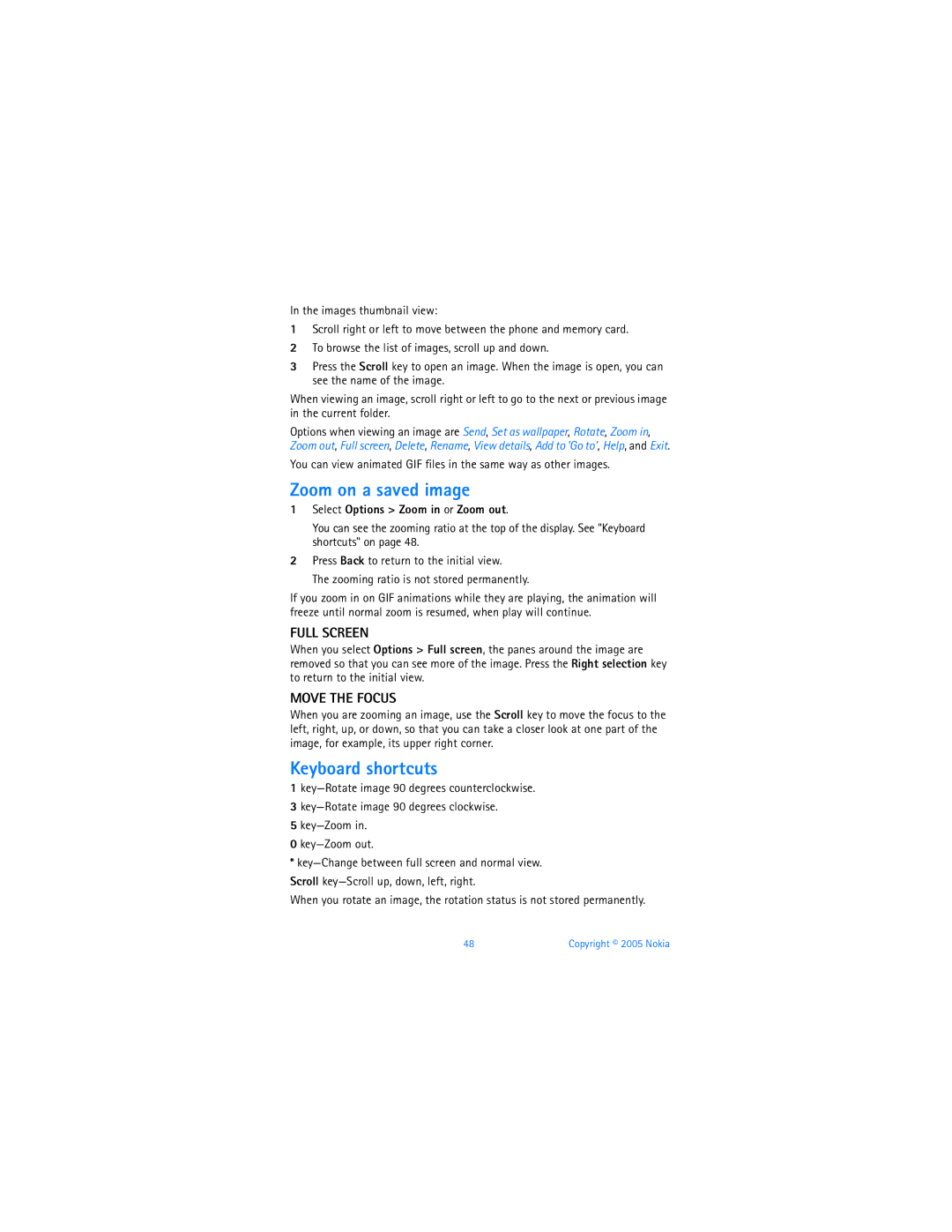User Guide Manual del Usuario
Nokia 6670 User Guide
Copyright 2005 Nokia
168
Part no , Issue no
Export Controls
Nokia 6670 phone at a glance
Quick guide
Contents
Connection
Personal information
Tools and applications
Web mobile browser
Appendix a Appendix B Nokia One-Year Limited Warranty Index
Copyright 2005 Nokia
For your safety
Only qualified personnel may install or repair this product
Your phone is not water-resistant. Keep it dry
About Your Phone
Shared Memory
Network Services
Newsletters
Register Your Phone
Follow Graphic Clues
Contact Nokia
Information label under battery
Customer Care, Canada
General information
Accessibility Solutions
Getting started
Remove the battery from the phone if necessary
Remove the Back Cover
Insert the SIM Card
Make sure that the bevelled
Insert the Memory Card
Keep all memory cards out of the reach of small children
Locate the memory card slot
Charge the Battery
Insert the Battery
Tips on Efficient Operation
Switch the Phone on or OFF
If the Phone Requests a PIN Code
If the Phone Requests a Lock Code
Icons
Standby Mode
Data connection indicators
Activity indicators
Bluetooth connection USB connection
Data call
Voice volume indicators
Enhancement indicators
Menu
Move in the menu
Options Lists
Rearrange the menu
Common Actions for ALL Applications
Search for Items
Loudspeaker
Volume Control
Keyguard
Use Contacts to make a call
Your phone
Call voice mail
Your phone
Touch dialing
Make a conference call network service
Change the Voice Mail Number
Make a call to the first participant
Options during a call
Answer a Call
To send the tone, press OK
Call forwarding network service
Call waiting network service
Call LOG
Recent calls log
Gprs data counter
Call timers
Erase Recent Call Lists
Erase the Contents of the General LOG
Log settings
Packet Data Counter and Connection Timer
View the general log
Contacts
Personal information
Create and edit contact cards
Copy between SIM card and phone memory
Voice dialing
Add a ringing tone for a contact card or group
Requirements for Voice Tags
Assign 1-touch dialing keys
Make a Call Using a Voice TAG
ADD a Voice TAG to a Phone Number
Select Options Assign 1-touch no
View subscribed contacts
Presence Network Service
Manage contact groups
Create Contact Groups
Change your availability
Settings-Manage the publishing of your presence information
Change your presence information
Public Presence
Blocked Presence
Private Presence
Presence settings
Update your information
Select Menu Presence Options Update presence
Calendar
Positioning Network Service
Create entries
Select Menu Tools Positioning
Calendar views
Calendar settings
Synchronization
Icons in the day view are memo and anniversary
Clear calendar memory
Copy Content from Compatible Nokia Phones
TO-DO
All entries-Delete all calendar entries
Camera
Multimedia
Take pictures
Options After Capturing AN Image
Record videos
SELF-TIMER
Images and Memory Consumption
Image quality Image type Basic Normal High
Video resolution-Select128x96 or
Camera and video settings
View Images
Keyboard shortcuts
Zoom on a saved image
Full Screen
Move the Focus
Player
Stream Content Over the AIR
Play media files
Select Menu RealPlayer
Movie Director
Change settings
Create a custom movie
Shortcuts During Play
Select Options Create muvee
Gallery
Select one of the following durations for the video clip
Select Menu Gallery
Open files
Default images folders
Download files
Track lists for audio files
Upload images to an image server network service
Press the Right selection key
Select Options Image uploader
Select Menu Messaging
Messaging
My folders-For organizing your messages into folders
Drafts-Stores drafts of messages that have not been sent
Traditional text input
Write Text
Messaging
Predictive text input
Tips on Predictive Text Input
Write and Send Messages
Copy and paste text
Write Compound Words
Multimedia message-Create and send a multimedia message MMS
Settings needed for e-mail
Settings needed for multimedia messaging
View a Multimedia Presentation
View multimedia objects
INBOX-RECEIVE Messages
Smart messages
Options in Objects are Open, Save, Send, Help, and Exit
MY Folders
Service messages network service
Open the mailbox
Remote Mailbox Network Service
Retrieve e-mail messages
All-Retrieve all messages from the mailbox
Delete e-mail messages
Undelete Messages When Offline from the E-MAIL Server
Disconnect
Outbox
Service Command Editor
Cell Broadcast Network Service
Messaging Settings
View Messages on a SIM Card
Multimedia messages
Text messages
Mail
Copy of the e-mail to your remote My e-mail address
Service messages
Other settings
Cell broadcast network service
Reception-On or Off
Select Menu Settings
Settings
Settings
Phone
Send my caller ID network service
Standby mode
Display
Call
Line in use network service
Access points
Summary after call
Anykey answer
Authentication-Normal or Secure
Use login script-The options are Yes or No
Advanced Access Point Settings
Login script-Insert the login script
Gprs
Select Menu Settings Date and time
Configurations
Date and time settings allow you to define the date
Data call
Phone and SIM
Security
Certif. management
Change the Trust Settings of AN Authority Certificate
Call Restriction Network Service
Select Menu Settings Call restriction
Network
See also Enhancement indicators on
Operator selection
Cell info display
Tools and applications
Install applications
Application Manager
Select Menu Tools Manager
Install Java Applications
Install Applications
Java Settings
File Manager
Remove an application
View memory consumption
Select Menu Tools File mngr
Add a voice command to an application
Voice Commands
Select Menu Tools Voice com
Press ’Start’, then speak after tone is displayed
Replay, erase, or change a voice command
Use a voice command to start an application
Add an application to the list
Device Manager
Copyright 2005 Nokia
Profiles
Personalization
Change the profile
Create and customize profiles
Select Menu Themes
Themes
Edit themes
Restore themes
GO to
Select Options Add to ’Go to’, and press OK
Hints on using shortcuts
Calculator
Extras
Converter
Convert units
Voice Recorder
Set a base currency and exchange rates
Select Menu Extras Recorder
Recorded files are stored in Gallery. See Gallery on
Stop an alarm
Set an alarm
To cancel an alarm, select Clock Options Remove alarm
Clock
Memory Card
Personalize the alarm tone
Select Menu Tools Memory
Format memory card
Attach and remove the memory card adapter
Remove memory card password
Back up and restore information
Lock the memory card
Unlock a memory card
Enter the wallet code
Wallet
Store personal card details
Select Menu Extras Wallet
Create a wallet profile
Create personal notes
Select a type of card
Fill in the fields, and press Done
View ticket details
Retrieve information from wallet to your browser
Select Options View
Reset the wallet and wallet code
Wallet settings
Games
Select Menu Games
Options in Instant Messaging are Open, Login or
IM Service Provider Icons
Instant messaging IM network service
Select Menu IM
Before Using IM
Register with AN IM Service
IM Settings
Select Menu IM Options Settings Server settings Servers
Set up presence status updates
Automatic login
IM settings Reload user availab
IM Conversations
Write and send to contact
Start a conversation
Receive message and reply
End a conversation
Save
IM Contacts
Add manually or from phone Contacts list
Add contact to IM contacts during IM session
Search
Remove
Block and unblock
Create an IM group
IM Group Sessions
Select IM groups from the IM main menu
Nokia 6670 User Guide 105
Add and remove group members
Join or leave an IM group
To leave the group, select Options Leave IM group
Converse with group members
Send an invitation for a group conversation
Send a private message
Nokia 6670 User Guide 107
LOG OUT Service
Browser Service SET-UP
Basic Steps for WEB Access
Receive settings in a smart message
Enter settings manually
Bookmarks
Make a Connection
Add bookmarks manually
Keys and commands used in browsing
Add bookmarks automatically
Browse
View saved pages
Save bookmarks
Download
Advanced options Save
END a Connection
Purchase an item
Select Open wallet
Nokia 6670 User Guide 113
Clear the Cache
Browser Settings
Bluetooth device compatibility
Bluetooth Connection
Select Menu Connect. Bluetooth
Connectivity
Send data by Bluetooth connection
Bluetooth connection settings
My phone’s name-Define a name for your phone
Already exists between your phone and the other device
Pairing if not required by the other device, go to step
Check Bluetooth connection status
Paired devices view
Nokia 6670 User Guide 117
Close the Bluetooth connection
Receive data by Bluetooth connection
USB Connection
Connection Manager
End connections
View connection details
Data call
Nokia 6670 User Guide 119
Synchronization
Connect Your Phone to a Computer USE the CD-ROM
Create a new synchronization profile
Select Menu Connect. Sync
Synchronize data
Press Done to save the settings
Nokia 6670 User Guide 121
SIM Card
Troubleshooting
Memory LOW
Different Ways to Store Data
Troubleshooting
Phone Display
Multimedia Messaging
Messaging
Browser Services
PC Connectivity Application not Responding
Reference information
Nokia battery authentication guidelines
Reference information
Nokia 6670 User Guide 125
Authenticate Hologram
Enhancements
Battery
ENHANCEMENTS, Batteries Chargers
Other compatible Nokia enhancements
Care and Maintenance
Phone adapter HDA-10 accessibility enhancement
Menu Settings Enhancement Enhancement in use TTY
Operating environment
Additional Safety Information
Nokia 6670 User Guide 129
Vehicles
Medical devices
Pacemakers
Hearing AID
Emergency Calls
Potentially explosive environments
Nokia 6670 User Guide 131
Certification information SAR
Technical Information
134 Copyright 2005 Nokia
Appendix a
Appendix a
Nokia 6670 User Guide 135
Wireless Phone Safety Tips
Guide to Safe and Responsible Wireless Phone Use
Nokia 6670 User Guide 137
138 Copyright 2005 Nokia
Appendix B
Appendix B Message from the FDA
Nokia 6670 User Guide 139
What is FDAs role concerning the safety of wireless phones?
What are the results of the research done already?
What kinds of phones are the subject of this update?
Nokia 6670 User Guide 141
142 Copyright 2005 Nokia
Nokia 6670 User Guide 143
What about children using wireless phones?
Where can I find additional information?
Nokia 6670 User Guide 145
Nokia ONE-YEAR Limited Warranty
Nokia Inc., Attn Repair Department 795 West Nasa Blvd
Nokia 6670 User Guide 147
148 Copyright 2005 Nokia
Assign numbers Make calls
Numerics
Clock Tone Turn off or snooze
Charge Insert
Management Trust settings
Memory consumption 46 Record videos 46 Self-timer
Delete Remote mailbox Retrieve Settings Undelete
Activate Descriptions Rules for use Settings
Battery Memory card SIM card
Connection timer Data counter 33 Settings
Install applications Settings
Create and organize Open
Adapter Back up and restore phone memory 94 Format Insert
Data counter 33 Erase contents 33, 34 Filter
Check memory consumption 94 Troubleshooting
For writing Set phone language
Unblock Use when powering on
Alarm clock tone Calendar alarm tone
How to use Tips Turn off
Rename Settings
Data by Bluetooth connection 116 Messages
Display Settings
Applications Java 80 Bluetooth connection 116 Calendar
Add menu shortcuts Go to menu When viewing images
Edit Restore Wallpapers folder
Screen description Settings
Create and save Open
Create and save video clips
Store personal card details
Retrieve data into browser Settings
View ticket details
On saved images
Manual del Usuario Nokia
Notas
Nokia 6670 Manual del Usuario 159
Parte Nº 9235447, Edición Nº
Control DE Exportaciones
Pantalla
Auricular
Tecla Hablar Tecla Menú Puerto del Cargador
Tecla Finalizar Tecla Borradora Tecla Editor
Opciones Enviar
Guía Rápida
Nokia 6670 Manual del Usuario 163
Contenido
Su teléfono
Nokia 6670 Manual del Usuario 165
Chat MI servicio de red
Web explorador móvil
Nokia 6670 Manual del Usuario 167
Notas
Para su seguridad
Para su seguridad
Nokia 6670 Manual del Usuario 169
Su teléfono no es resistente al agua. Manténgalo seco
SU Teléfono
Memoria Compartida
Servicios DE RED
Nokia 6670 Manual del Usuario 171
Registre SU Teléfono
Información General
Siga LAS Pistas Gráficas
Localizar LA Etiqueta DEL Teléfono
Soluciones DE Acceso
Contacto CON Nokia
Centro Nokia de Servicio al Cliente
De C.V
Quitar LA Cubierta Posterior
Para empezar
Insertar LA Tarjeta SIM
Localice la ranura de la tarjeta SIM
Asegúrese de colocar la tarjeta
Insertar LA Tarjeta DE Memoria
Esquina biselada
Oprima la tarjeta de memoria hasta que encaje en su lugar
Cargar LA Batería
Insertar LA Batería
Conecte el cargador a una tomacorriente estándar AC
SI EL Teléfono LE Pide UN Código PIN
ENCENDER/APAGAR EL Teléfono
Programar LA Hora Y Fecha
Mantenga oprimida la tecla Encender/Apagar
Hacer Llamadas
Sido configurada a Si está
El teléfono está listo para ser
Modalidad inactiva
Indicadores de actividad
Íconos
Nokia 6670 Manual del Usuario 179
Indicadores de conexión de datos
Indicadores del volumen del correo de voz
Indicadores de accesorios
Menú
Cerrar aplicaciones
Navegar por el menú
Reorganizar el menú
Nokia 6670 Manual del Usuario 181
Lista DE Opciones
Intercambiar entre aplicaciones abiertas
Funciones Comunes Para Todas LAS Aplicaciones
Nokia 6670 Manual del Usuario 183
Buscar Ítems
Altavoz
Control DEL Volumen
Tecla DE Seguridad
Usar Contactos para hacer una llamada
Su teléfono
Usar el correo de voz
Su teléfono
Hacer llamadas de conferencia servicio de red
Marcación rápida Marcación de 1 toque
Cambiar EL Número DE Correo DE VOZ
La primera llamada es retenida
Opciones durante una llamada
Contestar Llamadas
Nokia 6670 Manual del Usuario 187
Llamada en espera servicio de red
Elija Menú Configuraciones Desvíos
Desvío de llamadas servicio de red
Registro
Borrar Listas DE Llamadas Recientes
Registro de llamadas recientes
Elija Menú Registro Últimas llamadas
Llamadas perdidas y llamadas recibidas
Contador de datos Gprs
Duración de las llamadas
Ver el registro general
Filtrar Registro General
Contador DE Datos POR Paquetes Y Cronómetro DE Conexión
Configuraciones de registro
Nokia 6670 Manual del Usuario 191
Contactos
Información personal
Crear y editar tarjetas de contactos
Rellene los campos que quiera y oprima Hecho
Marcación por voz
Copiar datos entre la tarjeta SIM y la memoria del teléfono
Requisitos Para Usar Etiquetas DE VOZ
Elija Opciones Tono timbre
Agregar UNA Etiqueta DE VOZ a UN Número Telefónico
Asignar teclas de marcación rápida 1 toque
Hacer UNA Llamada DE VOZ Usando UNA Etiqueta DE VOZ
Usar grupos de contactos
Ver contactos suscritos
Crear Grupos DE Contacto
Agregar Miembros a UN Grupo
Cambiar su disponibilidad
Presencia Servicio DE RED
Cambiar su información Presencia
Presencia Pública
Mi disponibilidad-ElijaDisponible, Ocupado o No disponible
Presencia Privada
Nokia 6670 Manual del Usuario 197
Presencia Bloqueada
Configuraciones-Administra la publicación de su presencia
Actualizar su información
Configuraciones de presencia
Posición Servicio DE RED
Elija Menú Presencia Opciones Actual presencia
Crear entradas
Agenda Calendario
Vistas de la Agenda
Configuraciones de agenda
Sincronización
Los íconos en la vista del día son memorándum y aniversario
Actividades
Borrar la memoria de la agenda
Elija Menú Actividades
Tomar fotos
Cámara
Nokia 6670 Manual del Usuario 203
Opciones Después DE Tomar Imágenes
Grabar videos
Temporizador
Imágenes Y EL Consumo DE LA Memoria
Imagen-Ajusta las configuraciones para imágenes fijas
Configuraciones de cámara y video
Para detener la grabación, oprima Parar
Resolución de video-Elija128x96 ó
Ampliar o Reducir una imagen guardada
VER Imágenes
Pantalla Completa
Mover EL Enfoque
Reproductor DE Música
Teclas de atajo
Reproducir archivos multimedia
Elija Menú RealPlayer
Elija Opciones Configuraciones Audio, Video, o Conexión
Cambiar configuraciones
Reproducir Contenido Sobre EL Aire Streaming
Acceso Directo Durante LA Reproducción
Personalizar una película movie
Configuraciones-Elija la configuración que quiera cambiar
Resolución-ElijaAlta, Baja o Automática
Elija Menú Movie Custom muvee. Defina los ítems siguientes
Abrir archivos
Galería
Carpetas predeterminadas para imágenes
Elija Menú Galería
Carpeta DE Mensajes DE Imágenes Gráficos
Descargar archivos
Carpeta DE Logos DE Presencia
Carpeta DE Papeles Tapiz
Listas de pistas para las carpetas de audio
Nota Podrá usar esta función sólo si su operador de red
Mensajería
Elija Menú Mensajes
Mis carpetas-Para organizar sus mensajes en carpetas
Ingreso tradicional de texto
LA Redacción
Nokia 6670 Manual del Usuario 215
Ingreso predecible de texto
Usar EL Ingreso Predecible DE Texto
Redactar Y Enviar Mensajes
Copiar y pegar texto
Redactar Palabras Compuestas
Nokia 6670 Manual del Usuario 217
Los ajustes necesarios para mensajes multimedia
Configuraciones necesarias para email
VER UNA Presentación Multimedia
Ver objetos de mensajes multimedia
Buzón DE ENTRADA-RECIBIR Mensajes
Mensajes inteligentes
Ver Gestión de certificados pág
Mensajes de servicio servicio de red
Abrir el buzón de correo
MIS Carpetas
Recuperar mensajes de email
Nokia 6670 Manual del Usuario 221
Todos-Recupera todos los mensajes desde el buzón de correo
Borrar mensajes de email
De la fiabilidad del remitente
Buzón DE Salida
Desconectar
VER Mensajes EN LA Tarjeta SIM
Difusión Celular Servicio DE RED
Editor DE Comandos DE Servicio
Configuraciones DE Mensajes
Mensajes de texto
Mensajes multimedia
Nokia 6670 Manual del Usuario 225
Al recibir mensaje-Elija de las opciones siguientes
Correo electrónico email
Mensajes de servicio
Otras configuraciones
Difusión celular servicio de red
Recepción-Desactivar o Activar
Ajustes
Elija Menú Configuraciones
Teléfono
Abrir una lista de opciones o un editor
Pantalla
Modalidad inactiva Modo de espera
Llamada
Enviar propia ID al llamar servicio de red
Conexión
Nokia 6670 Manual del Usuario 231
Autenticación-Normal o Segura
Configuraciones Avanzadas DE Punto DE Acceso
Usar script acceso-Las opciones son Sí o No
Llamadas de datos
Script de acceso-Inserte el script de acceso
Nokia 6670 Manual del Usuario 233
Elija Menú Configuraciones Fecha y hora
Configuraciones
Fecha Y Hora
Seguridad
Nokia 6670 Manual del Usuario 235
Para desbloquear el teléfono, ingrese el código de bloqueo
Gestión de certificados
Nokia 6670 Manual del Usuario 237
Elija Menú Configuraciones Restricción de llamadas
Selección de operador
RED
Mostrar información de célula
Accesorios
Herramientas y aplicaciones
Administrador aplicaciones
Gestor DE Aplicaciones
Instalar aplicaciones
Instalar Aplicaciones
Configuraciones Java
Instalar Aplicaciones Java
Eliminar una aplicación
Administrador DE Archivos
Ver el consumo de memoria
Nokia 6670 Manual del Usuario 241
Agregar un comando de voz a una aplicación
Comandos DE VOZ
Elija Menú Herramientas Comando de voz
Verá el texto Pulse Iniciar y hable después del tono
Gestor DE Dispositivos
Agregar una aplicación a la lista
Elija Menú Herramientas Gestor de conexiones
Nokia 6670 Manual del Usuario 243
244 Copyright 2005 Nokia
Modos
Personalización
Cambiar el perfil
Crear y personalizar perfiles
Elija Menú Temas
Temas
Para la vista previa de un tema, vaya al tema
Restaurar temas
Editar temas
IR a
Paleta de colores-Para cambiar los colores de la pantalla
Datos sobre el uso de accesos directos
Elija Opciones Agregar a Ir a y oprima Aceptar
Calculadora
Notas
Convertidor
Convertir unidades
Elija Menú Extras Grabadora
Grabador DE VOZ
Oprima Parar para detener la alarma
Parar la alarma
Reloj
Programar el despertador
Tarjeta DE Memoria
Personalizar el tono de alarma
Oprima Menú Herramientas Memoria
Las opciones en Tarjeta de memoria son Copia seg. mem. tel
Pág
Ver Insertar la tarjeta de memoria
Cuidadosamente el RS-MMC fuera del
Adaptador
Hacer copias de seguridad y restaurar los datos
Formatear una tarjeta de memoria
Bloquear la tarjeta de memoria
Desbloquear la tarjeta de memoria
Cartera
Verificar el consumo de la memoria
Ingresar el código de cartera
Oprima Menú Extras Cartera
Crear notas personales
Guardar detalles de tarjetas personales
Crear un modo de cartera
Elija Opciones Crear nuevo
Ver detalles del ticket
Transmitir información de la cartera al navegador
Oprima Hecho para guardar el nuevo modo
Elija Opciones Vista
Reconfigurar la cartera y el código de cartera
Configuraciones de cartera
Juegos
Elija Menú Juegos
Las opciones en Chat son Abrir, Iniciar sesión o
Elija Menú Chat
Antes de comenzar a usar el servicio de Chat en su
Chat MI servicio de red
Registrarse CON UN Servicio DE Chat
Configuraciones DE Chat
Antes DE Usar Chat
Iniciar Sesión
Inicio de sesión automático
Configurar actualización de presencia
Manualmente
Nokia 6670 Manual del Usuario 261
Iniciar una conversación
Conversaciones Chat
Redactar y enviar a un contacto
Elija Menú Chat Conversac
Guardar
Recibir el mensaje y contestar
Finalizar una conversación
Contactos Chat
Agregar un nombre a los contactos Chat durante la sesión
Buscar
Eliminar
Bloquear y desbloquear
Ver la lista bloqueada
Configurar o retirar tono de alerta
Sesiones EN Grupos Chat
Elija Grupos Chat en el menú principal de Chat
Unirse o dejar un grupo Chat
Crear grupos de Chat
Elija Atrás Ingrese su alias y elija Aceptar
Para dejar el grupo, elija Opciones Salir de grupo Chat
Aceptar o rechazar invitaciones a una conversación de grupo
Enviar invitación a una conversación de grupo
Nokia 6670 Manual del Usuario 267
Enviar un mensaje privado
Conversar con los miembros del grupo
Finalizar Sesión DEL Servicio
Web explorador móvil
Ingresar configuraciones manualmente
Pasos Básicos DE Acceso
Web explorador móvil
Anotaciones
Hacer UNA Conexión
Agregar favoritos automáticamente
Agregar favoritos manualmente
Navegar
Teclas y comandos usados para la navegación
Ver páginas guardadas
Guardar anotaciones
Descargar
Verifique un ítem antes de descargarlo
Comprar un ítem
Finalizar UNA Conexión
Elija Abrir cartera
Vaciar EL Caché
Configuraciones DE Navegación
Compatibilidad con dispositivos Bluetooth
Conexión Bluetooth
Elija Menú Conect. Bluetooth
Conectividad
Enviar datos vía Bluetooth
Configuraciones de conexión Bluetooth
Mi Nombre de teléfono-Determina un nombre para su teléfono
Audio/video, y -Dispositivo Bluetooth
Verificar el estado de la conexión Bluetooth
Vista de los dispositivos vinculados
Nokia 6670 Manual del Usuario 277
Finalizar una conexión Bluetooth
Datos recibidos vía conexión Bluetooth
Conexión USB
Indicados por . Ver Buzón de entrada-recibir mensajes pág
Ver detalles de conexiones
Administrador DE Conexiones
Llamadas de datos
Nokia 6670 Manual del Usuario 279
Usar EL CD-ROM
Finalizar conexiones
Sincronización
Elija Menú Conect. Sincr
Elija Opciones Nuevo perfil sinc
Crear un nuevo perfil de sincronización
Defina lo siguiente
Sincronizar con Notas
Datos a sincronizar
Tarjeta SIM
Detección de averías
Memoria Baja
Detección de averías
Pantalla DEL Teléfono
Cómo Almacenar Datos
Mensajes Multimedia
Servicios DEL Navegador
Mensajes Móviles
Conexión a LA PC UNA Aplicación QUE no Responde
Nokia 6670 Manual del Usuario 285
Información Sobre Baterías Carga y descarga
Información de referencia
Información de referencia
Normas de autenticación de la batería Nokia
Nokia 6670 Manual del Usuario 287
Batería
ACCESORIOS, Baterías Y Cargadores
Ver tambiénInsertar la batería pág y Cargar la batería pág
Otros accesorios compatibles Nokia
Configuraciones Accesorio Accesorio en uso TTY
Accesorio de accesibilidad Adaptador para Teléfono HDA-10
45.8 cms Pulgadas
Para más información, ver Soluciones de acceso pág
Cuidado Y Mantenimiento
Entorno operativo
Información Adicional DE Seguridad
Dispositivos médicos
Marcapasos
Entornos potencialmente explosivos
Automóviles
Aparatos Auditivos
Nokia 6670 Manual del Usuario 293
Llamadas DE Emergencia
Información DE Certificado SAR-TAE
Información Técnica
296 Copyright 2005 Nokia
Anexo a
Anexo a Mensaje de la Ctia Celular Telecommunications
Nokia 6670 Manual del Usuario 297
Guías de seguridad sobre el uso del Teléfono Celular
Nokia 6670 Manual del Usuario 299
300 Copyright 2005 Nokia
Anexo B
Anexo B
Nokia 6670 Manual del Usuario 301
302 Copyright 2005 Nokia
Nokia 6670 Manual del Usuario 303
304 Copyright 2005 Nokia
Nokia 6670 Manual del Usuario 305
306 Copyright 2005 Nokia
Nokia 6670 Manual del Usuario 307
308 Copyright 2005 Nokia
Garantía
Nokia-GARANTÍA Limitada DE UN 1 AÑO
Nokia 6670 Manual del Usuario 309
Melbourne, FL
Nokia 6670 Manual del Usuario 311
312 Copyright 2005 Nokia
Índice
De tarjeta
Abiertas Crear y organizar
Íconos de proveedor de servicio 259 Iniciar sesión
Seguridad, Vea Seguridad
Conexión
Datos por Conexión Bluetooth 276 Mensajes
Ver también Temas
Asignar marcado rápido
Cargar imágenes 211 Carpetas
Configurar idioma del teléfono 228 Para escritura
Mensajes con gráfico
Crear y guardar videoclips 204 Grabador de voz
Configuraciones Informes de recepción
Configuraciones Instalar aplicaciones
Tarjeta de memoria Tarjeta SIM
Aplicaciones Archivos Java
Configuraciones Pantalla
Configuraciones Renombrar
Archivos multimedia de juegos 207 Configuraciones
Llamadas Mensajes
Eliminar aplicaciones Instalar aplicaciones
Sincronización
Copiar nombres y números 193 Definir Insertar Mensajes
Asignar números y direcciones 192 Crear
Ingresar
Copiar y pegar
Animaciones GIF
Mensajes, escribir y enviar