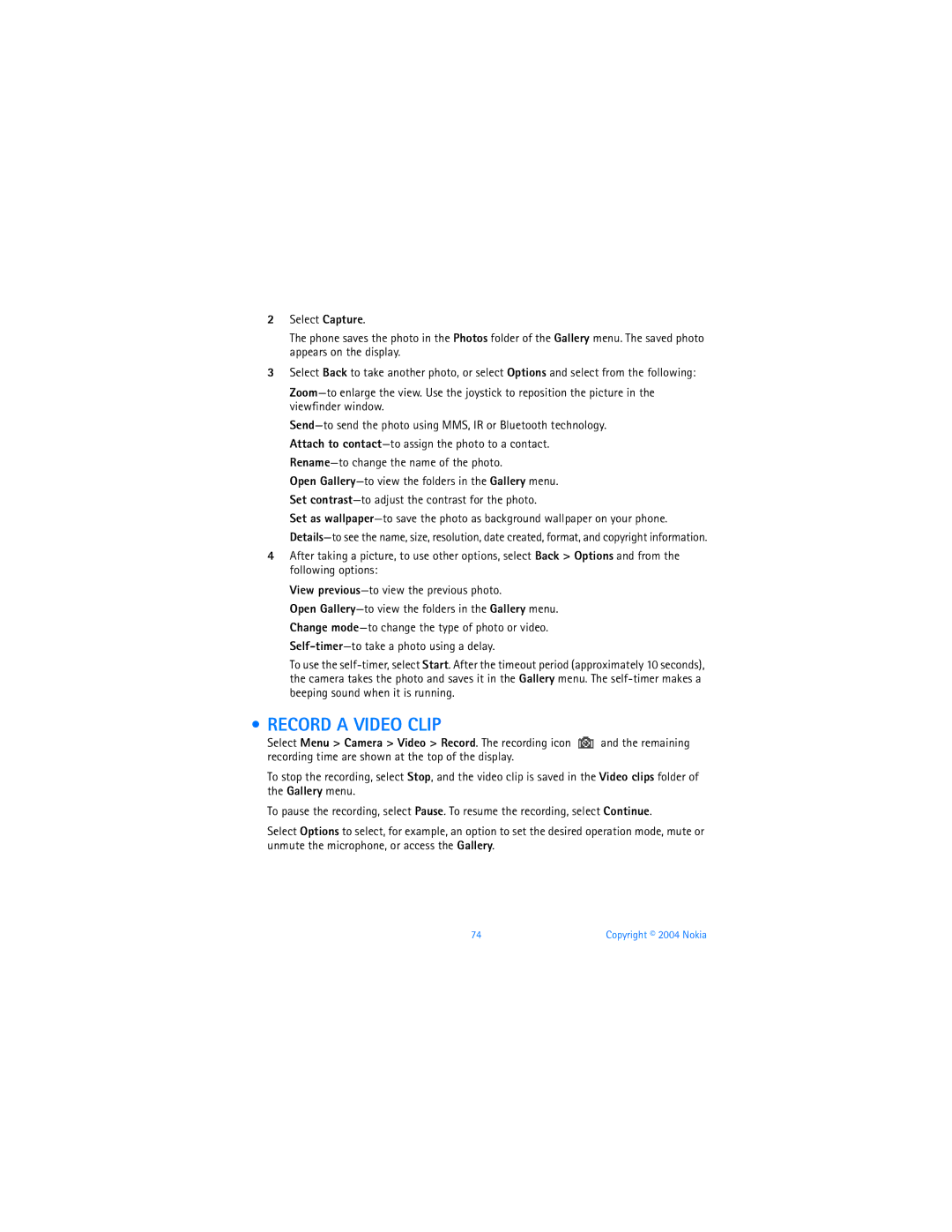2Select Capture.
The phone saves the photo in the Photos folder of the Gallery menu. The saved photo appears on the display.
3Select Back to take another photo, or select Options and select from the following:
Open
Set as
4After taking a picture, to use other options, select Back > Options and from the following options:
View
Open
To use the
•RECORD A VIDEO CLIP
Select Menu > Camera > Video > Record. The recording icon ![]() and the remaining recording time are shown at the top of the display.
and the remaining recording time are shown at the top of the display.
To stop the recording, select Stop, and the video clip is saved in the Video clips folder of the Gallery menu.
To pause the recording, select Pause. To resume the recording, select Continue.
Select Options to select, for example, an option to set the desired operation mode, mute or unmute the microphone, or access the Gallery.
74 | Copyright © 2004 Nokia |