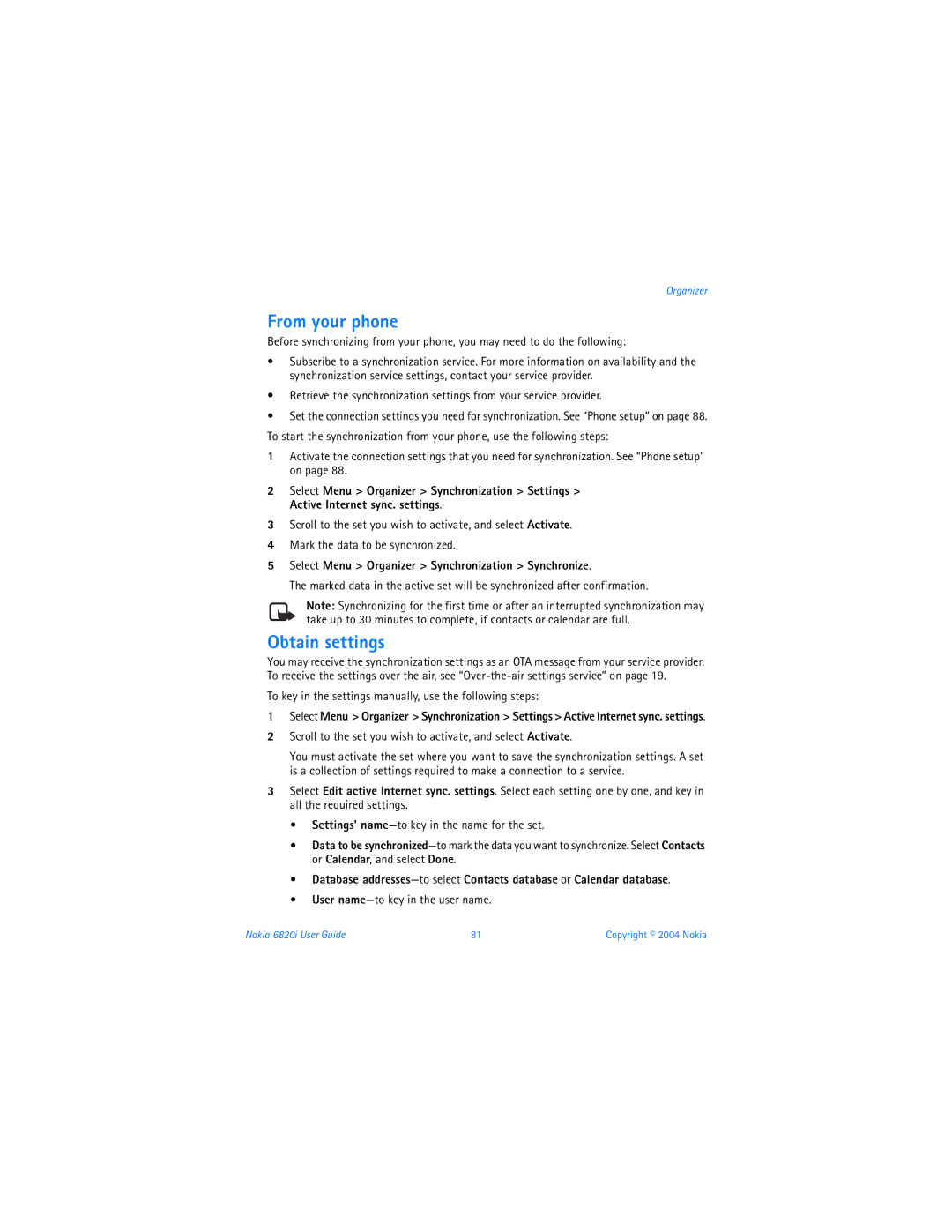User Guide
Nokia 6820i User Guide
Part no , Issue no
Legal Information Declaration of Conformity
177166 4868846 4945633 5001372 5053928 5083240
6184592 6185295 6185302 6185422
Contents
Copyright 2004 Nokia
Gallery
Viii
Pop-Port connector
Nokia 6820i phone at a glance
Left selection key
Quick guide
Select Names Find
For your safety
Only qualified personnel may install or repair this product
Network Services
Shared Memory
Your phone is not water-resistant. Keep it dry
Welcome to Nokia
Register Your Phone Look for Updates Newsletters
Accessibility Solutions Copyright Protection
About Your Phone
Your Nokia 6820i phone provides many useful features
Overview of Phone Functions
Phone Label
Contact Nokia
Customer Care, Canada
Phone setup
Connectors
Install SIM Card and Battery
To release the SIM card
Open the SIM card holder by lifting it up
HOW to Hold Your Phone
Charge the Battery
Switch the Phone on and OFF
Connect the charger to a wall socket
Phone setup
Phone basics
Open the Keyboard
Your phone can be used with the keyboard open or closed
Turn the phone to a horizontal position and hold is as shown
Selection key 2-has no function when the keyboard is closed
KEY Functions Keyboard Closed
KEY Functions Keyboard Open
Standby Mode
FIVE-WAY Joystick
Menu 5-shows the joystick menu option
Keyboard Lights
Standby mode icons
GO to Menu
Screensaver
Phone keypad is locked
Lock the Keypad
OVER-THE-AIR Settings Service
Keypad Lock Keyguard
Unlock the Keypad
Call functions
Make a Call
Caller ID
Speed dial a phone number
Answer or Reject AN Incoming Call
Call waiting
Options During a Call
Available Functions
Text entry
Write with the Keyboard Open
Typing Accented Characters
Predictive text
Write with the Keyboard Closed
Set predictive text on or off
Compound Words
Traditional text input
Tips for writing text
Shortcuts
Menu
Functions
Select Menu
Write and send a message
Messages
Text Messages SMS
Key in your message
Read and reply to SMS
Sending options
Write and send SMS
Select Menu Messages Text messages Create SMS e-mail
Text and Picture Templates
Inbox and sent items folders
Archive Folder and Custom Folders
An unread text message is indicated by in front of it
Manage Distribution Lists
Text Message Counter
Multimedia Messages
Write and send
Read and reply
Select Menu Messages Multimedia msgs. Create message
Inbox, Outbox, Saved and Sent items folders
Multimedia Messages Memory Full
Write and send e-mail
Delete Messages
Mail Messages
Select Menu Messages E-mail Create e-mail
Select Menu Messages E-mail Inbox
Download e-mail
Mail menu folders
Select Options Send e-mail Send now to send the message
Info Messages
Message Settings
Voice Messages
SMS messages
Overwrite settings
Multimedia messages
Service Commands
Mail Settings
Font Size Setting
Other settings-contains additional settings
IM Service Provider Icons
Instant messaging
Offline
Register with AN IM Service
IM Menus
Online
Write and send to contact
IM Conversations
Conversation view
Receive and reply
IM Contacts
Chat history
End a conversation
Add a contact manually
Block
Add a contact while chatting
Remove
Unblock
Remove a public group from your list
Group Chat Sessions
Join public chat group
Create private chat group
LOG OFF Service
IM Settings
Automatic login
Set your availability
Set up connectivity
BlackBerry connectivity
Blackberry Enterprise Server
Set personal preferences
Remote address lookup
Blackberry WEB Client
Enable the device
Select No to enable the mailbox when roaming
Select Imei number or Pager number
Mailbox settings
Create and send messages
Select Menu Messages BlackBerry Create message
Receive and reply to messages
Enter e-mail addresses in the To field
Forward messages
Delete messages
Select Menu Messages BlackBerry
Timers and Counters
Call log
Recent Call Lists
Copyright 2004 Nokia
ADD Contacts
Settings
Contacts
Save multiple numbers and text items
Add an image to a name or number
Search for a Contact
Copy Contacts
Delete Contacts
Edit or Delete Details in Contacts
Send and Receive Business Cards
Speed Dialing
Voice Dialing
Add and manage voice tags
Save Numbers on the SIM Card
Make a call using a voice tag
Info numbers and service numbers
Caller Groups
Settings
Tone Settings
Profiles
Display Settings
Time and Date
Bluetooth Technology
Personal Shortcuts
Select Menu Settings Connectivity Bluetooth On
Set up a connection
Set up name and visibility
Start a connection
Connection icon
Infrared
Send and receive data
Egprs
Select Menu Settings Connectivity Gprs Gprs connection
Egprs connection
Modem settings
Call Settings
Phone Settings
Enhancement Settings
Security Settings
Call restrictions
Access codes
PIN code request
Fixed dialing
Restore Factory Settings
Gallery
Select Menu Gallery
View in sequence-to view the files in the folder one by one
Take a Photo
Camera Settings
Camera
Select Menu Camera and from the following
Record a Video Clip
Organizer
Alarm Clock
Select Menu Organizer Alarm clock
Calendar
Add a calendar note
Go to to-dolist-to take a shortcut to the to-do list
TO-DO List
Select Menu Organizer To-do list
Save card details
Access the wallet
Wallet
Select Menu Organizer Wallet Cards
Add personal notes
Create a wallet profile
Select Menu Organizer Wallet Wallet profiles
Guidelines for wallet purchases
Wallet settings
Select Menu Organizer Wallet Settings
Synchronization
Obtain settings
From your phone
Select Menu Organizer Synchronization Synchronize
Select and key in User name and Password
From your PC
Games
How to play
Applications
Photosensitive seizures
Collection
Application or application set options
Download a game or an application
Make a Recording
List of Recordings
Select Menu Applications Extras Voice recorder
Currency conversion
Countdown timer
Calculator
Select Menu Applications Extras Calculator
View and Delete Times
Stopwatch
Take Split Times or LAP Times
Select Menu Applications Extras Stopwatch
Key in the service settings
Services
Phone Setup
Main steps for using services are as follows
Use the phone keys
Connect to a service
Browse the Pages of a Service
Options
Disconnect from a service
Appearance settings of the multimode browser
Direct calling
Cookies
Service Inbox
Download content only from sources you trust
Bookmarks
Cache Memory
Browser Security
Certificates
Security Module
Digital Signature
SIM services
PC Suite
For more information, see Modem settings on
PC connectivity
EGPRS, Hscsd and CSD
Safety
Enhancements
Enhancements for Your Phone
Tips and hints
Transferring Data from the Previous Phone
Returning to the Standby Mode
Using the Phone in the Standby Mode
Security Keyguard
Setting UP a Bluetooth Connection
Select Menu Settings Connectivity Bluetooth
E-MAIL Application
Customizing Personal Shortcuts
Viewing Contacts
Viewing the Calendar and Calendar Notes
Camera
Reference Information
ENHANCEMENTS, BATTERIES, and Chargers
Care and Maintenance
Additional Safety Information Operating environment
Pacemakers
Medical devices
Vehicles
Hearing AID
Potentially explosive environments
Emergency Calls
To make an emergency call
Certification Information SAR
Nokia 6820i User Guide 105
106 Copyright 2004 Nokia
Technical Information
Nokia ONE-YEAR Limited Warranty
Melbourne, FL
Nokia 6820i User Guide 109
110 Copyright 2004 Nokia
Nokia 6820i User Guide 111
112 Copyright 2004 Nokia
Internet Association To all users of mobile phones
Guide to Safe and Responsible Wireless Phone Use
Wireless Phone Safety Tips
For more information, please call 1-888-901-SAFE
116
Appendix B Message from the FDA
What is FDAs role concerning the safety of wireless phones?
What kinds of phones are the subject of this update?
What are the results of the research done already?
120
What about children using wireless phones?
Where can I find additional information?
Default slide timing setting 37 delete
Battery
BlackBerry 46 connectors 8 contacts
Numerics
Group lists, see distribution lists
Contacts 42 conversations 41 group chat sessions 44 icons
Tones Language selection 67 lap timer
Font size setting 38 instant
Multimedia reception Newsletters 5 Nokia
To-do list Tone setting profiles 60 troubleshooting
Add to calendar 29 counter
Messages
TTY information
Vibrating alert 60 video
9310322