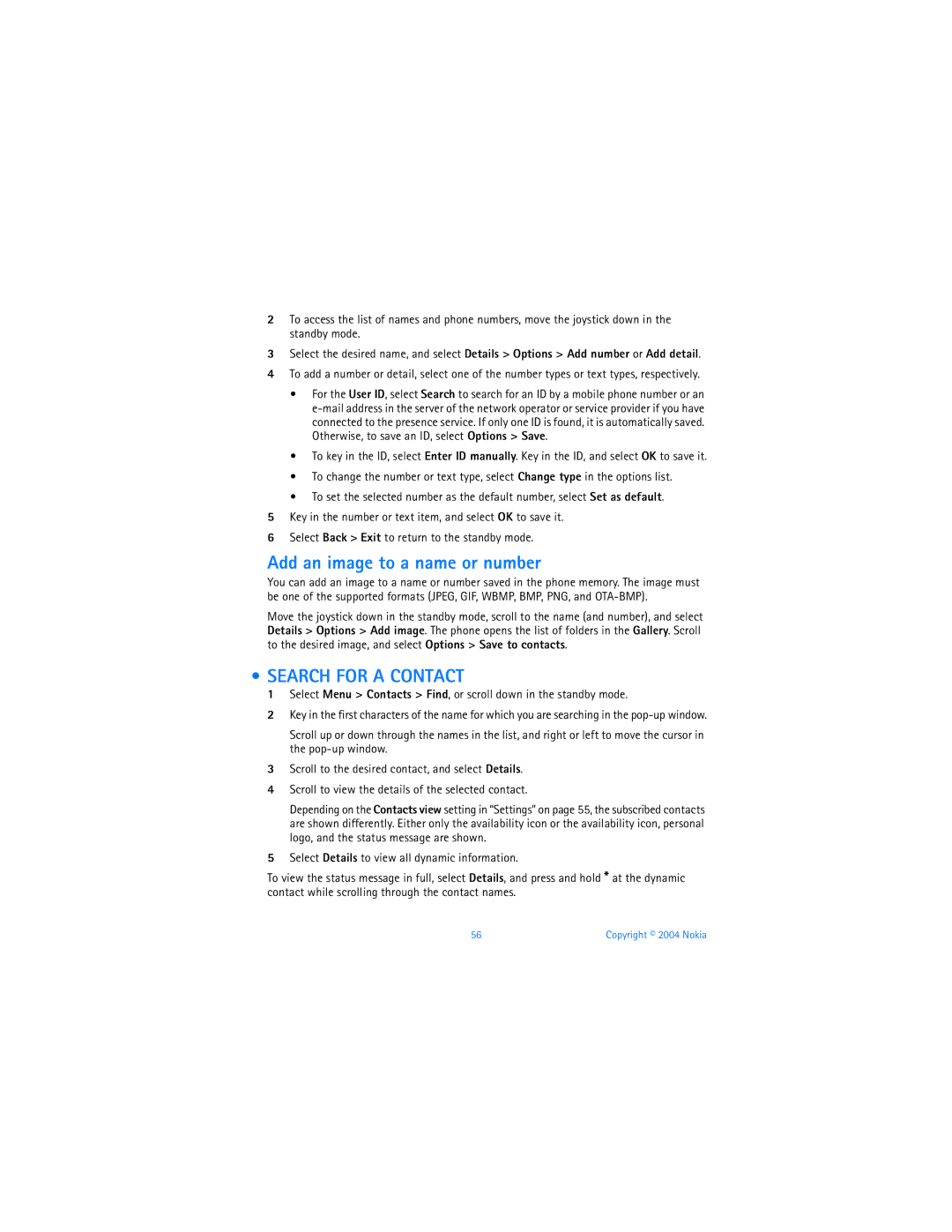2To access the list of names and phone numbers, move the joystick down in the standby mode.
3Select the desired name, and select Details > Options > Add number or Add detail.
4To add a number or detail, select one of the number types or text types, respectively.
•For the User ID, select Search to search for an ID by a mobile phone number or an
•To key in the ID, select Enter ID manually. Key in the ID, and select OK to save it.
•To change the number or text type, select Change type in the options list.
•To set the selected number as the default number, select Set as default.
5Key in the number or text item, and select OK to save it.
6Select Back > Exit to return to the standby mode.
Add an image to a name or number
You can add an image to a name or number saved in the phone memory. The image must be one of the supported formats (JPEG, GIF, WBMP, BMP, PNG, and
Move the joystick down in the standby mode, scroll to the name (and number), and select Details > Options > Add image. The phone opens the list of folders in the Gallery. Scroll to the desired image, and select Options > Save to contacts.
• SEARCH FOR A CONTACT
1Select Menu > Contacts > Find, or scroll down in the standby mode.
2Key in the first characters of the name for which you are searching in the
Scroll up or down through the names in the list, and right or left to move the cursor in the
3Scroll to the desired contact, and select Details.
4Scroll to view the details of the selected contact.
Depending on the Contacts view setting in “Settings” on page 55, the subscribed contacts are shown differently. Either only the availability icon or the availability icon, personal logo, and the status message are shown.
5Select Details to view all dynamic information.
To view the status message in full, select Details, and press and hold * at the dynamic contact while scrolling through the contact names.
56 | Copyright © 2004 Nokia |