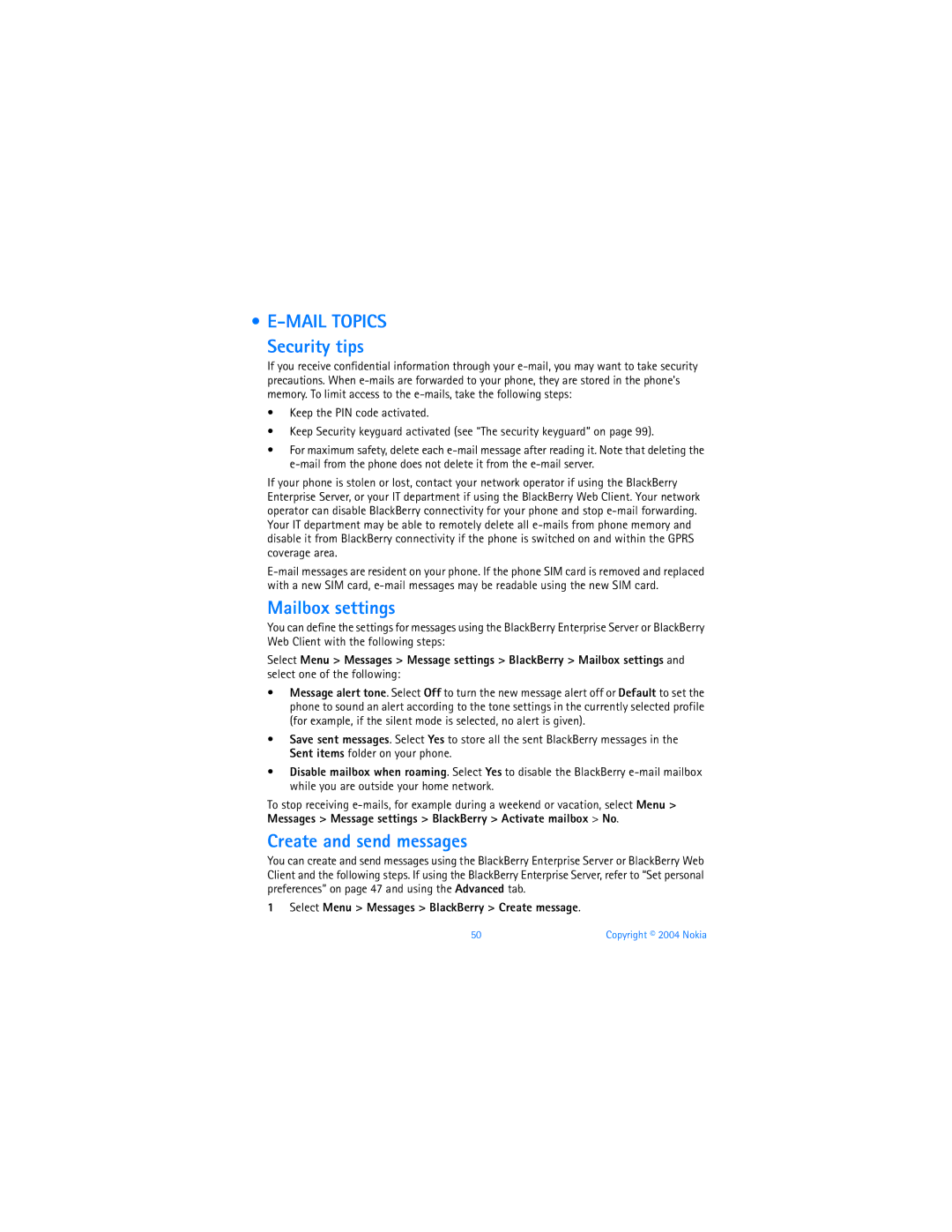• E-MAIL TOPICS Security tips
If you receive confidential information through your
•Keep the PIN code activated.
•Keep Security keyguard activated (see “The security keyguard” on page 99).
•For maximum safety, delete each
If your phone is stolen or lost, contact your network operator if using the BlackBerry Enterprise Server, or your IT department if using the BlackBerry Web Client. Your network operator can disable BlackBerry connectivity for your phone and stop
Mailbox settings
You can define the settings for messages using the BlackBerry Enterprise Server or BlackBerry Web Client with the following steps:
Select Menu > Messages > Message settings > BlackBerry > Mailbox settings and select one of the following:
•Message alert tone. Select Off to turn the new message alert off or Default to set the phone to sound an alert according to the tone settings in the currently selected profile (for example, if the silent mode is selected, no alert is given).
•Save sent messages. Select Yes to store all the sent BlackBerry messages in the Sent items folder on your phone.
•Disable mailbox when roaming. Select Yes to disable the BlackBerry
To stop receiving
Create and send messages
You can create and send messages using the BlackBerry Enterprise Server or BlackBerry Web Client and the following steps. If using the BlackBerry Enterprise Server, refer to “Set personal preferences” on page 47 and using the Advanced tab.
1 Select Menu > Messages > BlackBerry > Create message.
50 | Copyright © 2004 Nokia |