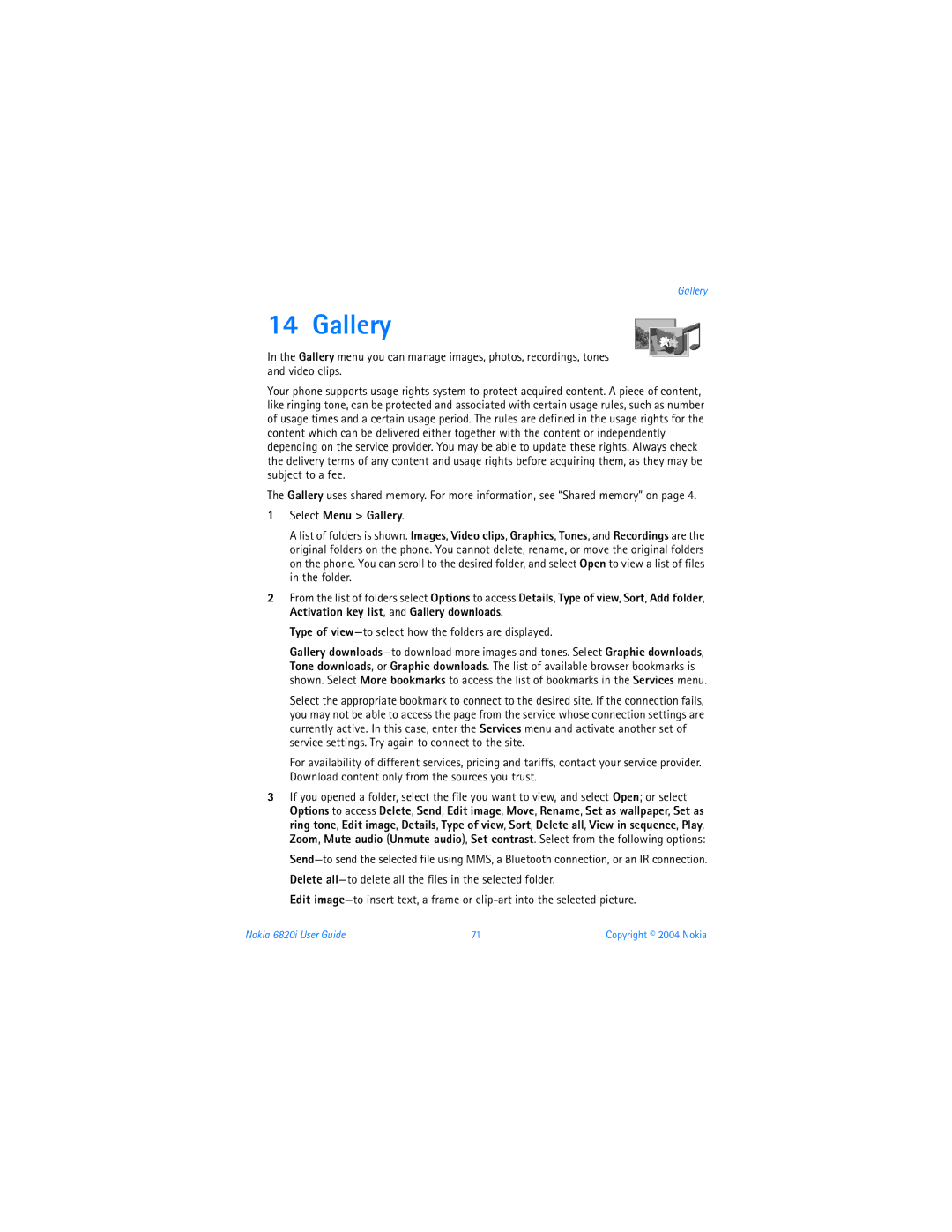Gallery
14 Gallery
In the Gallery menu you can manage images, photos, recordings, tones and video clips.
Your phone supports usage rights system to protect acquired content. A piece of content, like ringing tone, can be protected and associated with certain usage rules, such as number of usage times and a certain usage period. The rules are defined in the usage rights for the content which can be delivered either together with the content or independently depending on the service provider. You may be able to update these rights. Always check the delivery terms of any content and usage rights before acquiring them, as they may be subject to a fee.
The Gallery uses shared memory. For more information, see “Shared memory” on page 4.
1Select Menu > Gallery.
A list of folders is shown. Images, Video clips, Graphics, Tones, and Recordings are the original folders on the phone. You cannot delete, rename, or move the original folders on the phone. You can scroll to the desired folder, and select Open to view a list of files in the folder.
2From the list of folders select Options to access Details, Type of view, Sort, Add folder, Activation key list, and Gallery downloads.
Type of
Gallery
Select the appropriate bookmark to connect to the desired site. If the connection fails, you may not be able to access the page from the service whose connection settings are currently active. In this case, enter the Services menu and activate another set of service settings. Try again to connect to the site.
For availability of different services, pricing and tariffs, contact your service provider. Download content only from the sources you trust.
3If you opened a folder, select the file you want to view, and select Open; or select Options to access Delete, Send, Edit image, Move, Rename, Set as wallpaper, Set as ring tone, Edit image, Details, Type of view, Sort, Delete all, View in sequence, Play, Zoom, Mute audio (Unmute audio), Set contrast. Select from the following options:
Edit
Nokia 6820i User Guide | 71 | Copyright © 2004 Nokia |