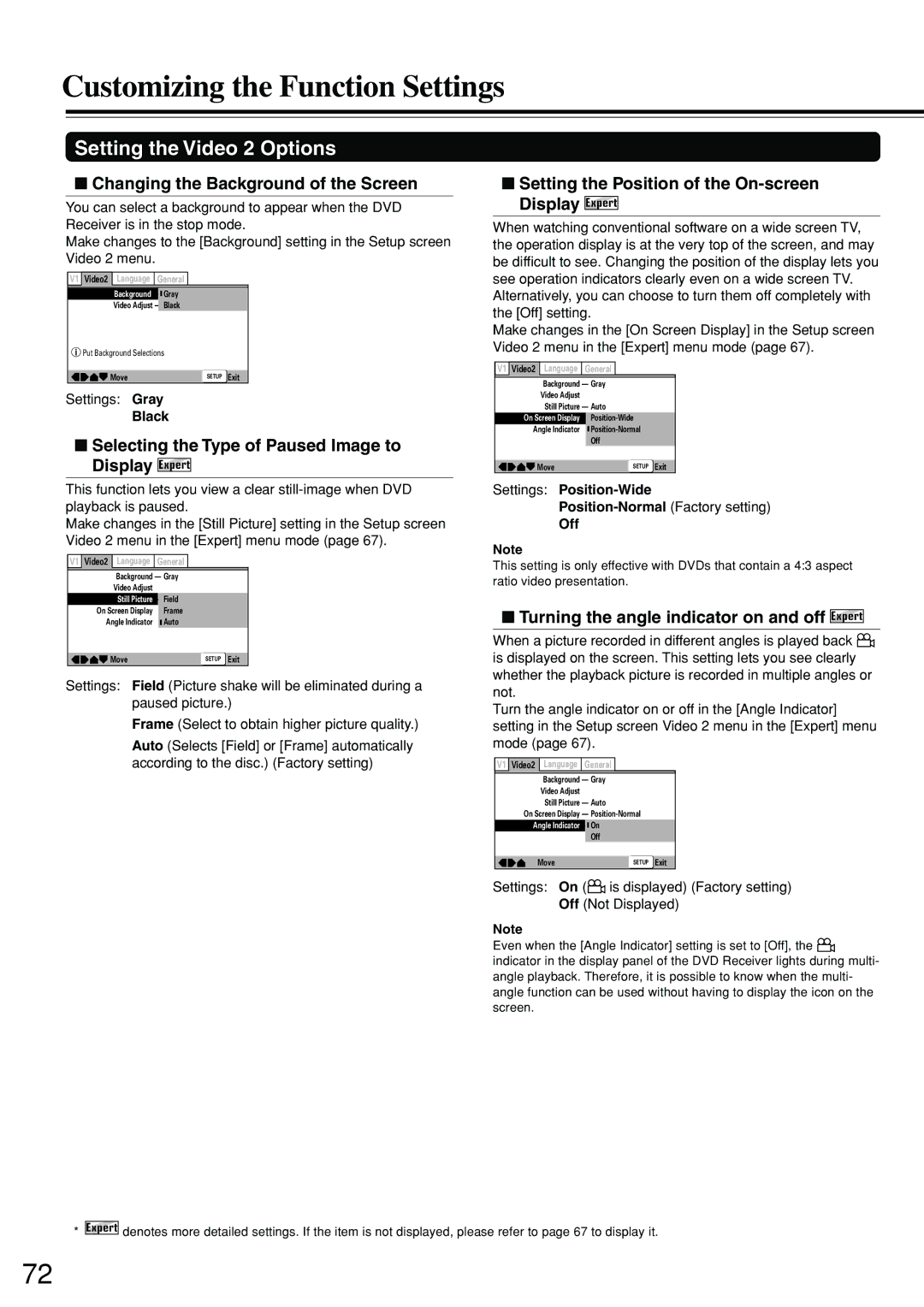Contents
DSR-7.3
Grounding or Polarization The appliance may be
Precautions
For U.S. model
For Canadian model
Modèle pour les Canadien
Power
Regional Restriction Codes Region Number
About This Manual
Recording Copyright
Table of Contents
Features
Receiver Features
DVD/CD Player Features
Other Features
Supplied Accessories
Power cord
FM antenna AM loop antenna Audio/video Video connection
Connection cable Cable
Playable Discs
About Video CDs
MP3 compatibility information
This DVD Receiver can playback the following discs
Cleaning Discs
Handling Discs
Differences in Disc Composition
Storing Discs
Index to Parts and Controls
Front panel
Display
Remote controller
Index to Parts and Controls
∞ Setup button 30
≠ Timer button
FM Mode button 35
Press Mode Recvr to use the following gray buttons
Rear panel
Preparing the Remote Controller
Switching the remote controller function modes
Pointing the remote controller in the right direction
Inserting the Batteries
Connecting to a TV
Connecting to a TV or projector
Before connecting
TV or projector
Connecting Speakers
Before connecting
Active Subwoofer Front R Center Front L
Surround R Surround L
Standard speaker placement of the speakers system
Using the provided speaker labels
Positioning Speakers
Front
Connecting to Audio/Video Equipment
Optical fiber cable Signal flow
BS tuner MD player, etc
Cassette Tape Deck, MD Recorder CD Recorder, etc
Power on/ready function
Program Timer
Sleep Timer
Power off function
From the connecting block Mini plug cable
Connecting the Supplied FM and AM Indoor Antennas
Connecting an AM Outdoor Antenna
Adjusting the position of the FM indoor antenna
Adjusting the position of the AM indoor antenna
Connecting an FM Outdoor Antenna
Directional Iinkage
Setting the Clock Display
Before operating the remote controller
Press Mode Recvr
To activate the IPM function
Speaker Setup
Press SW Mode on the remote controller
Changing the units of measurement
Speaker Setup
Adjusting Each Speakers Relative Volume Balance Test Tone
Getting Started Using Your DVD Receiver
When an operation is prohibited
Playing DVDs, Video CDs, CDs and MP3s
Getting Started Using Your DVD Receiver
Using the Setup Navigator
When setting up for the first time
To exit the Setup Navigator
Setting the OSD Language On-Screen Display Language
Setting the TV screen size
Confirming the settings
When a Menu Screen is Displayed
When screen saver appears
To Open or Return To the DVD or Video CD Menu Screen
To navigate a menu screen
Remote controller Advancing to the next chapter track
Press ¢
Press
Fast forward and reverse scanning
Resuming playback from where you stopped
Stopping Playback and Switching Power Off
Tuning Manually
Presetting Radio Stations
Listening to the Radio
FM Auto Preset Memory
Naming a Preset Station
Button for a few more seconds to
Start the Auto Memory function
Selecting Preset Stations
Erasing a Preset Station
Playing the Connected Source
Various Functions While Playing the Connected Source
About digital sound
Changing the Tape display to match the connected source
Press Mode Tape
Adjusting the Volume
Listening Through Headphones
Various Functions Common to all the Sources
Muting the Sound
Using the Timer Functions
Setting the current date and time
Displaying the current time
Using the Timer Functions
Types of timers
Using the Sleep Timer
Presetting the playback timer
Setting the record timer
Switching the timer on or off
Case of overlapping timer settings
Integra’s original Digital Signal Processing DSP modes
Enjoying the Sound Effects
Dolby PRO Logic II Surround
Theater-Dimensional T-D* mode
Importance of the speaker setup
Input Sources and Available Listening Modes
Checking the Sound System of the Playing Source
Choosing Theater-Dimensional Mode
Press T-D Setup
Press Up/Down 5/∞ to select the setting of the item
Enjoying the Sound Effects
Using Dolby Pro Logic II/ Integra’s Original DSP Modes
Stereo/Theater-Dimensional on the unit
Changing the Sound to Stereo
Press T-D/ST on the remote
Saving the adjusted values
Checking each speaker’s relative volume balance
Adjusting each speaker’s relative
Volume balance
Using the Late Night Function
Boosting the Super Bass Sounds/High Frequency Sounds
Press Late Night
Press A. Control on the Remote
Search using the number buttons
When performing a time search
To perform a direct title or chapter/track
Press Search repeatedly to select the type of search
Using the MP3 Navigator
Navigate using the following controls
Repeat Play
Repeating a Disc, Title, Folder, Chapter or Track
Repeating a Specific Segment
Still Frame/Slow Play
Viewing a still frame
Viewing slow playback
To return to normal playback
Playing in a Favorite Order
Programming DVDs
Programming Video CDs, CDs
To save a program in memory
To erase a program saved in memory
Playing in a Favorite Order
Programming MP3s
Press Program to enter the MP3
Program screen
Additional programming options
Random Play
Playing in Random Order
To change titles or chapters during random play
To stop random play
Changing the Audio Language Multi- Language Function
Selecting a Subtitle Language Multi-Language Subtitles
Changing Audio Type
Resuming playback from where Last M was pressed
Memorizing a Last Memory location to return to later
To clear the Last Memory location
Selecting the Camera Angle
Viewing from a Desired Camera Angle Multi-Angle
To check whether or not a disc is recorded with angles
Press Angle during playback
Video CD with PBC disabled
Viewing Disc Information
Viewing Disc Information during while a disc is playing
Displayed
Viewing Disc Information while a disc is stopped
Customizing the Function Settings
Using the Setup Screen Menus
Settings Expert Basic Factory setting
Setup/TV Input
Customizing the Function Settings
Setting the TV Screen Size
Settings 43 Letter Box Pan & Scan
Wide Factory setting
Setting the Video 1 Options
Connecting to a progressive scan- compatible TV
Switching the S-Video Output Expert
Turning the Screen Saver On and Off Expert
Adjusting the Video Quality
Selecting a preprogrammed setting
Fine Focus
Contrast
Chroma Level
Hue
Setting the Video 2 Options
Setting the Position of the On-screen Display Expert
Turning the angle indicator on and off Expert
Changing the Background of the Screen
Setting the Language Options
Setting the On-screen Display OSD Language
Selecting an audio language preference
Selecting a subtitle language preference
When Other is selected
Selecting a DVD menu language preference
Forcing subtitles to be displayed Expert
Selecting subtitles, assist subtitles or no
Language Code List
Language Input-code
Setting the Parental Lock Level
Entering the Password
Setting the Parental Lock Level
Changing the Password
Country Code List
Resetting the DVD Receiver to System Settings
Setting the Country Code
Press Enter to set the new Country Code
Learning a pre-programming code
Pre-programming codes
Press the Mode TV button
Controlling TV
Press the desired operation button
Buttons given below have operations programmed Into them
Recording Using the Connected Equipment
Basic Recording Procedure
Troubleshooting
Symptoms Causes Remedies Pages
CD/Audio CD
Troubleshooting
DVD Video CD/Audio CD Symptoms Causes Remedies Pages
Symptoms Causes Remedies
Tuner
Other
Pages
Specifications
Page
Page
Page
Onkyo U.S.A. Corporation

 V1 Video2 Language General
V1 Video2 Language General![]()
![]() is displayed on the screen. This setting lets you see clearly whether the playback picture is recorded in multiple angles or not.
is displayed on the screen. This setting lets you see clearly whether the playback picture is recorded in multiple angles or not.
 is displayed) (Factory setting) Off (Not Displayed)
is displayed) (Factory setting) Off (Not Displayed)![]()
![]() indicator in the display panel of the DVD Receiver lights during multi- angle playback. Therefore, it is possible to know when the multi- angle function can be used without having to display the icon on the screen.
indicator in the display panel of the DVD Receiver lights during multi- angle playback. Therefore, it is possible to know when the multi- angle function can be used without having to display the icon on the screen.