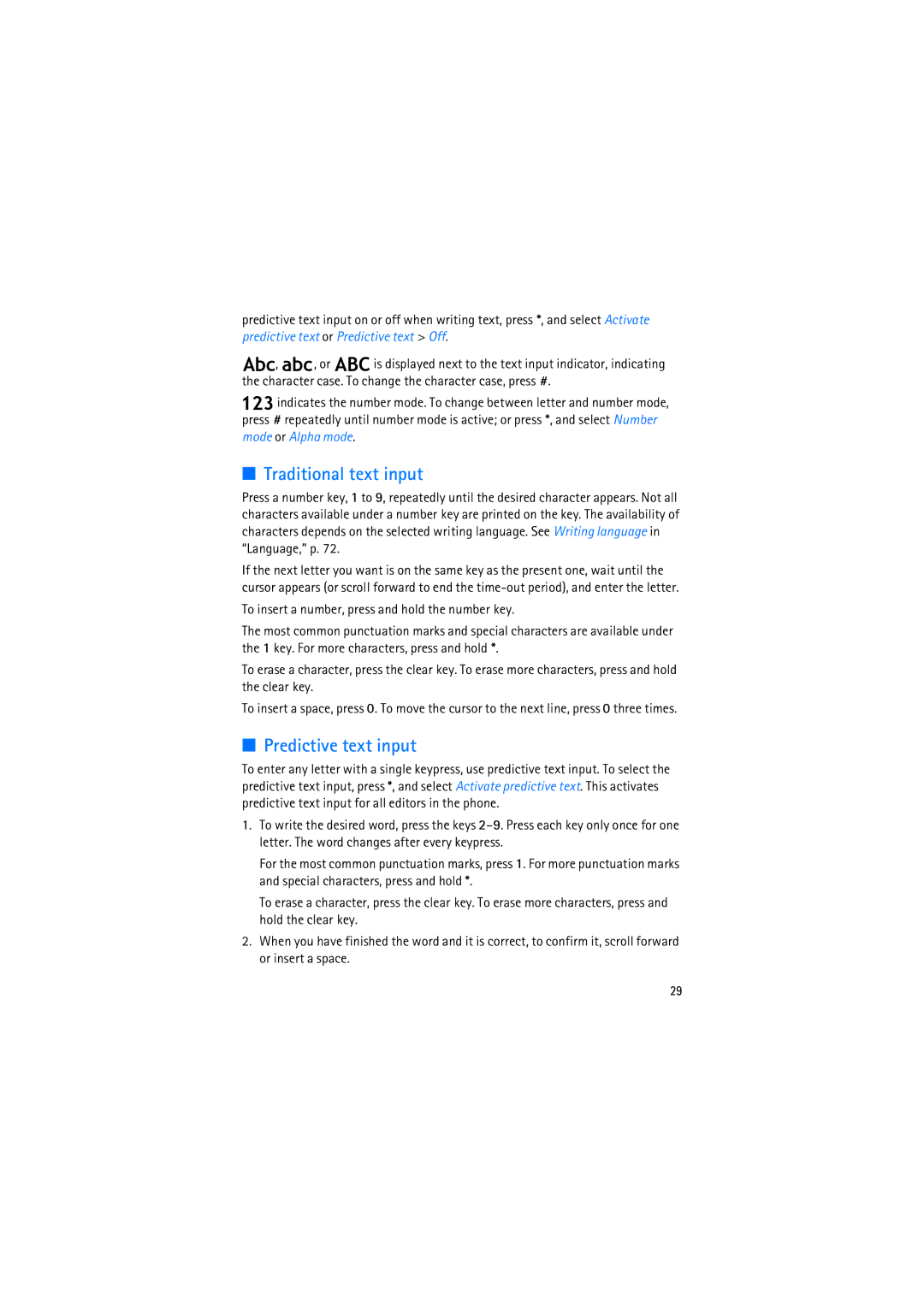predictive text input on or off when writing text, press *, and select Activate predictive text or Predictive text > Off.
![]() ,
, ![]() , or
, or ![]() is displayed next to the text input indicator, indicating the character case. To change the character case, press #.
is displayed next to the text input indicator, indicating the character case. To change the character case, press #.
![]() indicates the number mode. To change between letter and number mode, press # repeatedly until number mode is active; or press *, and select Number mode or Alpha mode.
indicates the number mode. To change between letter and number mode, press # repeatedly until number mode is active; or press *, and select Number mode or Alpha mode.
■Traditional text input
Press a number key, 1 to 9, repeatedly until the desired character appears. Not all characters available under a number key are printed on the key. The availability of characters depends on the selected writing language. See Writing language in “Language,” p. 72.
If the next letter you want is on the same key as the present one, wait until the cursor appears (or scroll forward to end the
To insert a number, press and hold the number key.
The most common punctuation marks and special characters are available under the 1 key. For more characters, press and hold *.
To erase a character, press the clear key. To erase more characters, press and hold the clear key.
To insert a space, press 0. To move the cursor to the next line, press 0 three times.
■Predictive text input
To enter any letter with a single keypress, use predictive text input. To select the predictive text input, press *, and select Activate predictive text. This activates predictive text input for all editors in the phone.
1.To write the desired word, press the keys
For the most common punctuation marks, press 1. For more punctuation marks and special characters, press and hold *.
To erase a character, press the clear key. To erase more characters, press and hold the clear key.
2.When you have finished the word and it is correct, to confirm it, scroll forward or insert a space.
29