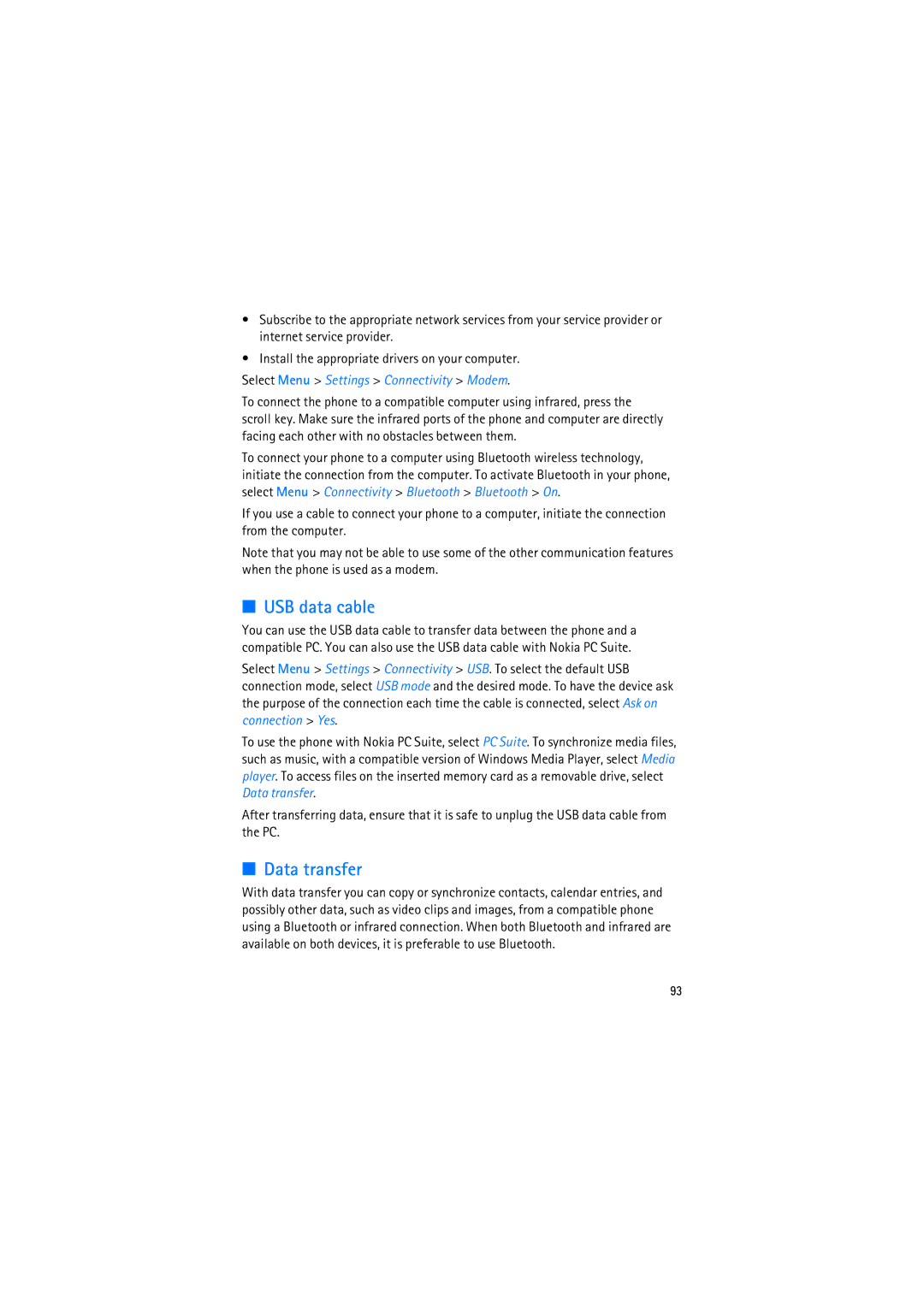•Subscribe to the appropriate network services from your service provider or internet service provider.
•Install the appropriate drivers on your computer.
Select Menu > Settings > Connectivity > Modem.
To connect the phone to a compatible computer using infrared, press the scroll key. Make sure the infrared ports of the phone and computer are directly facing each other with no obstacles between them.
To connect your phone to a computer using Bluetooth wireless technology, initiate the connection from the computer. To activate Bluetooth in your phone, select Menu > Connectivity > Bluetooth > Bluetooth > On.
If you use a cable to connect your phone to a computer, initiate the connection from the computer.
Note that you may not be able to use some of the other communication features when the phone is used as a modem.
■USB data cable
You can use the USB data cable to transfer data between the phone and a compatible PC. You can also use the USB data cable with Nokia PC Suite.
Select Menu > Settings > Connectivity > USB. To select the default USB connection mode, select USB mode and the desired mode. To have the device ask the purpose of the connection each time the cable is connected, select Ask on connection > Yes.
To use the phone with Nokia PC Suite, select PC Suite. To synchronize media files, such as music, with a compatible version of Windows Media Player, select Media player. To access files on the inserted memory card as a removable drive, select Data transfer.
After transferring data, ensure that it is safe to unplug the USB data cable from the PC.
■Data transfer
With data transfer you can copy or synchronize contacts, calendar entries, and possibly other data, such as video clips and images, from a compatible phone using a Bluetooth or infrared connection. When both Bluetooth and infrared are available on both devices, it is preferable to use Bluetooth.
93