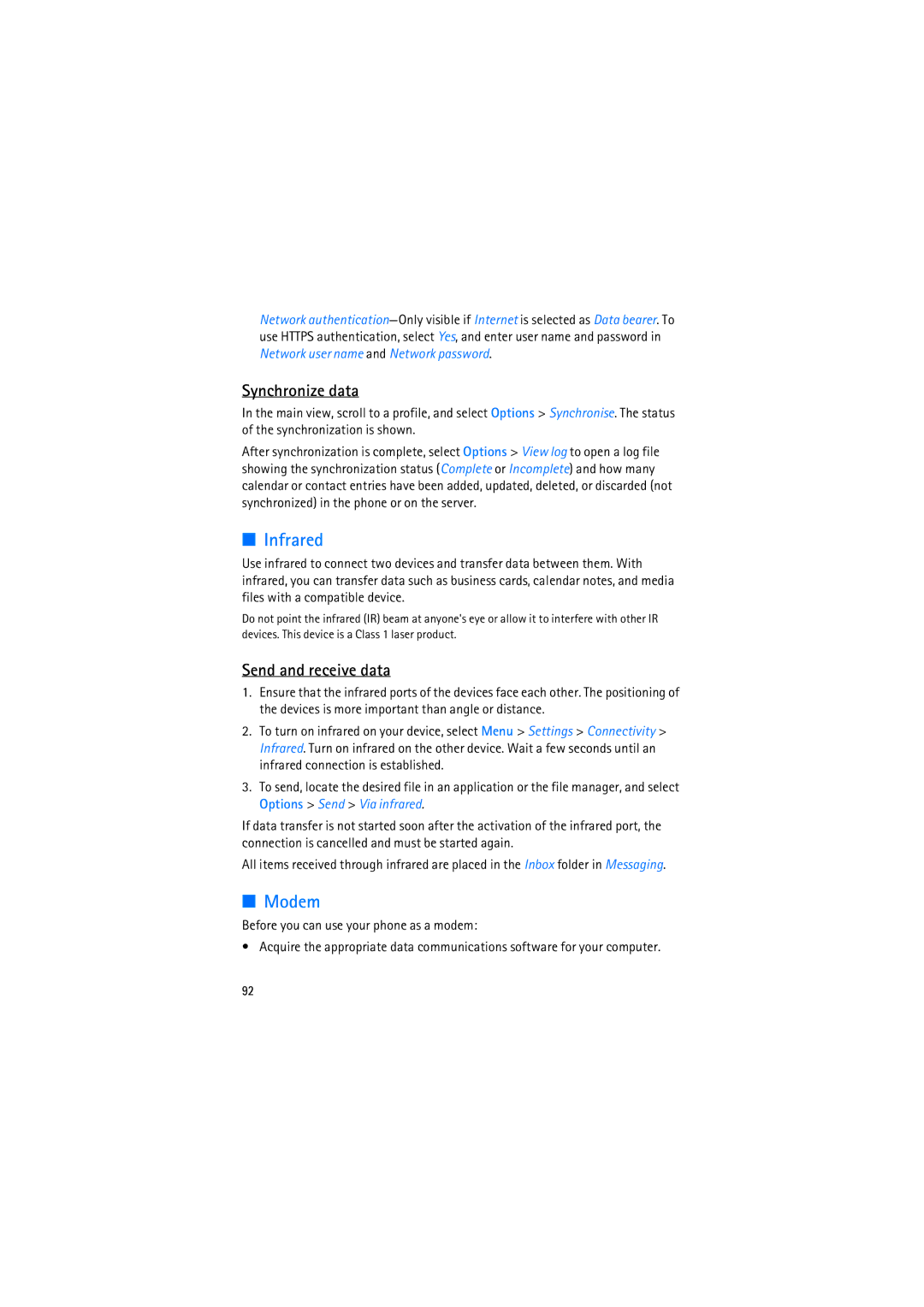Network
Synchronize data
In the main view, scroll to a profile, and select Options > Synchronise. The status of the synchronization is shown.
After synchronization is complete, select Options > View log to open a log file showing the synchronization status (Complete or Incomplete) and how many calendar or contact entries have been added, updated, deleted, or discarded (not synchronized) in the phone or on the server.
■Infrared
Use infrared to connect two devices and transfer data between them. With infrared, you can transfer data such as business cards, calendar notes, and media files with a compatible device.
Do not point the infrared (IR) beam at anyone's eye or allow it to interfere with other IR devices. This device is a Class 1 laser product.
Send and receive data
1.Ensure that the infrared ports of the devices face each other. The positioning of the devices is more important than angle or distance.
2.To turn on infrared on your device, select Menu > Settings > Connectivity > Infrared. Turn on infrared on the other device. Wait a few seconds until an infrared connection is established.
3.To send, locate the desired file in an application or the file manager, and select Options > Send > Via infrared.
If data transfer is not started soon after the activation of the infrared port, the connection is cancelled and must be started again.
All items received through infrared are placed in the Inbox folder in Messaging.
■Modem
Before you can use your phone as a modem:
• Acquire the appropriate data communications software for your computer.
92