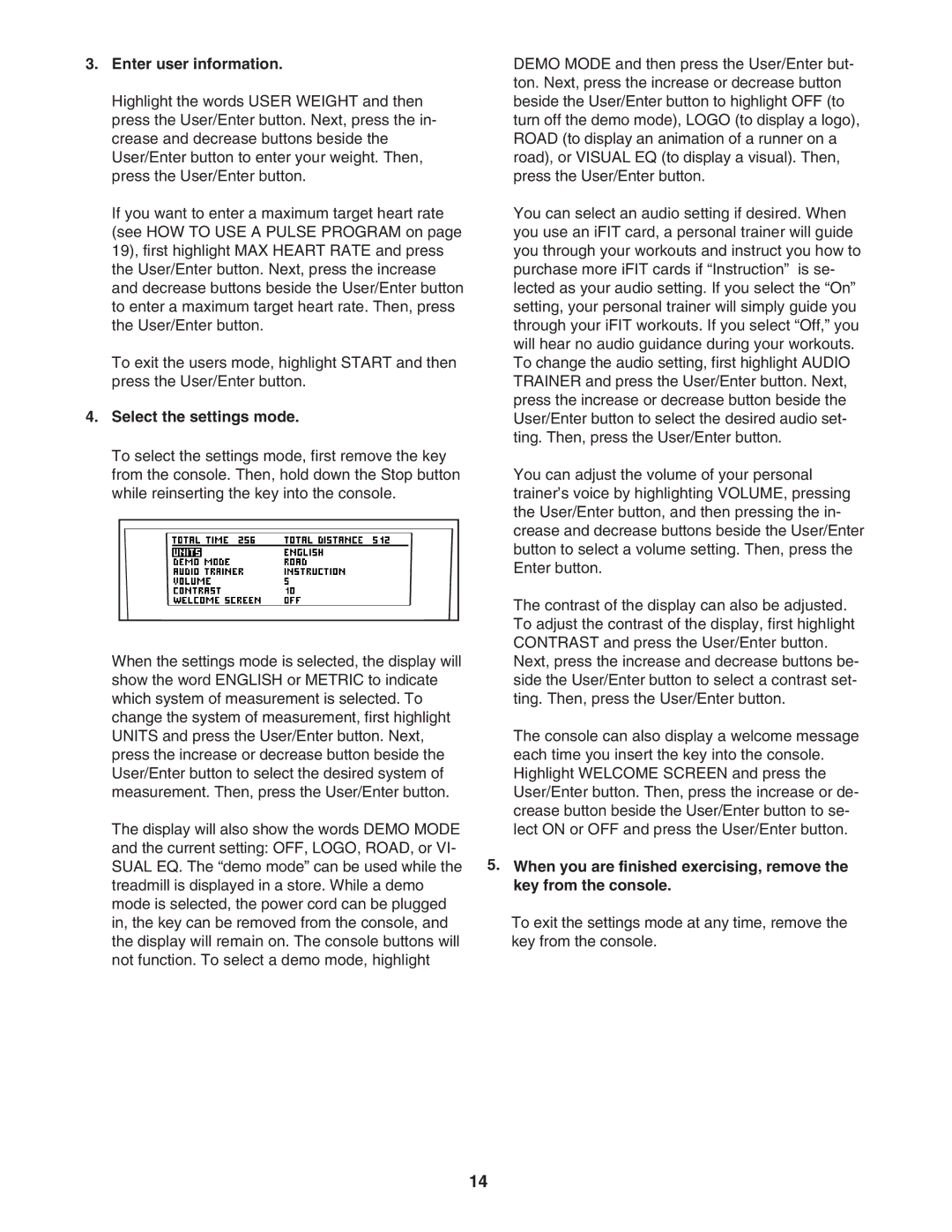3.Enter user information.
Highlight the words USER WEIGHT and then press the User/Enter button. Next, press the in- crease and decrease buttons beside the User/Enter button to enter your weight. Then, press the User/Enter button.
If you want to enter a maximum target heart rate (see HOW TO USE A PULSE PROGRAM on page 19), first highlight MAX HEART RATE and press the User/Enter button. Next, press the increase and decrease buttons beside the User/Enter button to enter a maximum target heart rate. Then, press the User/Enter button.
To exit the users mode, highlight START and then press the User/Enter button.
4.Select the settings mode.
To select the settings mode, first remove the key from the console. Then, hold down the Stop button while reinserting the key into the console.
When the settings mode is selected, the display will show the word ENGLISH or METRIC to indicate which system of measurement is selected. To change the system of measurement, first highlight UNITS and press the User/Enter button. Next, press the increase or decrease button beside the User/Enter button to select the desired system of measurement. Then, press the User/Enter button.
The display will also show the words DEMO MODE and the current setting: OFF, LOGO, ROAD, or VI- SUAL EQ. The “demo mode” can be used while the treadmill is displayed in a store. While a demo mode is selected, the power cord can be plugged in, the key can be removed from the console, and the display will remain on. The console buttons will not function. To select a demo mode, highlight
DEMO MODE and then press the User/Enter but- ton. Next, press the increase or decrease button beside the User/Enter button to highlight OFF (to turn off the demo mode), LOGO (to display a logo), ROAD (to display an animation of a runner on a road), or VISUAL EQ (to display a visual). Then, press the User/Enter button.
You can select an audio setting if desired. When you use an iFIT card, a personal trainer will guide you through your workouts and instruct you how to purchase more iFIT cards if “Instruction” is se- lected as your audio setting. If you select the “On” setting, your personal trainer will simply guide you through your iFIT workouts. If you select “Off,” you will hear no audio guidance during your workouts. To change the audio setting, first highlight AUDIO TRAINER and press the User/Enter button. Next, press the increase or decrease button beside the User/Enter button to select the desired audio set- ting. Then, press the User/Enter button.
You can adjust the volume of your personal trainer’s voice by highlighting VOLUME, pressing the User/Enter button, and then pressing the in- crease and decrease buttons beside the User/Enter button to select a volume setting. Then, press the Enter button.
The contrast of the display can also be adjusted. To adjust the contrast of the display, first highlight CONTRAST and press the User/Enter button.
Next, press the increase and decrease buttons be- side the User/Enter button to select a contrast set- ting. Then, press the User/Enter button.
The console can also display a welcome message each time you insert the key into the console. Highlight WELCOME SCREEN and press the User/Enter button. Then, press the increase or de- crease button beside the User/Enter button to se- lect ON or OFF and press the User/Enter button.
5.When you are finished exercising, remove the key from the console.
To exit the settings mode at any time, remove the key from the console.
14