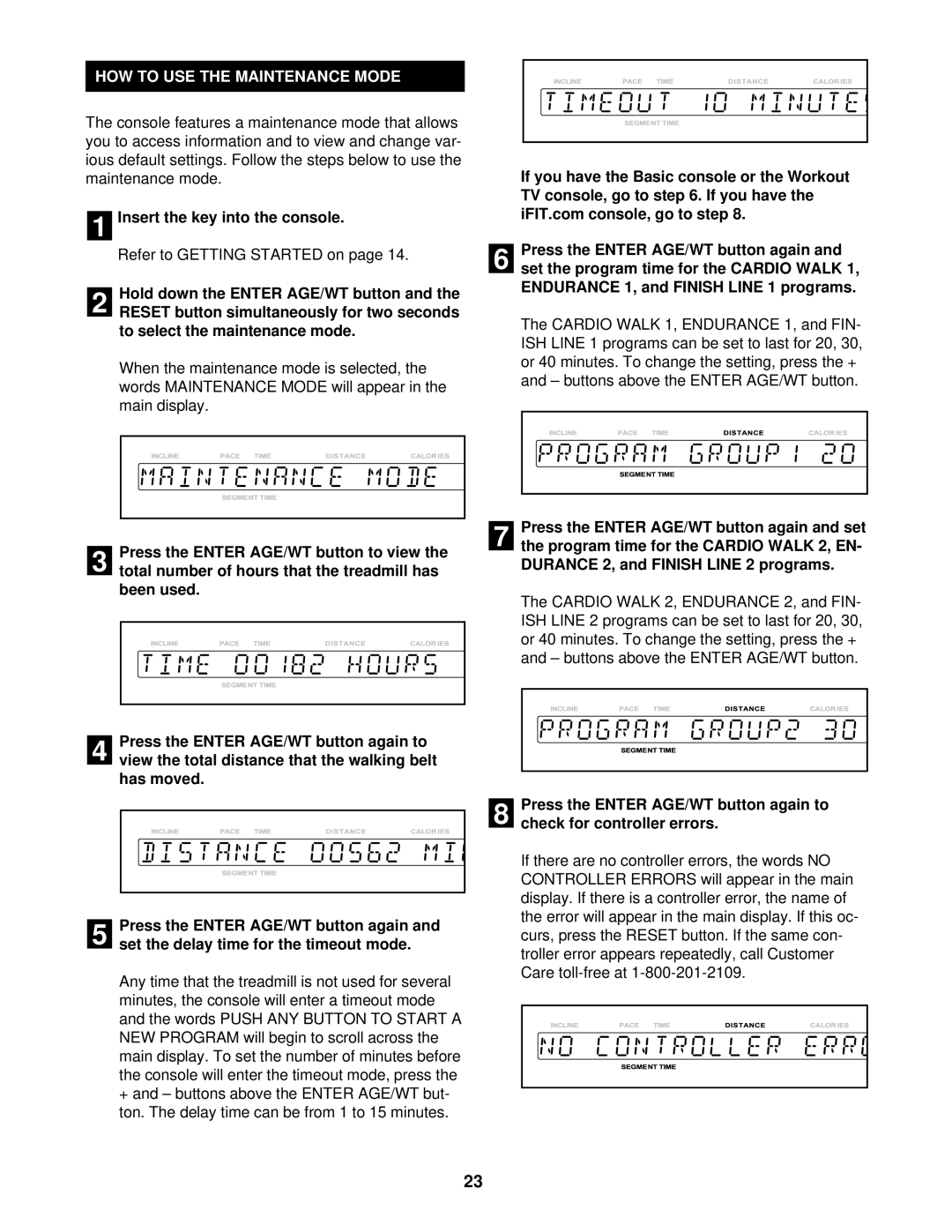HOW TO USE THE MAINTENANCE MODE
The console features a maintenance mode that allows you to access information and to view and change var- ious default settings. Follow the steps below to use the maintenance mode.
1 Insert the key into the console.
Refer to GETTING STARTED on page 14.
Hold down the ENTER AGE/WT button and the
2 RESET button simultaneously for two seconds to select the maintenance mode.
When the maintenance mode is selected, the
words MAINTENANCE MODE will appear in the main display.
Press the ENTER AGE/WT button to view the
3 total number of hours that the treadmill has been used.
Press the ENTER AGE/WT button again to
4 view the total distance that the walking belt has moved.
5 | Press the ENTER AGE/WT button again and |
set the delay time for the timeout mode. |
Any time that the treadmill is not used for several minutes, the console will enter a timeout mode
and the words PUSH ANY BUTTON TO START A NEW PROGRAM will begin to scroll across the main display. To set the number of minutes before the console will enter the timeout mode, press the
+and – buttons above the ENTER AGE/WT but- ton. The delay time can be from 1 to 15 minutes.
If you have the Basic console or the Workout TV console, go to step 6. If you have the iFIT.com console, go to step 8.
Press the ENTER AGE/WT button again and
6 set the program time for the CARDIO WALK 1, ENDURANCE 1, and FINISH LINE 1 programs.
The CARDIO WALK 1, ENDURANCE 1, and FIN- ISH LINE 1 programs can be set to last for 20, 30, or 40 minutes. To change the setting, press the +
and – buttons above the ENTER AGE/WT button.
Press the ENTER AGE/WT button again and set
7 the program time for the CARDIO WALK 2, EN- DURANCE 2, and FINISH LINE 2 programs.
The CARDIO WALK 2, ENDURANCE 2, and FIN- ISH LINE 2 programs can be set to last for 20, 30, or 40 minutes. To change the setting, press the +
and – buttons above the ENTER AGE/WT button.
Press the ENTER AGE/WT button again to
8 check for controller errors.
If there are no controller errors, the words NO CONTROLLER ERRORS will appear in the main display. If there is a controller error, the name of the error will appear in the main display. If this oc- curs, press the RESET button. If the same con- troller error appears repeatedly, call Customer
Care
23