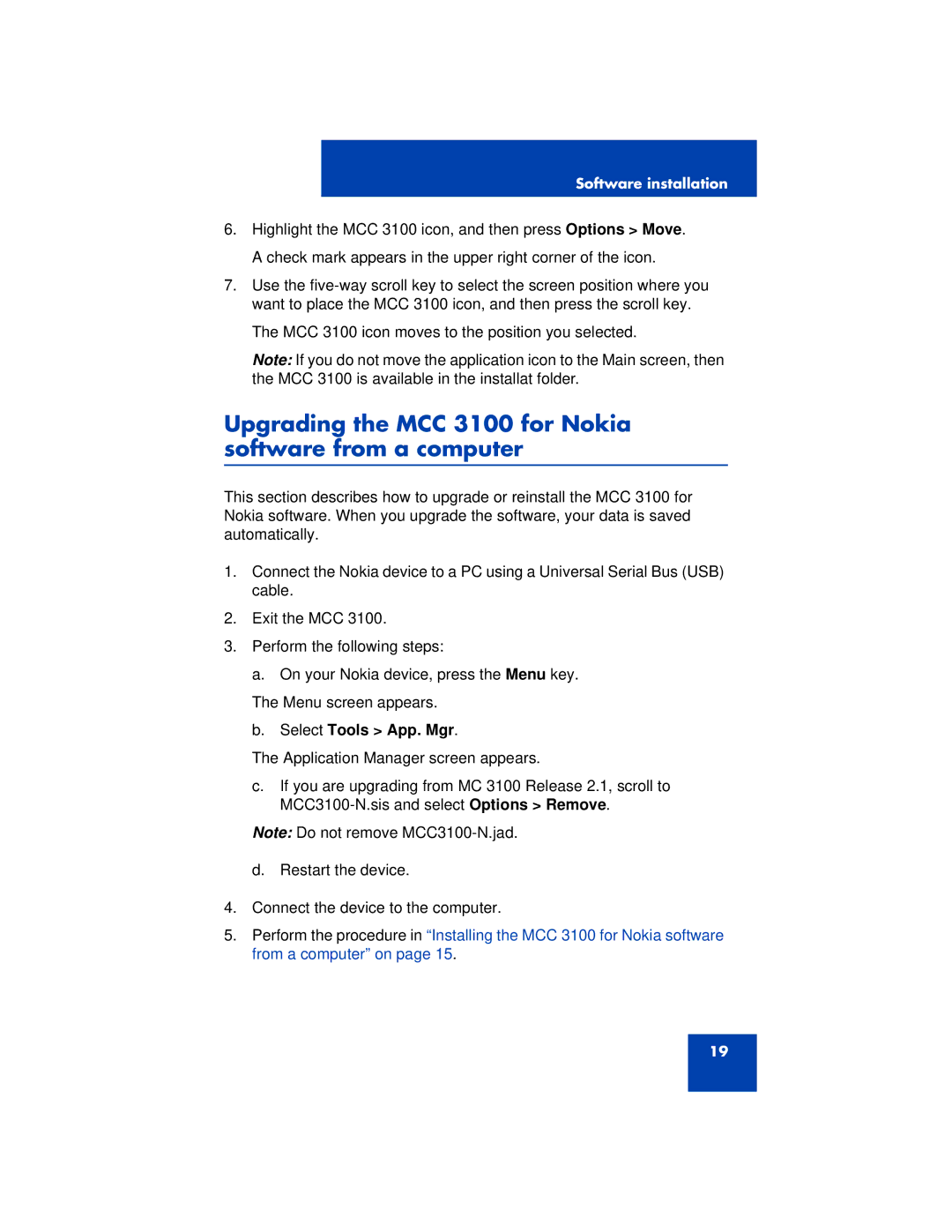Software installation
6.Highlight the MCC 3100 icon, and then press Options > Move. A check mark appears in the upper right corner of the icon.
7.Use the
The MCC 3100 icon moves to the position you selected.
Note: If you do not move the application icon to the Main screen, then the MCC 3100 is available in the installat folder.
Upgrading the MCC 3100 for Nokia software from a computer
This section describes how to upgrade or reinstall the MCC 3100 for Nokia software. When you upgrade the software, your data is saved automatically.
1.Connect the Nokia device to a PC using a Universal Serial Bus (USB) cable.
2.Exit the MCC 3100.
3.Perform the following steps:
a. On your Nokia device, press the Menu key.
The Menu screen appears.
b.Select Tools > App. Mgr.
The Application Manager screen appears.
c.If you are upgrading from MC 3100 Release 2.1, scroll to
Note: Do not remove
d. Restart the device.
4.Connect the device to the computer.
5.Perform the procedure in “Installing the MCC 3100 for Nokia software from a computer” on page 15.
19