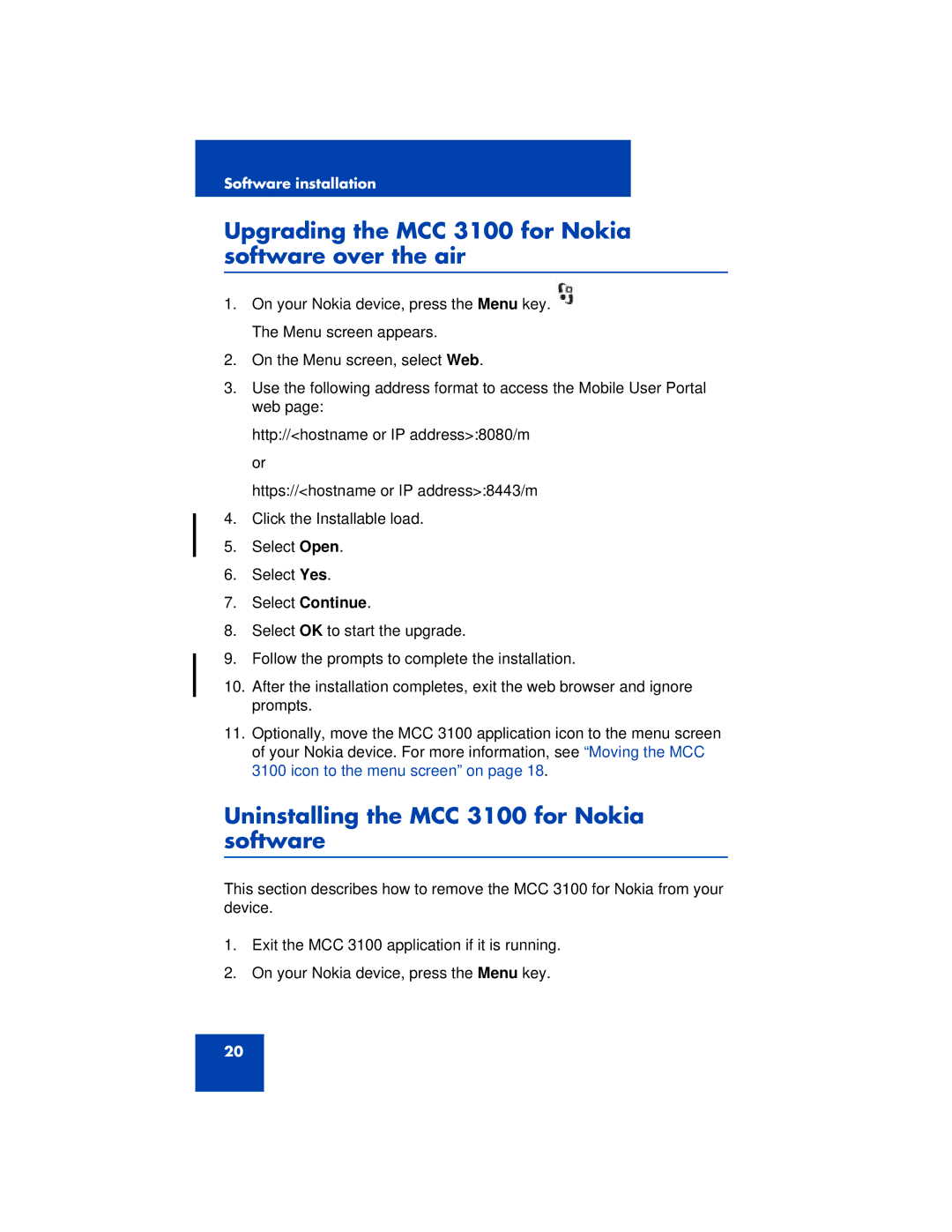Software installation
Upgrading the MCC 3100 for Nokia software over the air
1.On your Nokia device, press the Menu key. ![]() The Menu screen appears.
The Menu screen appears.
2.On the Menu screen, select Web.
3.Use the following address format to access the Mobile User Portal web page:
http://<hostname or IP address>:8080/m or
https://<hostname or IP address>:8443/m
4.Click the Installable load.
5.Select Open.
6.Select Yes.
7.Select Continue.
8.Select OK to start the upgrade.
9.Follow the prompts to complete the installation.
10.After the installation completes, exit the web browser and ignore prompts.
11.Optionally, move the MCC 3100 application icon to the menu screen of your Nokia device. For more information, see “Moving the MCC 3100 icon to the menu screen” on page 18.
Uninstalling the MCC 3100 for Nokia software
This section describes how to remove the MCC 3100 for Nokia from your device.
1.Exit the MCC 3100 application if it is running.
2.On your Nokia device, press the Menu key.
20