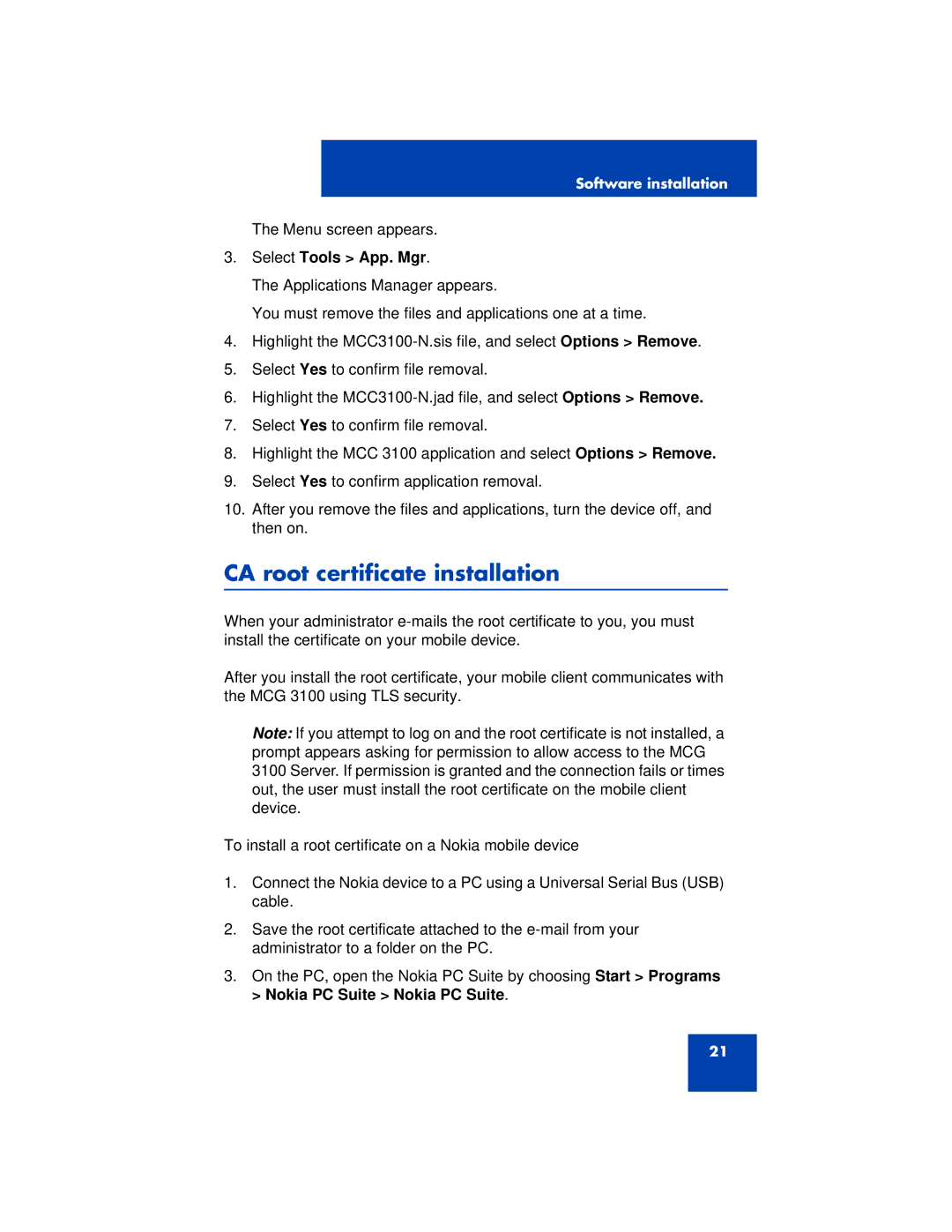Software installation
The Menu screen appears.
3.Select Tools > App. Mgr.
The Applications Manager appears.
You must remove the files and applications one at a time.
4.Highlight the
5.Select Yes to confirm file removal.
6.Highlight the
7.Select Yes to confirm file removal.
8.Highlight the MCC 3100 application and select Options > Remove.
9.Select Yes to confirm application removal.
10.After you remove the files and applications, turn the device off, and then on.
CA root certificate installation
When your administrator
After you install the root certificate, your mobile client communicates with the MCG 3100 using TLS security.
Note: If you attempt to log on and the root certificate is not installed, a prompt appears asking for permission to allow access to the MCG 3100 Server. If permission is granted and the connection fails or times out, the user must install the root certificate on the mobile client device.
To install a root certificate on a Nokia mobile device
1.Connect the Nokia device to a PC using a Universal Serial Bus (USB) cable.
2.Save the root certificate attached to the
3.On the PC, open the Nokia PC Suite by choosing Start > Programs > Nokia PC Suite > Nokia PC Suite.
21