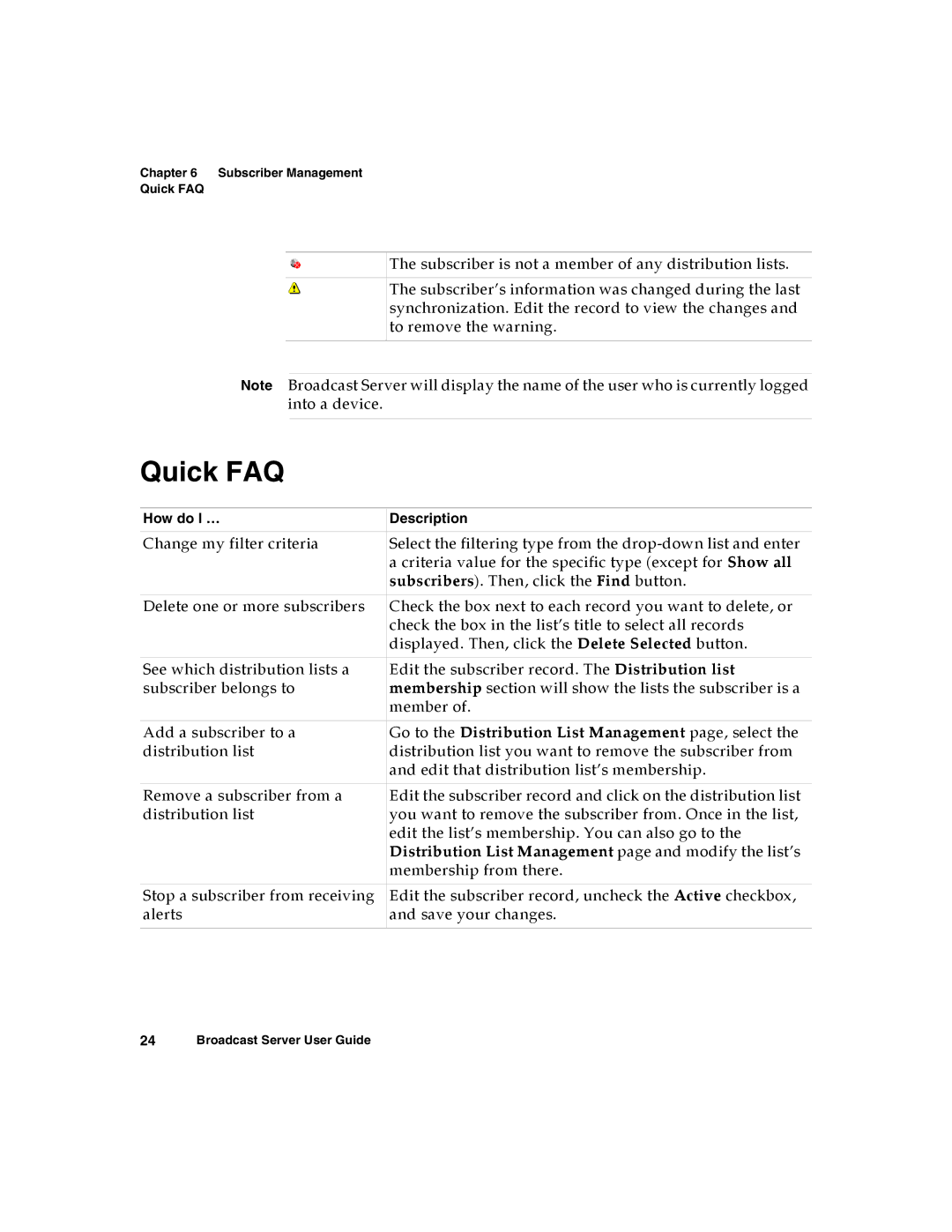Chapter 6 Subscriber Management
Quick FAQ
The subscriber is not a member of any distribution lists.
The subscriber’s information was changed during the last synchronization. Edit the record to view the changes and to remove the warning.
Note Broadcast Server will display the name of the user who is currently logged into a device.
Quick FAQ
How do I … | Description |
|
|
Change my filter criteria | Select the filtering type from the |
| a criteria value for the specific type (except for Show all |
| subscribers). Then, click the Find button. |
|
|
Delete one or more subscribers | Check the box next to each record you want to delete, or |
| check the box in the list’s title to select all records |
| displayed. Then, click the Delete Selected button. |
|
|
See which distribution lists a | Edit the subscriber record. The Distribution list |
subscriber belongs to | membership section will show the lists the subscriber is a |
| member of. |
|
|
Add a subscriber to a | Go to the Distribution List Management page, select the |
distribution list | distribution list you want to remove the subscriber from |
| and edit that distribution list’s membership. |
|
|
Remove a subscriber from a | Edit the subscriber record and click on the distribution list |
distribution list | you want to remove the subscriber from. Once in the list, |
| edit the list’s membership. You can also go to the |
| Distribution List Management page and modify the list’s |
| membership from there. |
|
|
Stop a subscriber from receiving | Edit the subscriber record, uncheck the Active checkbox, |
alerts | and save your changes. |
|
|
24Broadcast Server User Guide