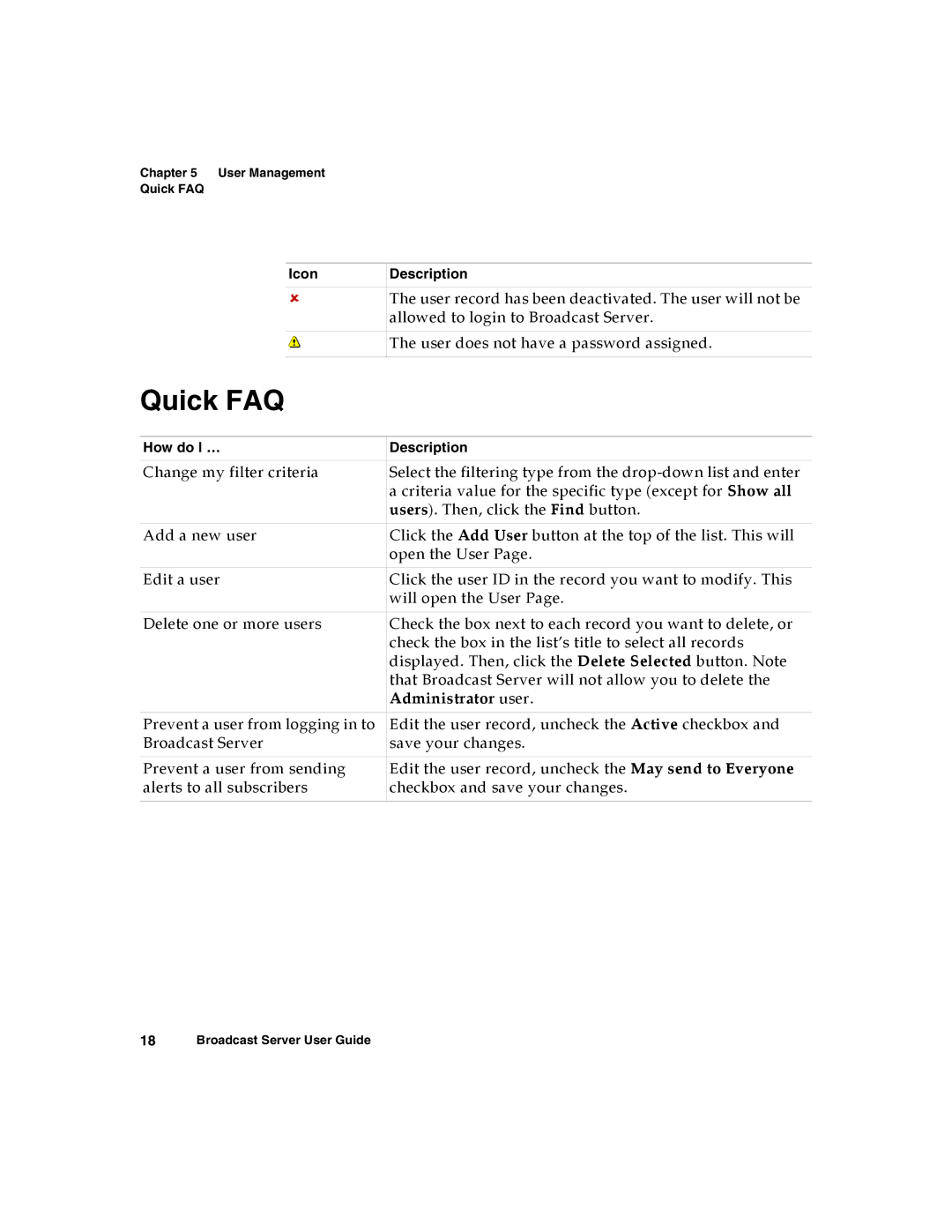Chapter 5 User Management Quick FAQ
Icon
Description
The user record has been deactivated. The user will not be allowed to login to Broadcast Server.
The user does not have a password assigned.
Quick FAQ
How do I … | Description |
|
|
Change my filter criteria | Select the filtering type from the |
| a criteria value for the specific type (except for Show all |
| users). Then, click the Find button. |
|
|
Add a new user | Click the Add User button at the top of the list. This will |
| open the User Page. |
|
|
Edit a user | Click the user ID in the record you want to modify. This |
| will open the User Page. |
|
|
Delete one or more users | Check the box next to each record you want to delete, or |
| check the box in the list’s title to select all records |
| displayed. Then, click the Delete Selected button. Note |
| that Broadcast Server will not allow you to delete the |
| Administrator user. |
|
|
Prevent a user from logging in to | Edit the user record, uncheck the Active checkbox and |
Broadcast Server | save your changes. |
|
|
Prevent a user from sending | Edit the user record, uncheck the May send to Everyone |
alerts to all subscribers | checkbox and save your changes. |
|
|
18Broadcast Server User Guide