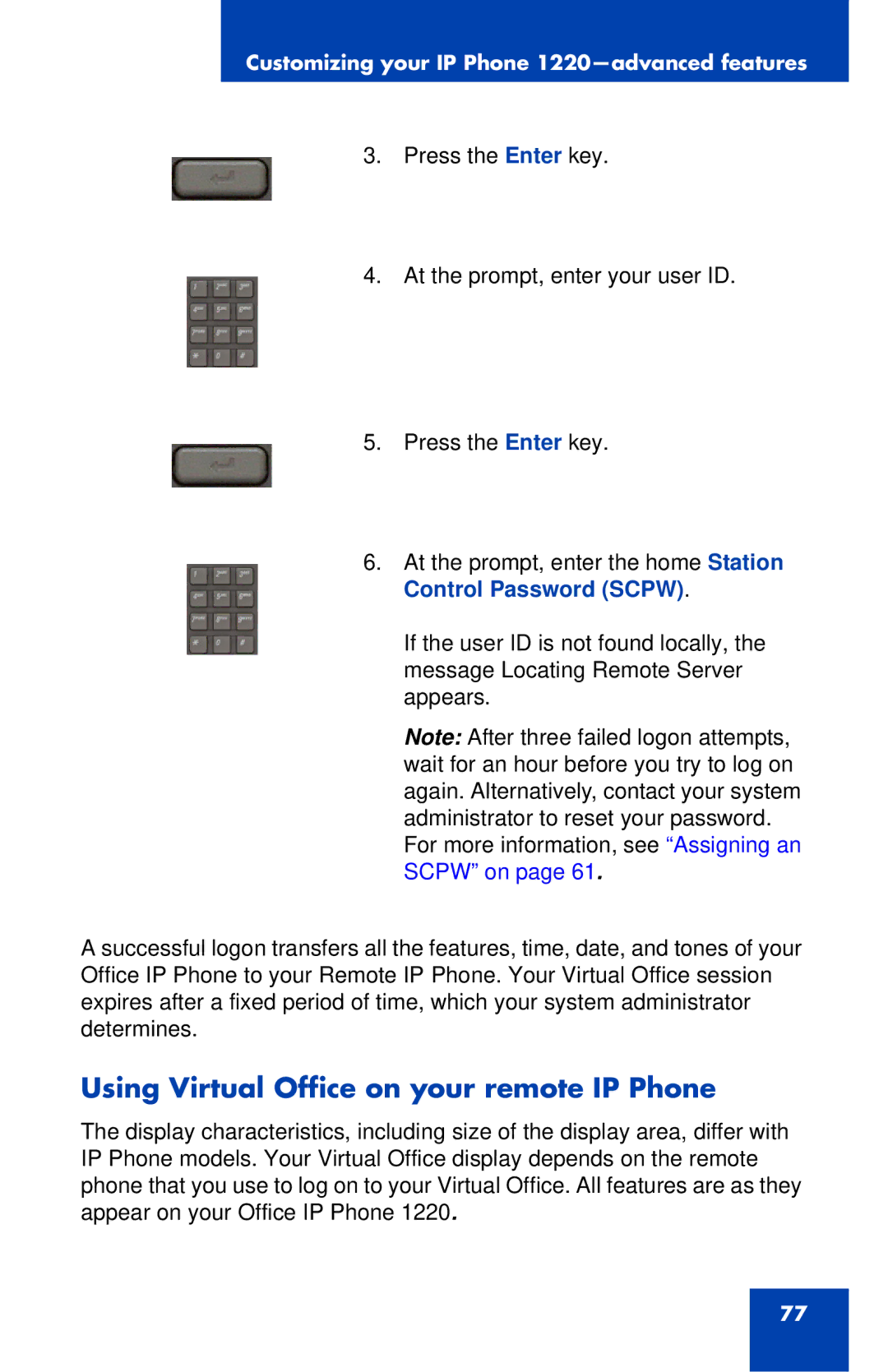IP Phone 1220 specifications
Nortel Networks IP Phone 1220 is a robust communication device designed to enhance productivity in diverse business environments. This phone is a key component of the Nortel Communication Server 1000 and is widely recognized for its advanced features and reliable performance. The IP Phone 1220 offers a blend of traditional telephony characteristics with the advantages of Voice over IP technology, making it an ideal choice for organizations looking to improve their communication systems.One of the main features of the Nortel IP Phone 1220 is its user-friendly interface. The device is equipped with a large, high-resolution LCD display that enhances visibility and allows users to navigate menus and options easily. This phone boasts a programmable interface, giving users the flexibility to customize their experience according to their needs. The 1220 model includes eight programmable keys that can be configured for quick access to frequently used functions, making it efficient for busy employees.
The technology used in the Nortel IP Phone 1220 incorporates Power over Ethernet (PoE), which enables the phone to receive power and data through a single Ethernet cable. This simplifies installation, eliminates the need for separate power adapters, and minimizes cable clutter, making it a practical choice for offices with strict space constraints.
Another feature of the IP Phone 1220 is its high-definition audio capabilities. The device supports wideband audio, which significantly improves call clarity and reduces background noise, providing a superior communication experience. This feature is particularly valuable in environments where clear communication is essential.
The Nortel IP Phone 1220 also supports a variety of standard protocols, such as SIP and H.323, ensuring compatibility with a wide range of VoIP systems. This interoperability means organizations can easily integrate the phone into their existing infrastructure without extensive modifications.
Additionally, the phone includes a built-in speakerphone, allowing for hands-free communication, and programmable self-labeling keys that streamline the user experience. The IP Phone 1220 is designed with durability in mind, featuring a sturdy construction that can withstand everyday use in busy workplaces.
In conclusion, the Nortel Networks IP Phone 1220 stands out with its combination of user-friendly design, advanced technology, superior audio quality, and flexibility in integration. These features make it an excellent solution for enhancing business communication, making it a valuable addition to any organization's telecommunications strategy.