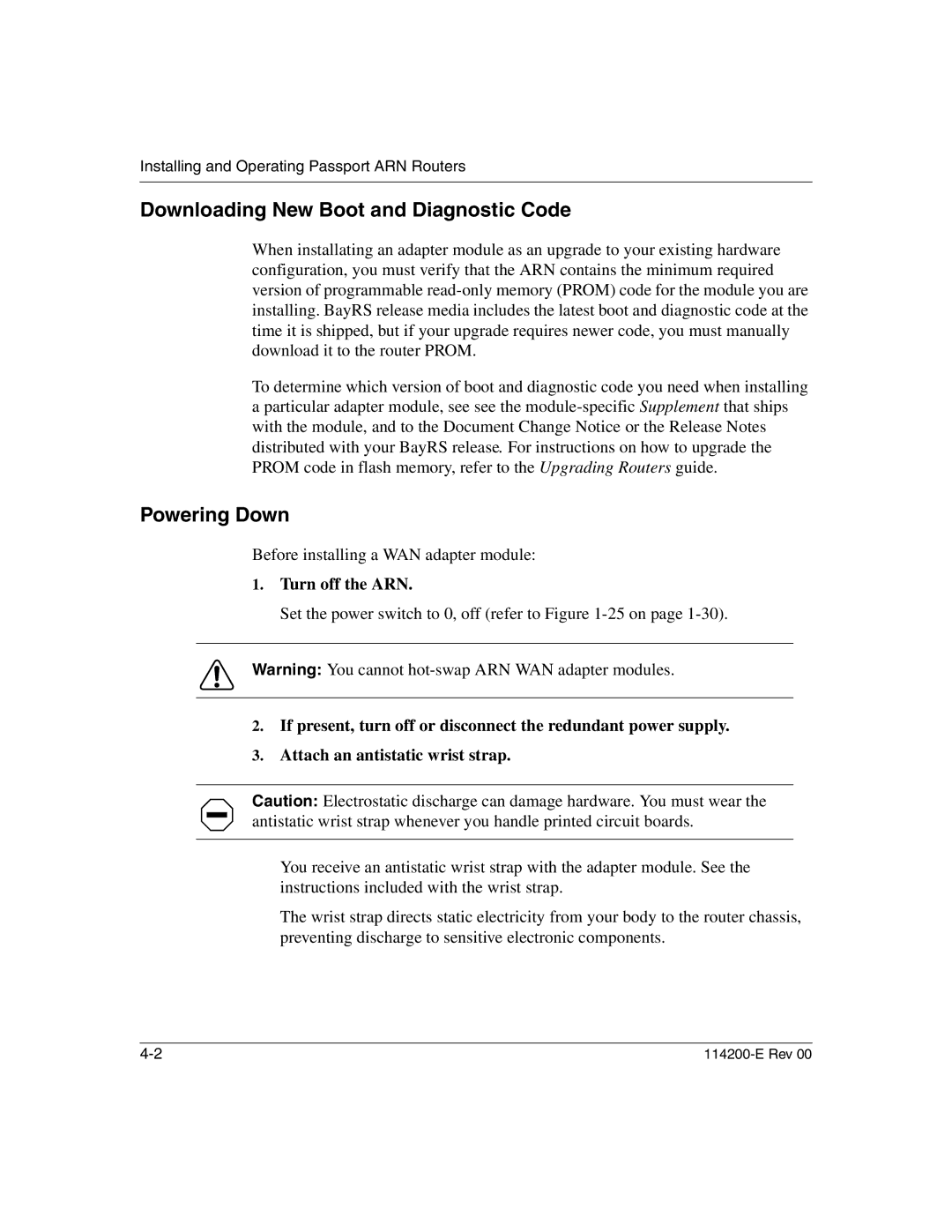Installing and Operating Passport ARN Routers
Downloading New Boot and Diagnostic Code
When installating an adapter module as an upgrade to your existing hardware configuration, you must verify that the ARN contains the minimum required version of programmable
To determine which version of boot and diagnostic code you need when installing a particular adapter module, see see the
Powering Down
Before installing a WAN adapter module:
1.Turn off the ARN.
Set the power switch to 0, off (refer to Figure 1-25 on page 1-30).
Warning: You cannot
2.If present, turn off or disconnect the redundant power supply.
3.Attach an antistatic wrist strap.
Caution: Electrostatic discharge can damage hardware. You must wear the antistatic wrist strap whenever you handle printed circuit boards.
You receive an antistatic wrist strap with the adapter module. See the instructions included with the wrist strap.
The wrist strap directs static electricity from your body to the router chassis, preventing discharge to sensitive electronic components.