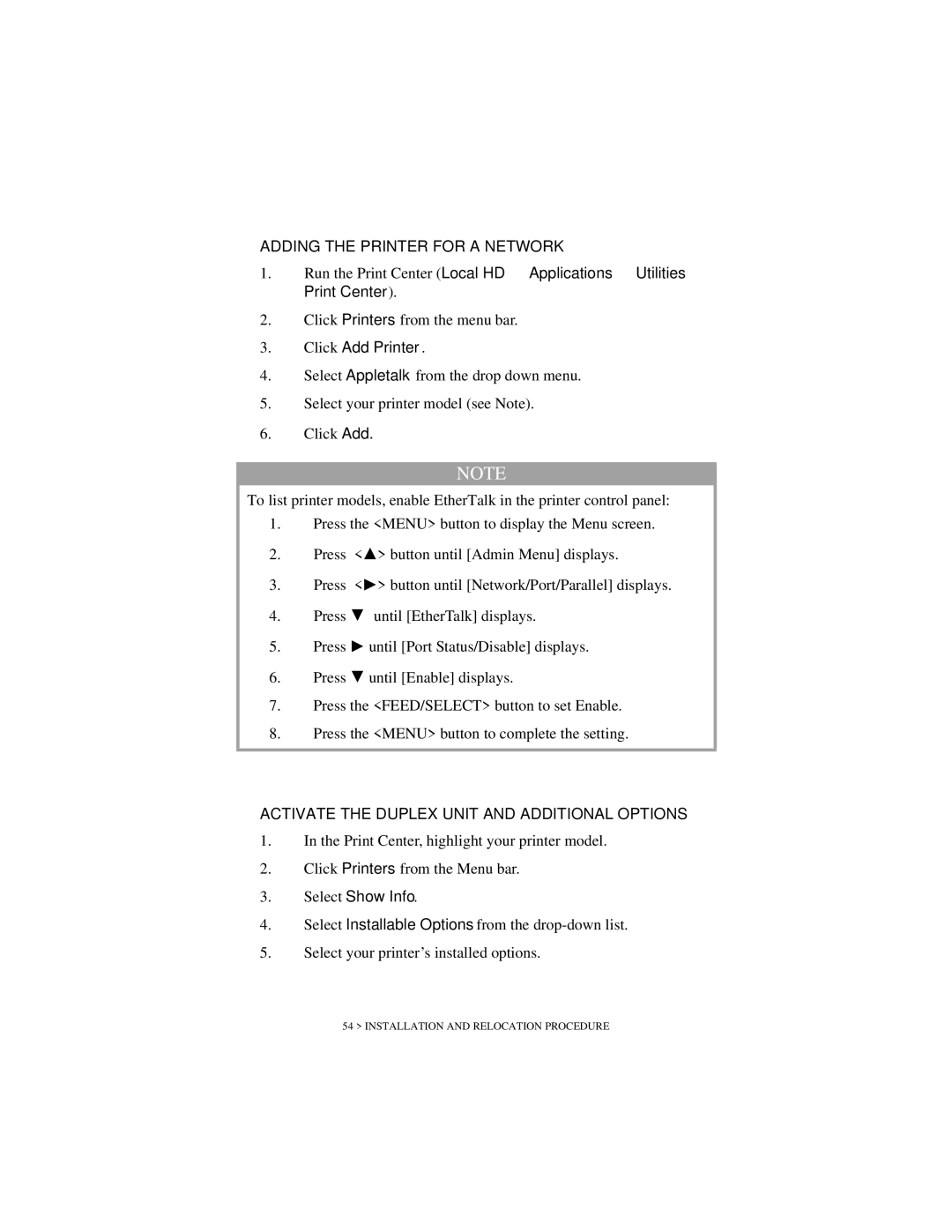ADDING THE PRINTER FOR A NETWORK
1.Run the Print Center (Local HD → Applications → Utilities → Print Center).
2.Click Printers from the menu bar.
3.Click Add Printer.
4.Select Appletalk from the drop down menu.
5.Select your printer model (see Note).
6.Click Add.
NOTE
To list printer models, enable EtherTalk in the printer control panel:
1.Press the <MENU> button to display the Menu screen.
2.Press < ![]() > button until [Admin Menu] displays.
> button until [Admin Menu] displays.
3.Press < > button until [Network/Port/Parallel] displays.
4. | Press | until [EtherTalk] displays. |
5. | Press | until [Port Status/Disable] displays. |
6. | Press | until [Enable] displays. |
7.Press the <FEED/SELECT> button to set Enable.
8.Press the <MENU> button to complete the setting.
ACTIVATE THE DUPLEX UNIT AND ADDITIONAL OPTIONS
1.In the Print Center, highlight your printer model.
2.Click Printers from the Menu bar.
3.Select Show Info.
4.Select Installable Options from the
5.Select your printer’s installed options.