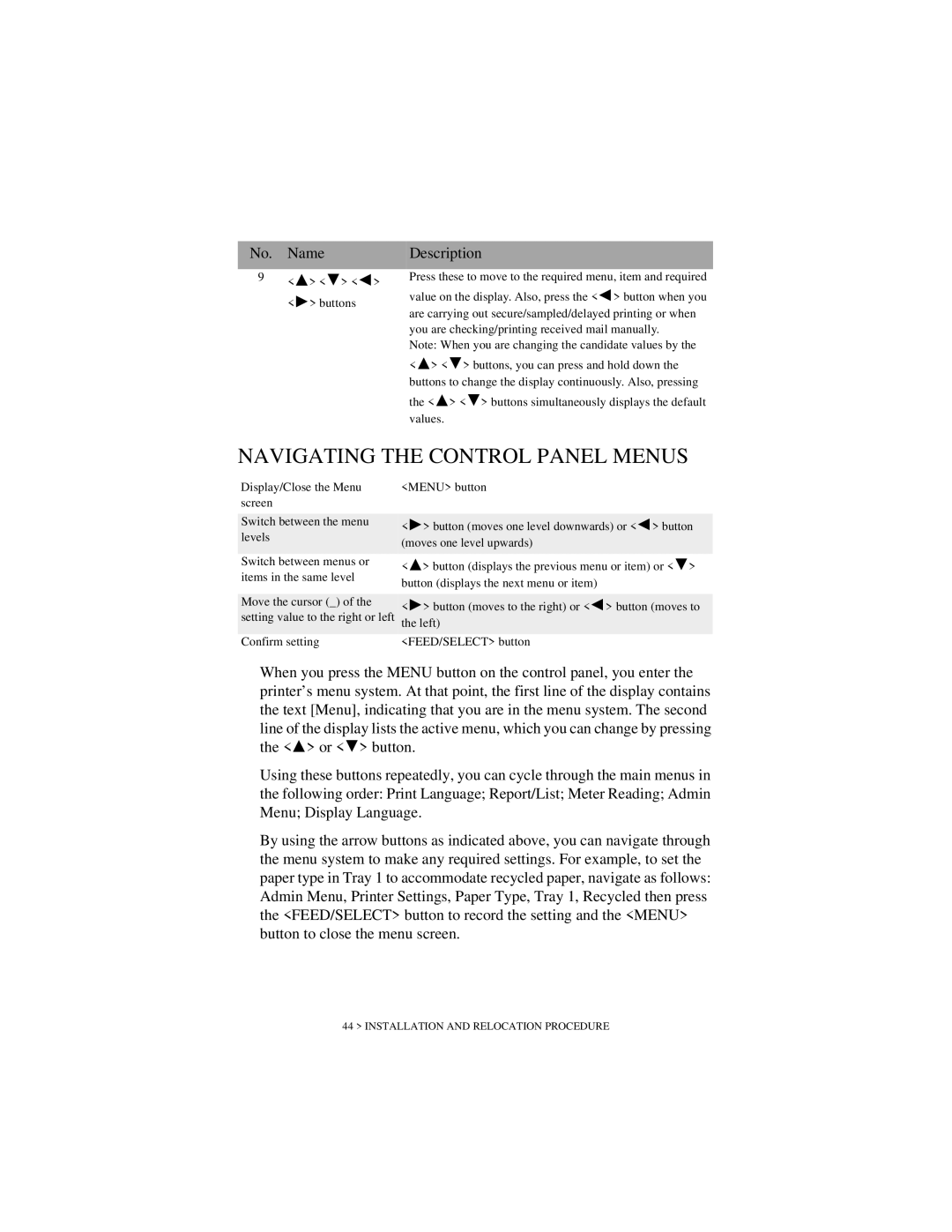No. Name
9 | < > < > < > |
|
<> buttons
Description
Press these to move to the required menu, item and required
value on the display. Also, press the < ![]() > button when you are carrying out secure/sampled/delayed printing or when you are checking/printing received mail manually.
> button when you are carrying out secure/sampled/delayed printing or when you are checking/printing received mail manually.
Note: When you are changing the candidate values by the
<![]() > < > buttons, you can press and hold down the buttons to change the display continuously. Also, pressing
> < > buttons, you can press and hold down the buttons to change the display continuously. Also, pressing
the < ![]() > < > buttons simultaneously displays the default values.
> < > buttons simultaneously displays the default values.
NAVIGATING THE CONTROL PANEL MENUS
Display/Close the Menu | <MENU> button |
screen |
|
Switch between the menu levels
Switch between menus or items in the same level
Move the cursor (_) of the setting value to the right or left
Confirm setting
<> button (moves one level downwards) or < ![]() > button (moves one level upwards)
> button (moves one level upwards)
< ![]() > button (displays the previous menu or item) or < > button (displays the next menu or item)
> button (displays the previous menu or item) or < > button (displays the next menu or item)
<> button (moves to the right) or < ![]() > button (moves to the left)
> button (moves to the left)
<FEED/SELECT> button
When you press the MENU button on the control panel, you enter the printer’s menu system. At that point, the first line of the display contains the text [Menu], indicating that you are in the menu system. The second line of the display lists the active menu, which you can change by pressing the < ![]() > or < > button.
> or < > button.
Using these buttons repeatedly, you can cycle through the main menus in the following order: Print Language; Report/List; Meter Reading; Admin Menu; Display Language.
By using the arrow buttons as indicated above, you can navigate through the menu system to make any required settings. For example, to set the paper type in Tray 1 to accommodate recycled paper, navigate as follows: Admin Menu, Printer Settings, Paper Type, Tray 1, Recycled then press the <FEED/SELECT> button to record the setting and the <MENU> button to close the menu screen.