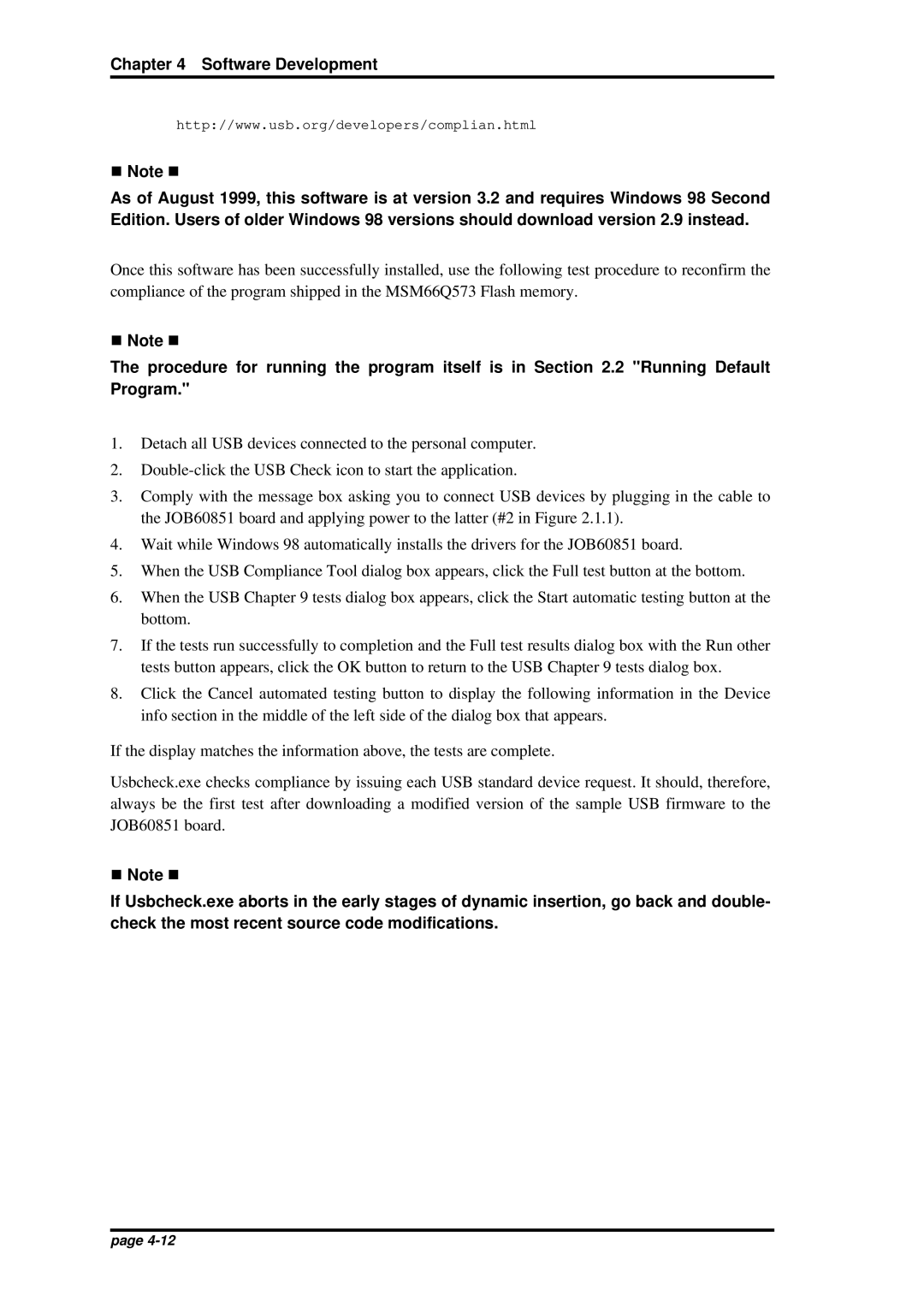Chapter 4 Software Development
http://www.usb.org/developers/complian.html
n Note n
As of August 1999, this software is at version 3.2 and requires Windows 98 Second Edition. Users of older Windows 98 versions should download version 2.9 instead.
Once this software has been successfully installed, use the following test procedure to reconfirm the compliance of the program shipped in the MSM66Q573 Flash memory.
n Note n
The procedure for running the program itself is in Section 2.2 "Running Default Program."
1.Detach all USB devices connected to the personal computer.
2.
3.Comply with the message box asking you to connect USB devices by plugging in the cable to the JOB60851 board and applying power to the latter (#2 in Figure 2.1.1).
4.Wait while Windows 98 automatically installs the drivers for the JOB60851 board.
5.When the USB Compliance Tool dialog box appears, click the Full test button at the bottom.
6.When the USB Chapter 9 tests dialog box appears, click the Start automatic testing button at the bottom.
7.If the tests run successfully to completion and the Full test results dialog box with the Run other tests button appears, click the OK button to return to the USB Chapter 9 tests dialog box.
8.Click the Cancel automated testing button to display the following information in the Device info section in the middle of the left side of the dialog box that appears.
If the display matches the information above, the tests are complete.
Usbcheck.exe checks compliance by issuing each USB standard device request. It should, therefore, always be the first test after downloading a modified version of the sample USB firmware to the JOB60851 board.
n Note n
If Usbcheck.exe aborts in the early stages of dynamic insertion, go back and double- check the most recent source code modifications.
page