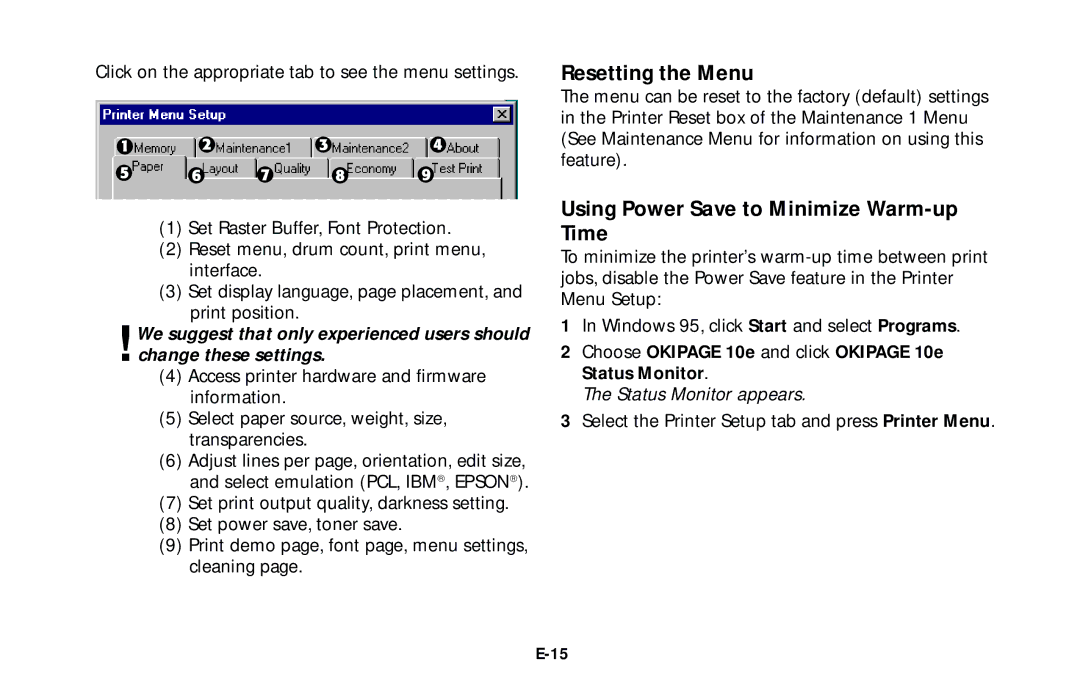Click on the appropriate tab to see the menu settings.
(1)Set Raster Buffer, Font Protection.
(2)Reset menu, drum count, print menu, interface.
(3)Set display language, page placement, and print position.
!We suggest that only experienced users should change these settings.
(4)Access printer hardware and firmware information.
(5)Select paper source, weight, size, transparencies.
(6)Adjust lines per page, orientation, edit size, and select emulation (PCL, IBM , EPSON ).
(7)Set print output quality, darkness setting.
(8)Set power save, toner save.
(9)Print demo page, font page, menu settings, cleaning page.
Resetting the Menu
The menu can be reset to the factory (default) settings in the Printer Reset box of the Maintenance 1 Menu (See Maintenance Menu for information on using this feature).
Using Power Save to Minimize Warm-up Time
To minimize the printer’s
1In Windows 95, click Start and select Programs.
2Choose OKIPAGE 10e and click OKIPAGE 10e Status Monitor.
The Status Monitor appears.
3Select the Printer Setup tab and press Printer Menu.