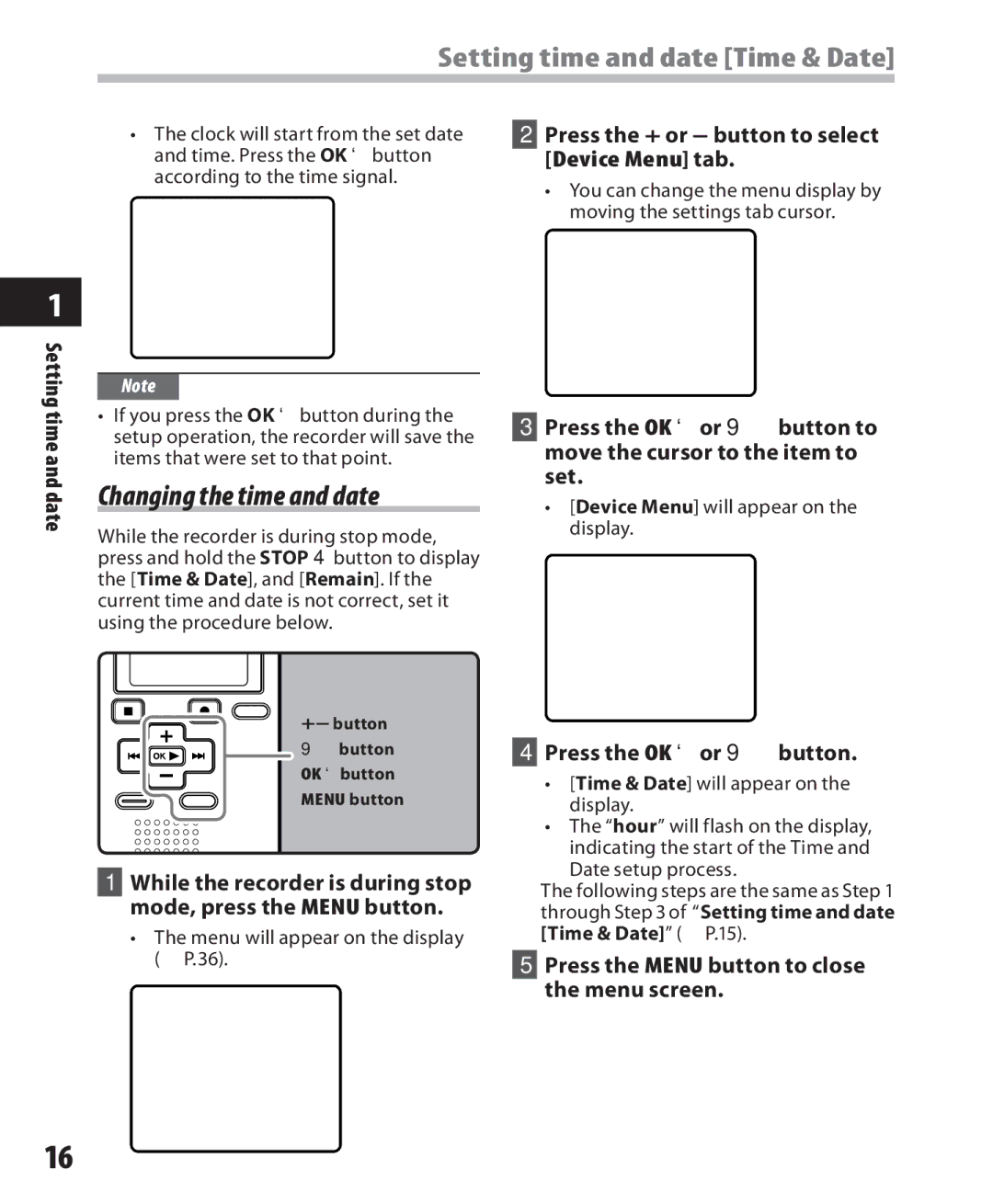Setting time and date [Time & Date]
1
Setting time and date
•The clock will start from the set date and time. Press the OK `button according to the time signal.
Note
•If you press the OK `button during the setup operation, the recorder will save the items that were set to that point.
Changing the time and date
While the recorder is during stop mode, press and hold the STOP 4button to display the [Time & Date], and [Remain]. If the current time and date is not correct, set it using the procedure below.
+− button 9button OK `button
MENU button
1While the recorder is during stop mode, press the MENU button.
•The menu will appear on the display (☞ P.36).
2Press the + or − button to select [Device Menu] tab.
•You can change the menu display by moving the settings tab cursor.
3Press the OK `or 9button to move the cursor to the item to set.
•[Device Menu] will appear on the display.
4Press the OK `or 9button.
•[Time & Date] will appear on the display.
•The “hour” will flash on the display, indicating the start of the Time and Date setup process.
The following steps are the same as Step 1 through Step 3 of “Setting time and date [Time & Date]” (☞ P.15).
5Press the MENU button to close the menu screen.
16