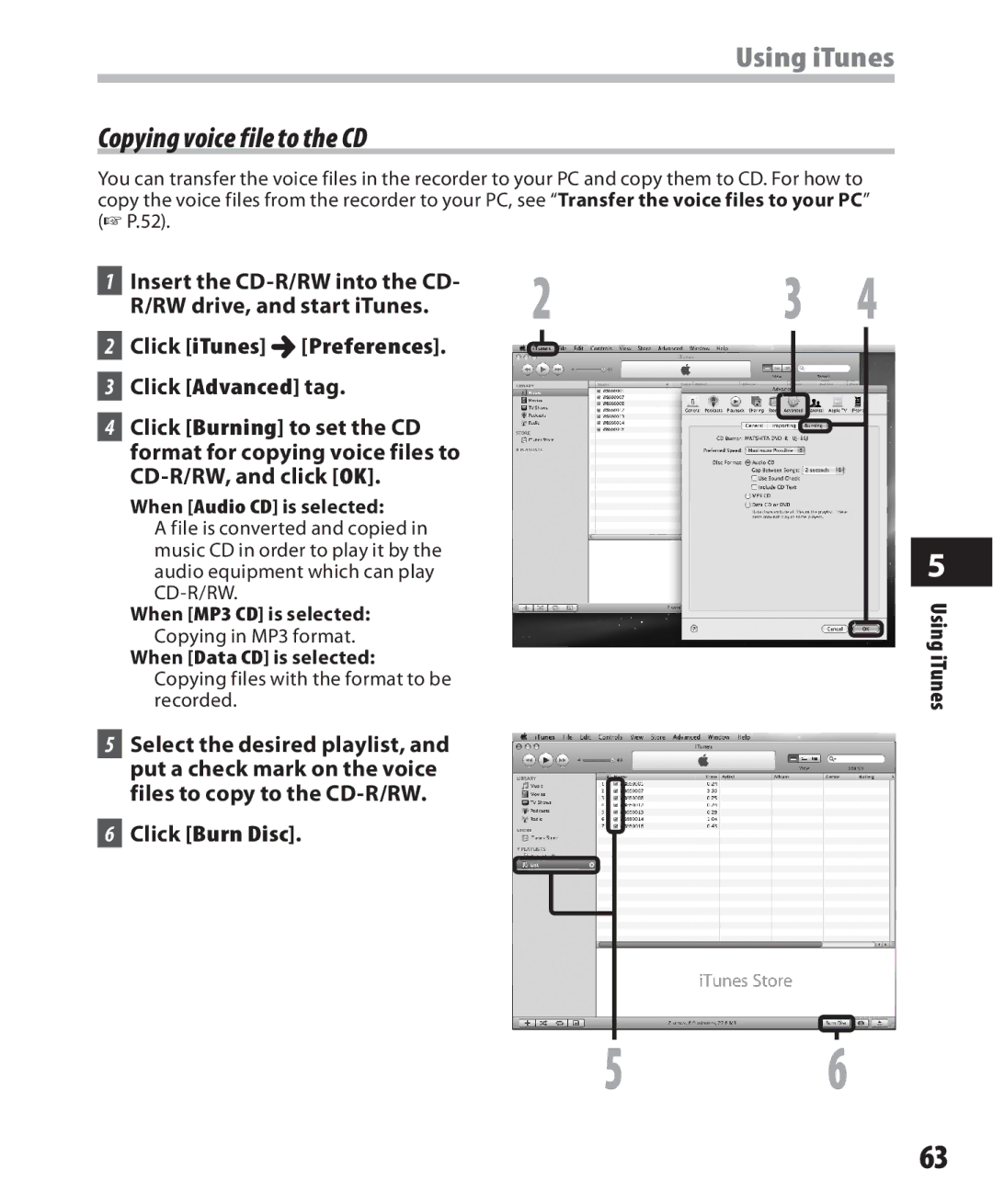Using iTunes
Copying voice file to the CD
You can transfer the voice files in the recorder to your PC and copy them to CD. For how to copy the voice files from the recorder to your PC, see “Transfer the voice files to your PC” (☞ P.52).
1 | Insert the | 2 | 3 | 4 |
| R/RW drive, and start iTunes. | |||
|
|
|
|
2Click [iTunes] {[Preferences].
3Click [Advanced] tag.
4Click [Burning] to set the CD format for copying voice files to
When [Audio CD] is selected:
A file is converted and copied in music CD in order to play it by the audio equipment which can play
When [MP3 CD] is selected: Copying in MP3 format.
When [Data CD] is selected: Copying files with the format to be recorded.
5Select the desired playlist, and put a check mark on the voice files to copy to the
6Click [Burn Disc].
5
Using iTunes
5 6
63