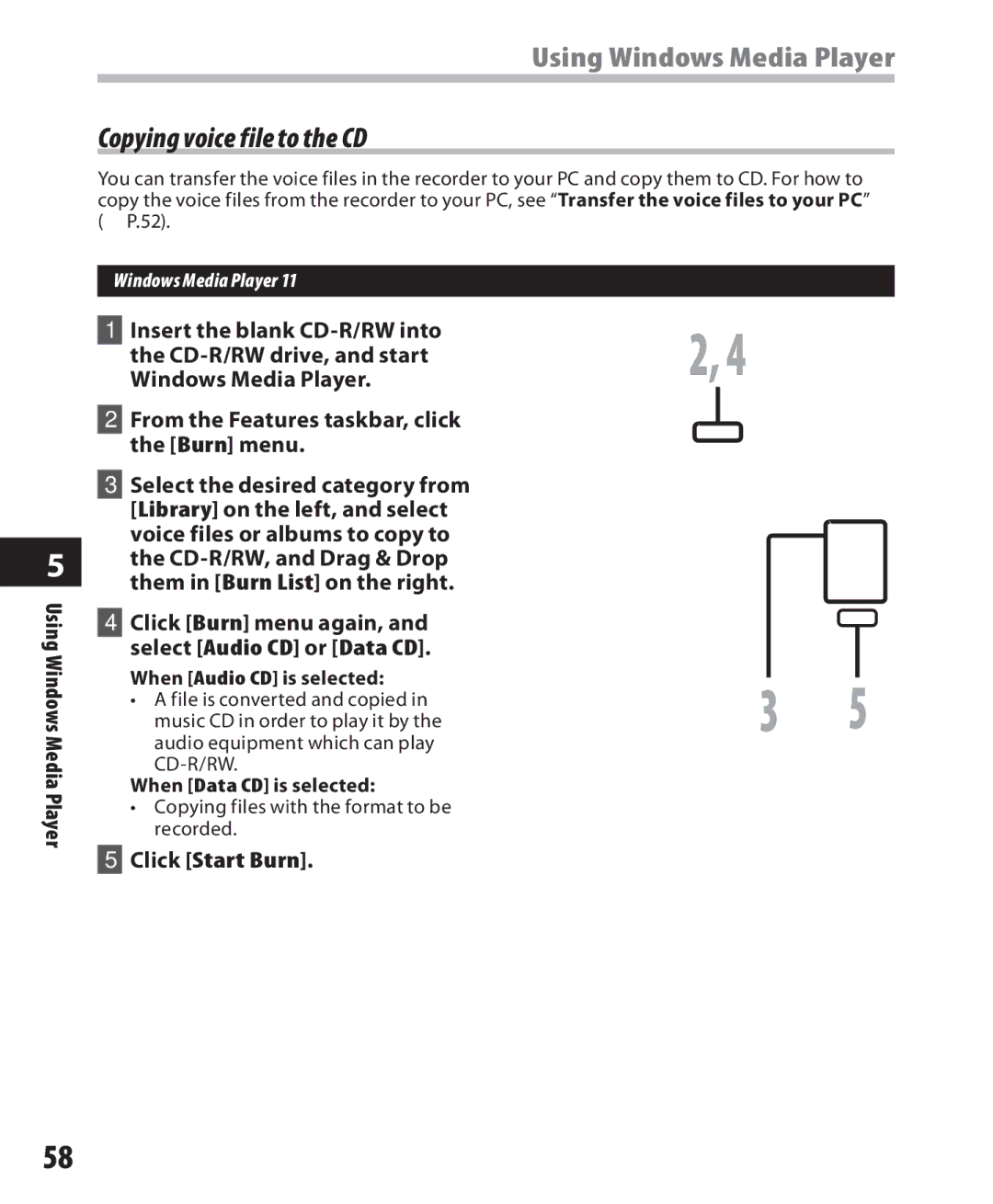5
Using Windows Media Player
Copying voice file to the CD
You can transfer the voice files in the recorder to your PC and copy them to CD. For how to copy the voice files from the recorder to your PC, see “Transfer the voice files to your PC” (☞ P.52).
Windows Media Player 11 |
|
1 Insert the blank | 2, 4 |
the | |
Windows Media Player. |
2From the Features taskbar, click the [Burn] menu.
3Select the desired category from [Library] on the left, and select voice files or albums to copy to the
Using Windows Media
4 Click [Burn] menu again, and select [Audio CD] or [Data CD].
When [Audio CD] is selected:
• A file is converted and copied in music CD in order to play it by the audio equipment which can play
When [Data CD] is selected:
3 5
Player
•Copying files with the format to be recorded.
5Click [Start Burn].
58