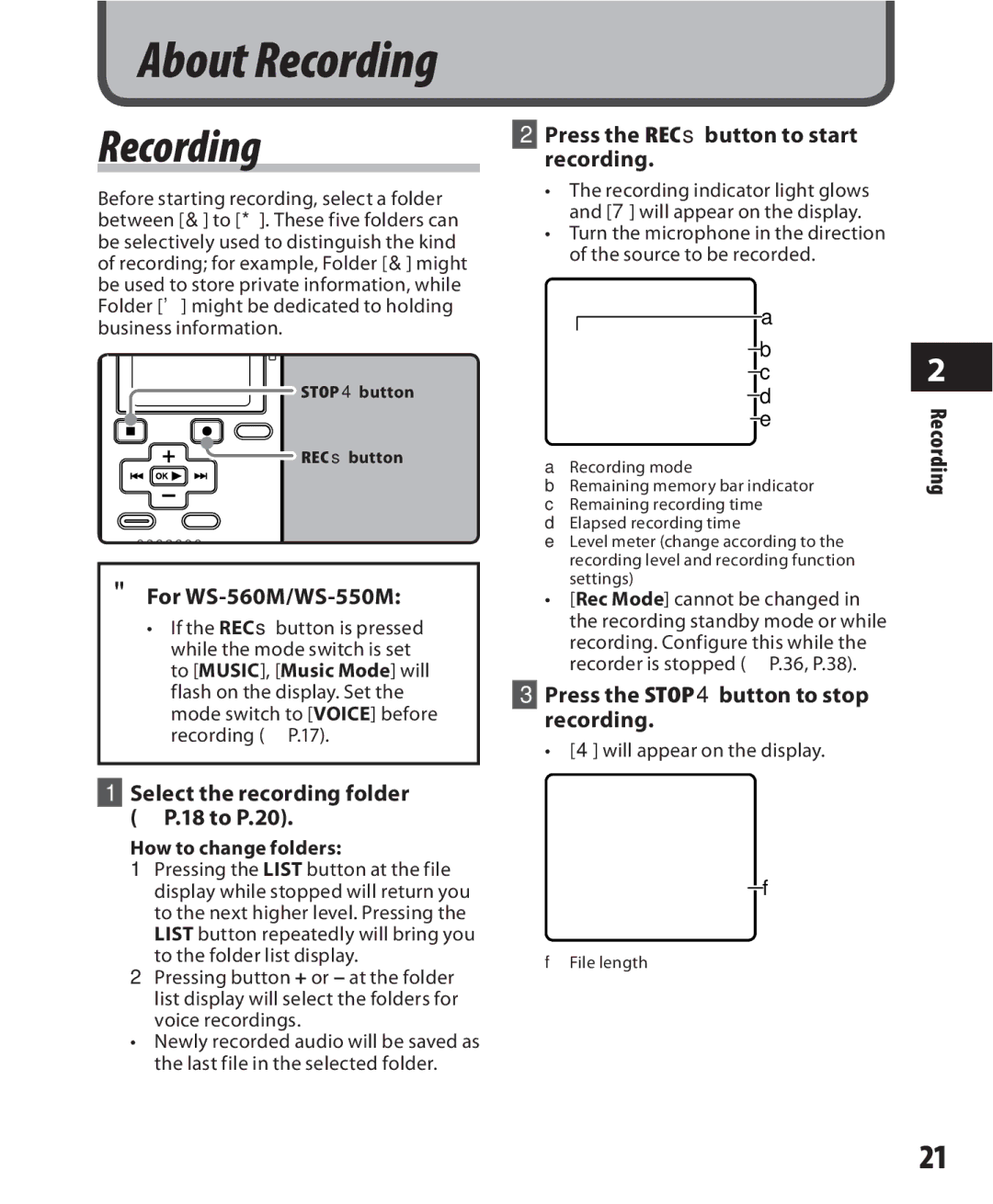About Recording
Recording
Before starting recording, select a folder between [&] to [*]. These five folders can be selectively used to distinguish the kind of recording; for example, Folder [&] might be used to store private information, while Folder ['] might be dedicated to holding business information.
![]() STOP 4button
STOP 4button
![]() REC sbutton
REC sbutton
"For WS-560M/WS-550M:
•If the RECsbutton is pressed while the mode switch is set to [MUSIC], [Music Mode] will flash on the display. Set the mode switch to [VOICE] before recording (☞ P.17).
1Select the recording folder (☞ P.18 to P.20).
How to change folders:
1Pressing the LIST button at the file display while stopped will return you to the next higher level. Pressing the LIST button repeatedly will bring you
to the folder list display.
2Pressing button + or − at the folder list display will select the folders for voice recordings.
• Newly recorded audio will be saved as the last file in the selected folder.
2Press the RECsbutton to start recording.
•The recording indicator light glows and [7] will appear on the display.
•Turn the microphone in the direction of the source to be recorded.
a
![]() b
b
![]() c
c
![]() d
d ![]() e
e
aRecording mode
bRemaining memory bar indicator
cRemaining recording time
dElapsed recording time
eLevel meter (change according to the recording level and recording function settings)
•[Rec Mode] cannot be changed in the recording standby mode or while recording. Configure this while the recorder is stopped (☞ P.36, P.38).
3Press the STOP4button to stop recording.
• [4] will appear on the display.
![]() f
f
fFile length
2
Recording
21