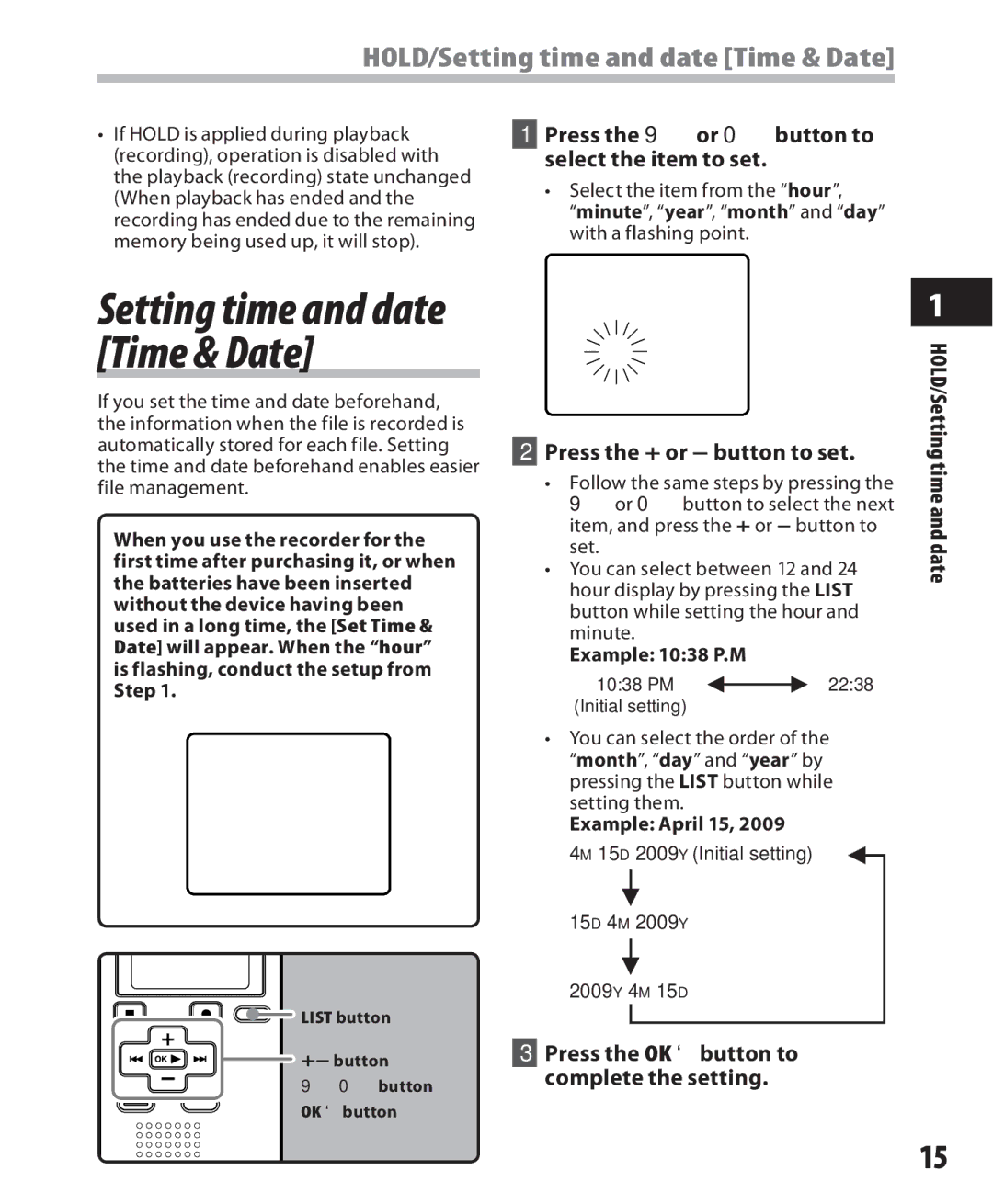HOLD/Setting time and date [Time & Date]
•If HOLD is applied during playback (recording), operation is disabled with the playback (recording) state unchanged (When playback has ended and the recording has ended due to the remaining memory being used up, it will stop).
1Press the 9or 0button to select the item to set.
•Select the item from the “hour”,
“minute”, “year”, “month” and “day” with a flashing point.
Setting time and date [Time & Date]
If you set the time and date beforehand, the information when the file is recorded is automatically stored for each file. Setting the time and date beforehand enables easier file management.
When you use the recorder for the first time after purchasing it, or when the batteries have been inserted without the device having been used in a long time, the [Set Time & Date] will appear. When the “hour” is flashing, conduct the setup from Step 1.
LIST button
+− button
90button OK `button
2Press the + or − button to set.
•Follow the same steps by pressing the 9or 0button to select the next item, and press the + or − button to set.
•You can select between 12 and 24 hour display by pressing the LIST button while setting the hour and minute.
Example: 10:38 P.M
10:38 PM ![]()
![]() 22:38 (Initial setting)
22:38 (Initial setting)
•You can select the order of the “month”, “day” and “year” by pressing the LIST button while setting them.
Example: April 15, 2009
4M 15D 2009Y (Initial setting)
15D 4M 2009Y
2009Y 4M 15D
3Press the OK `button to complete the setting.
1
HOLD/Setting time and date
15