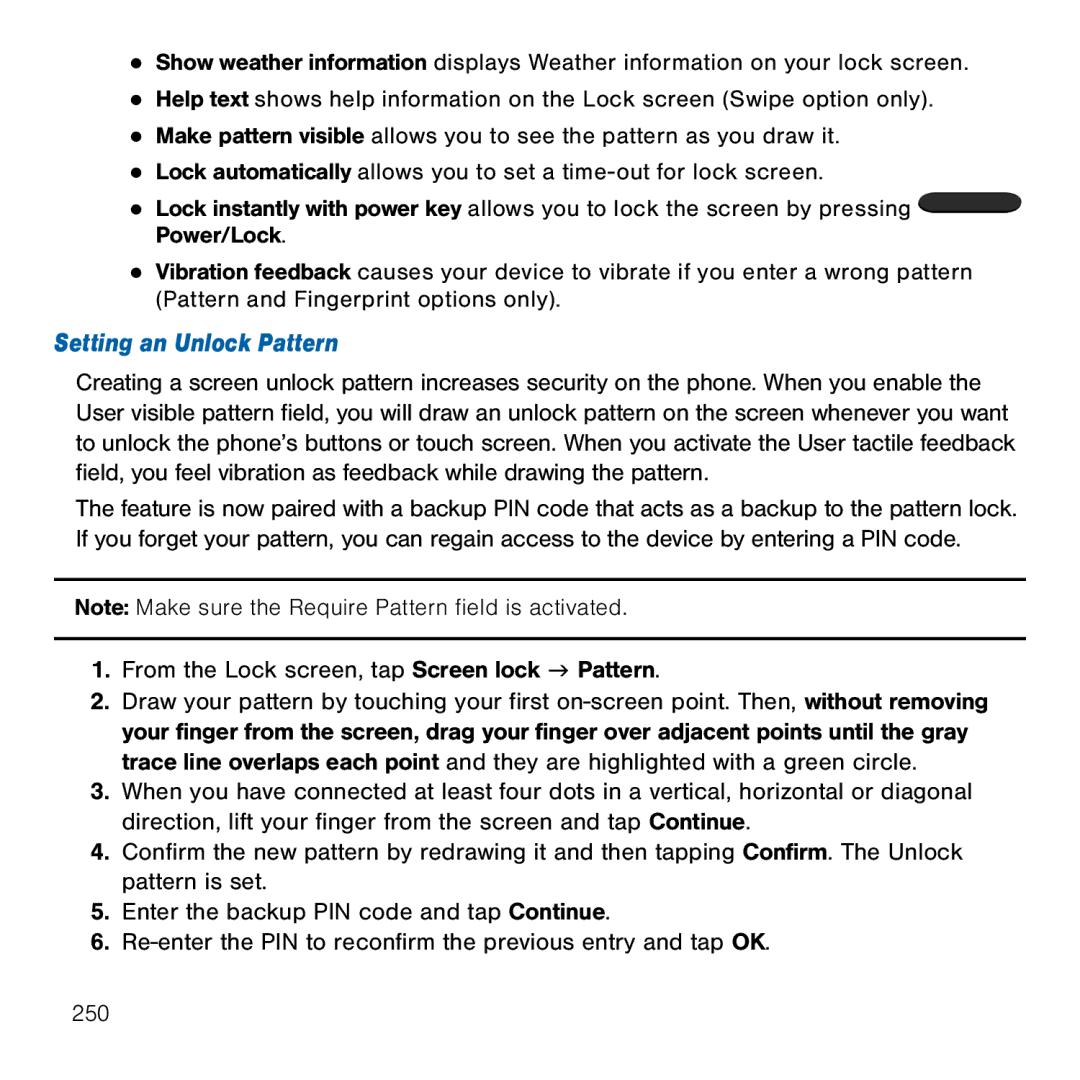●Show weather information displays Weather information on your lock screen.
●Help text shows help information on the Lock screen (Swipe option only).
●Make pattern visible allows you to see the pattern as you draw it.
●Lock automatically allows you to set a time‑out for lock screen.
●Lock instantly with power key allows you to lock the screen by pressing ![]() Power/Lock.
Power/Lock.
●Vibration feedback causes your device to vibrate if you enter a wrong pattern (Pattern and Fingerprint options only).
Setting an Unlock Pattern
Creating a screen unlock pattern increases security on the phone. When you enable the User visible pattern field, you will draw an unlock pattern on the screen whenever you want to unlock the phone’s buttons or touch screen. When you activate the User tactile feedback field, you feel vibration as feedback while drawing the pattern.
The feature is now paired with a backup PIN code that acts as a backup to the pattern lock. If you forget your pattern, you can regain access to the device by entering a PIN code.
Note: Make sure the Require Pattern field is activated.
1.From the Lock screen, tap Screen lock g Pattern.
2.Draw your pattern by touching your first on‑screen point. Then, without removing your finger from the screen, drag your finger over adjacent points until the gray trace line overlaps each point and they are highlighted with a green circle.
3.When you have connected at least four dots in a vertical, horizontal or diagonal direction, lift your finger from the screen and tap Continue.
4.Confirm the new pattern by redrawing it and then tapping Confirm. The Unlock pattern is set.
5.Enter the backup PIN code and tap Continue.
6.Re‑enter the PIN to reconfirm the previous entry and tap OK.
250