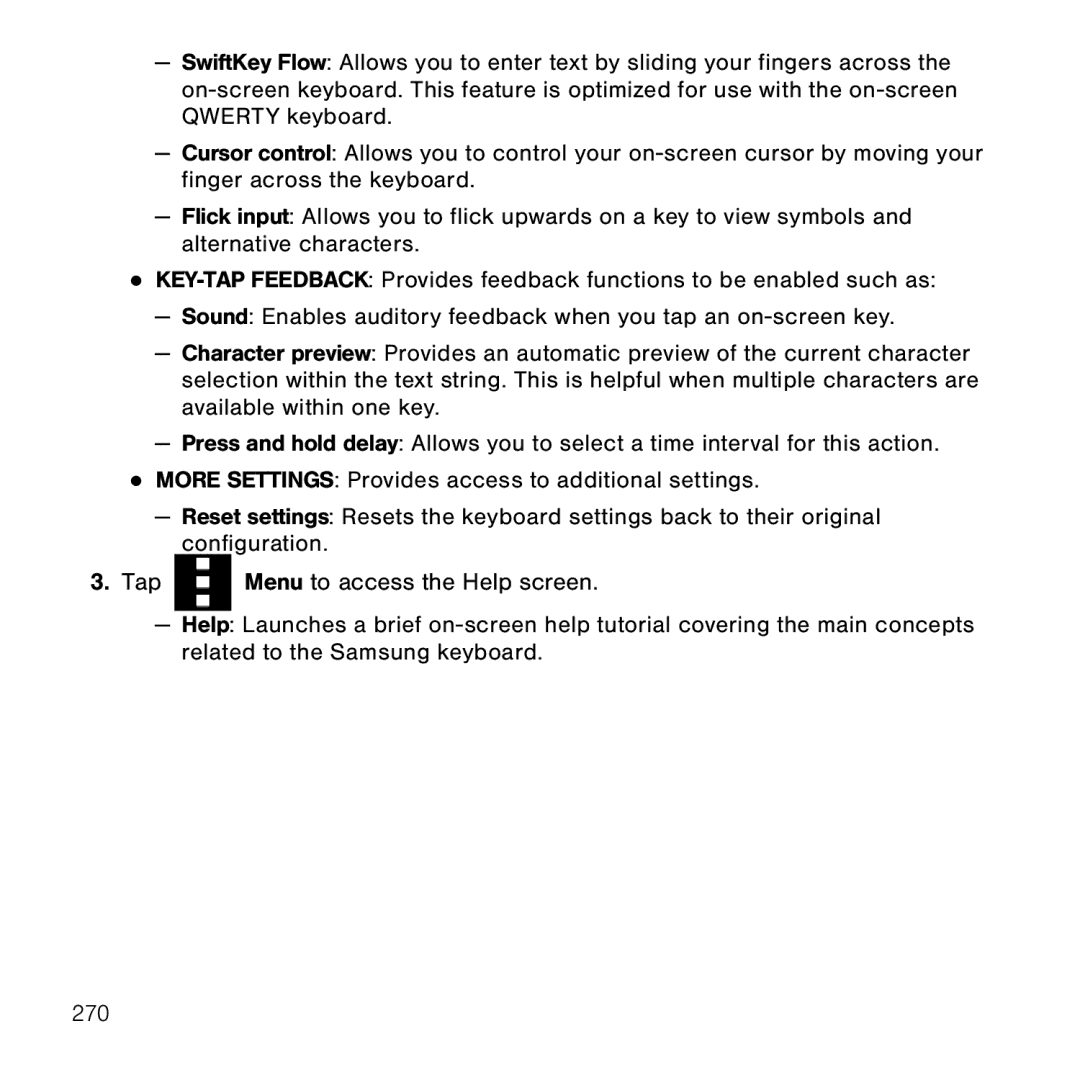—SwiftKey Flow: Allows you to enter text by sliding your fingers across the on‑screen keyboard. This feature is optimized for use with the on‑screen QWERTY keyboard.
—Cursor control: Allows you to control your on‑screen cursor by moving your finger across the keyboard.
—Flick input: Allows you to flick upwards on a key to view symbols and alternative characters.
●
—Sound: Enables auditory feedback when you tap an on‑screen key.
—Character preview: Provides an automatic preview of the current character selection within the text string. This is helpful when multiple characters are available within one key.
—Press and hold delay: Allows you to select a time interval for this action.
●MORE SETTINGS: Provides access to additional settings.
—Reset settings: Resets the keyboard settings back to their original configuration.
3.Tap
Menu to access the Help screen.
—Help: Launches a brief on‑screen help tutorial covering the main concepts related to the Samsung keyboard.
270