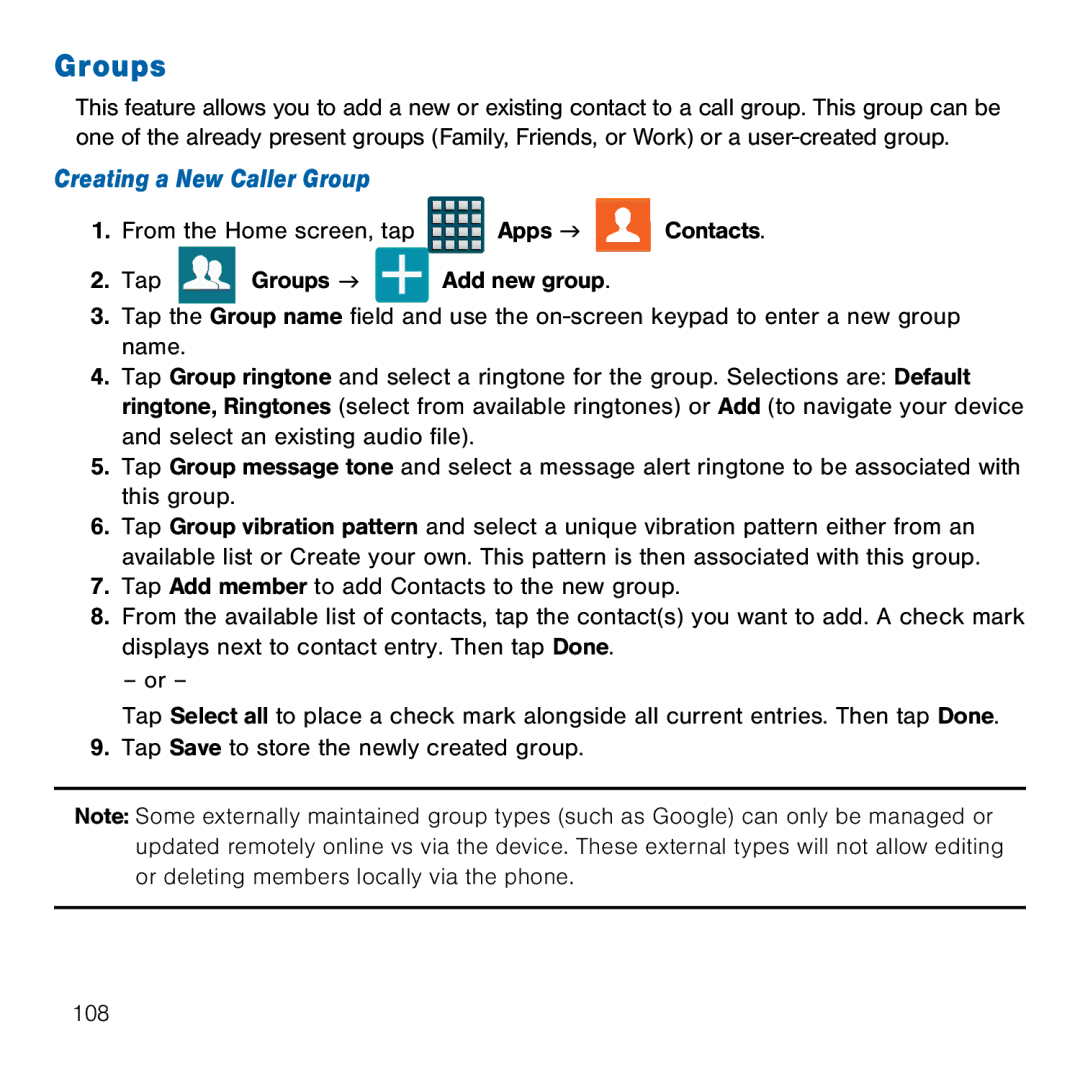Groups
This feature allows you to add a new or existing contact to a call group. This group can be one of the already present groups (Family, Friends, or Work) or a user‑created group.
Creating a New Caller Group
1.From the Home screen, tap ![]() Apps g
Apps g ![]() Contacts.
Contacts.
2.Tap ![]() Groups g
Groups g ![]() Add new group.
Add new group.
3.Tap the Group name field and use the on‑screen keypad to enter a new group name.
4.Tap Group ringtone and select a ringtone for the group. Selections are: Default ringtone, Ringtones (select from available ringtones) or Add (to navigate your device and select an existing audio file).
5.Tap Group message tone and select a message alert ringtone to be associated with this group.
6.Tap Group vibration pattern and select a unique vibration pattern either from an available list or Create your own. This pattern is then associated with this group.
7.Tap Add member to add Contacts to the new group.
8.From the available list of contacts, tap the contact(s) you want to add. A check mark displays next to contact entry. Then tap Done.
– or –
Tap Select all to place a check mark alongside all current entries. Then tap Done.
9.Tap Save to store the newly created group.
Note: Some externally maintained group types (such as Google) can only be managed or updated remotely online vs via the device. These external types will not allow editing or deleting members locally via the phone.
108