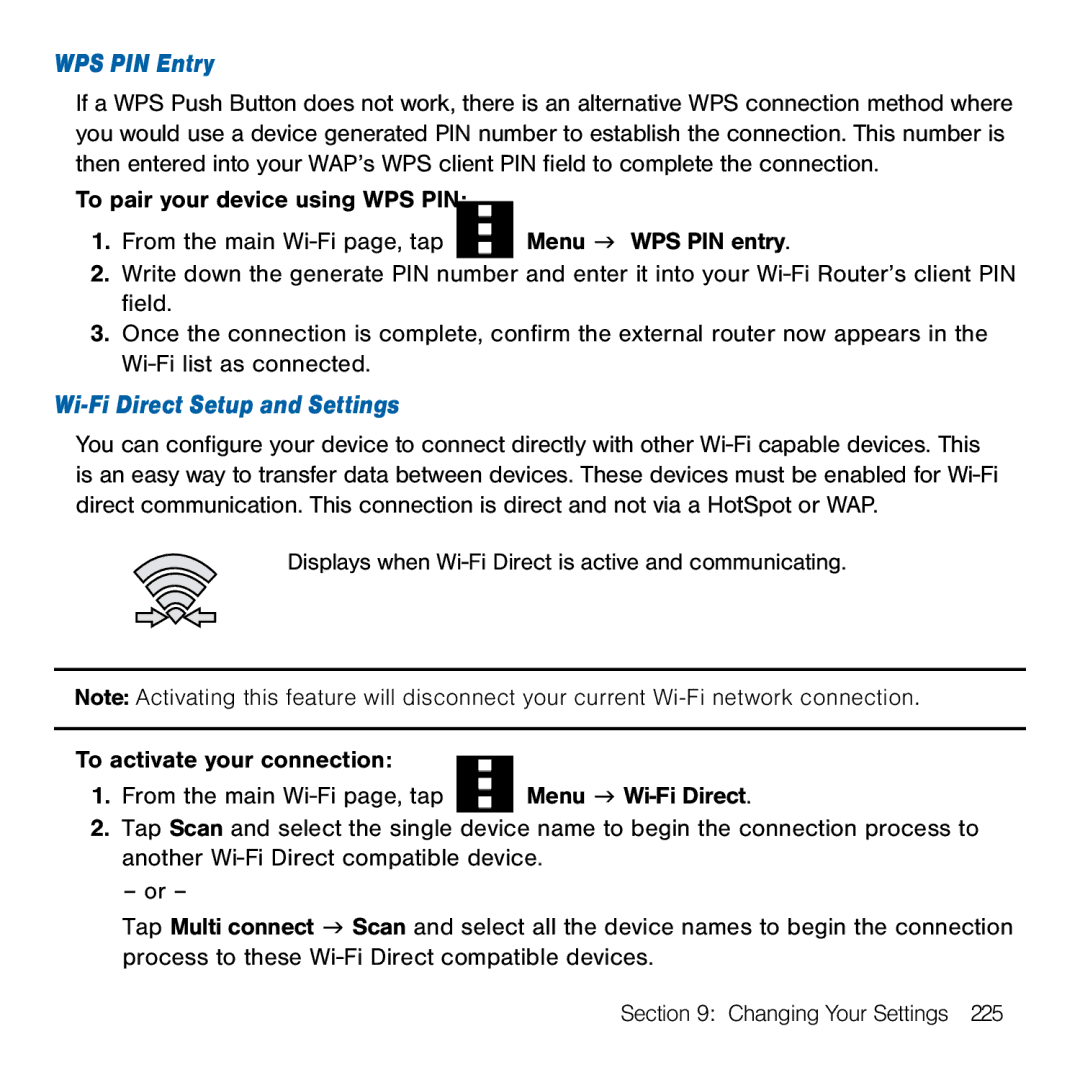WPS PIN Entry
If a WPS Push Button does not work, there is an alternative WPS connection method where you would use a device generated PIN number to establish the connection. This number is then entered into your WAP’s WPS client PIN field to complete the connection.
To pair your device using WPS PIN: |
|
1. From the main Wi‑Fi page, tap | Menu g WPS PIN entry. |
2.Write down the generate PIN number and enter it into your Wi‑Fi Router’s client PIN field.
3.Once the connection is complete, confirm the external router now appears in the Wi‑Fi list as connected.
Wi-Fi Direct Setup and Settings
You can configure your device to connect directly with other Wi‑Fi capable devices. This is an easy way to transfer data between devices. These devices must be enabled for Wi‑Fi direct communication. This connection is direct and not via a HotSpot or WAP.
Displays when Wi‑Fi Direct is active and communicating.
Note: Activating this feature will disconnect your current
To activate your connection: |
|
1. From the main Wi‑Fi page, tap | Menu g |
2.Tap Scan and select the single device name to begin the connection process to another Wi‑Fi Direct compatible device.
– or –
Tap Multi connect g Scan and select all the device names to begin the connection process to these Wi‑Fi Direct compatible devices.
Section 9: Changing Your Settings 225