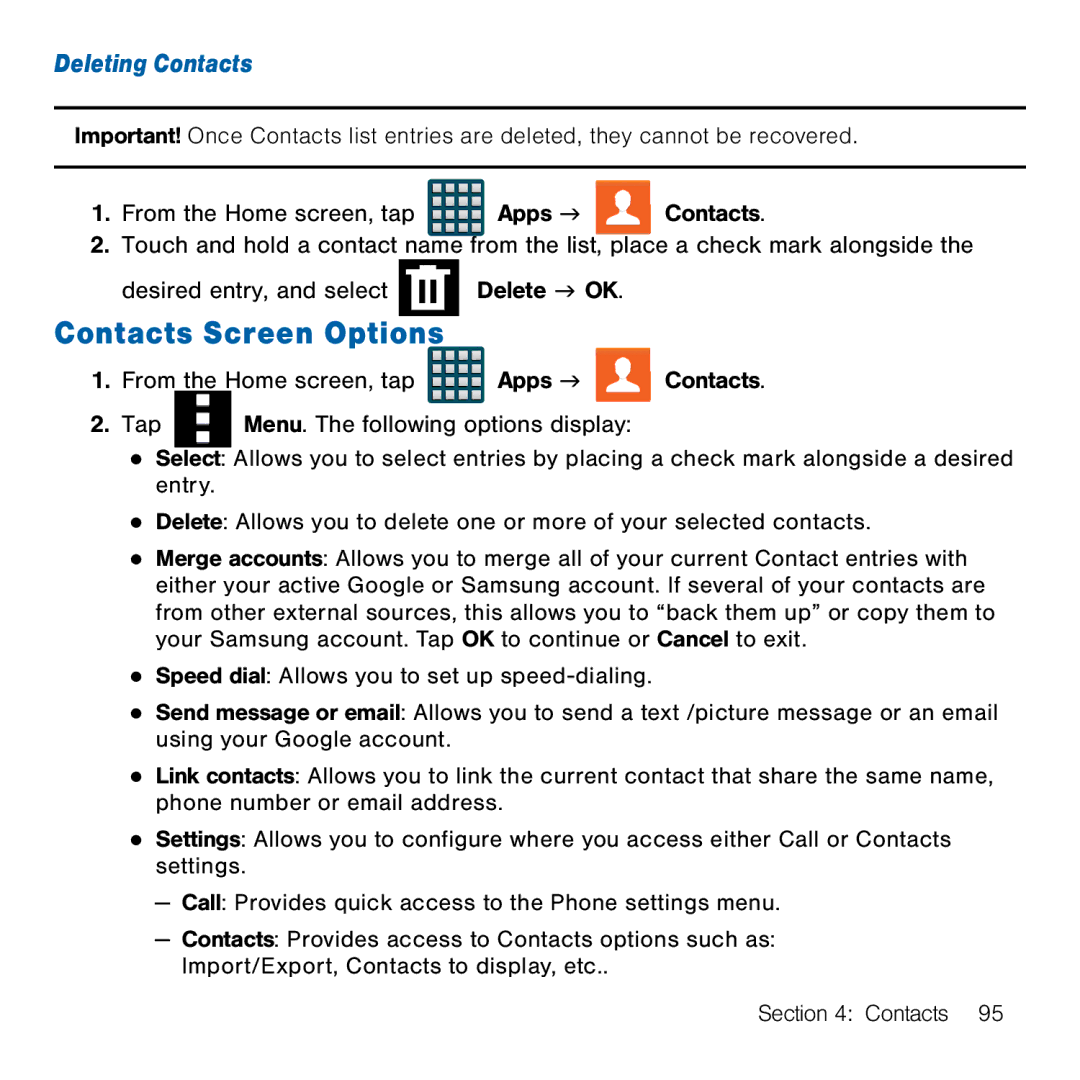Deleting Contacts
Important! Once Contacts list entries are deleted, they cannot be recovered.
1.From the Home screen, tap ![]()
![]()
![]()
![]() Apps g
Apps g ![]() Contacts.
Contacts.
2.Touch and hold a contact name from the list, place a check mark alongside the
desired entry, and select ![]() Delete g OK.
Delete g OK.
Contacts Screen Options
1.From the Home screen, tap ![]() Apps g
Apps g ![]() Contacts.
Contacts.
2.Tap ![]() Menu. The following options display:
Menu. The following options display:
●Select: Allows you to select entries by placing a check mark alongside a desired entry.
●Delete: Allows you to delete one or more of your selected contacts.
●Merge accounts: Allows you to merge all of your current Contact entries with either your active Google or Samsung account. If several of your contacts are from other external sources, this allows you to “back them up” or copy them to your Samsung account. Tap OK to continue or Cancel to exit.
●Speed dial: Allows you to set up speed‑dialing.
●Send message or email: Allows you to send a text /picture message or an email using your Google account.
●Link contacts: Allows you to link the current contact that share the same name, phone number or email address.
●Settings: Allows you to configure where you access either Call or Contacts settings.
—Call: Provides quick access to the Phone settings menu.
—Contacts: Provides access to Contacts options such as: Import/Export, Contacts to display, etc..
Section 4: Contacts 95