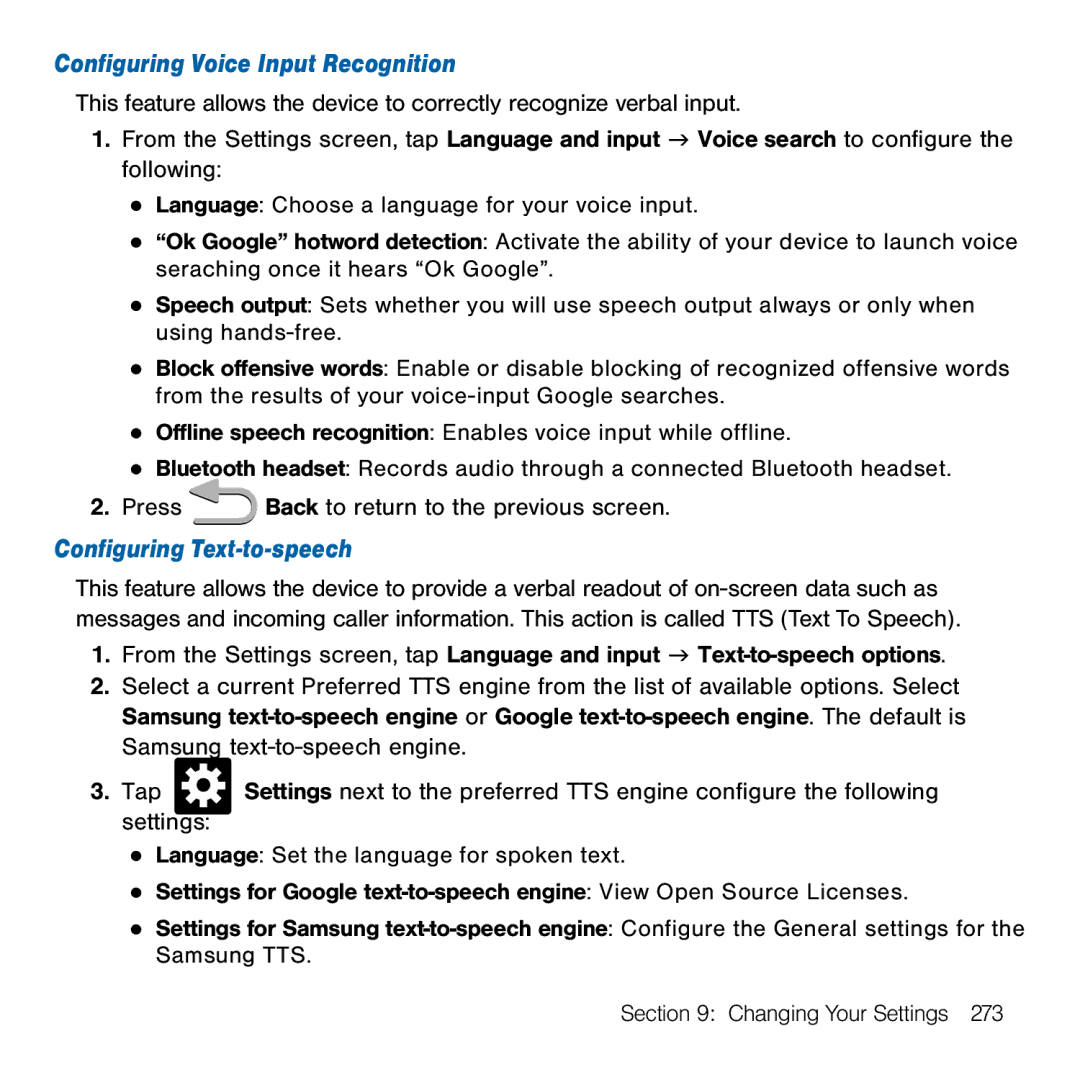Configuring Voice Input Recognition
This feature allows the device to correctly recognize verbal input.
1.From the Settings screen, tap Language and input g Voice search to configure the following:
●Language: Choose a language for your voice input.
●“Ok Google” hotword detection: Activate the ability of your device to launch voice seraching once it hears “Ok Google”.
●Speech output: Sets whether you will use speech output always or only when using hands‑free.
●Block offensive words: Enable or disable blocking of recognized offensive words from the results of your voice‑input Google searches.
●Offline speech recognition: Enables voice input while offline.
●Bluetooth headset: Records audio through a connected Bluetooth headset.
2.Press ![]() Back to return to the previous screen.
Back to return to the previous screen.
Configuring Text-to-speech
This feature allows the device to provide a verbal readout of on‑screen data such as messages and incoming caller information. This action is called TTS (Text To Speech).
1.From the Settings screen, tap Language and input g
2.Select a current Preferred TTS engine from the list of available options. Select Samsung
3.Tap ![]() Settings next to the preferred TTS engine configure the following settings:
Settings next to the preferred TTS engine configure the following settings:
●Language: Set the language for spoken text.
●Settings for Google
●Settings for Samsung
Section 9: Changing Your Settings 273