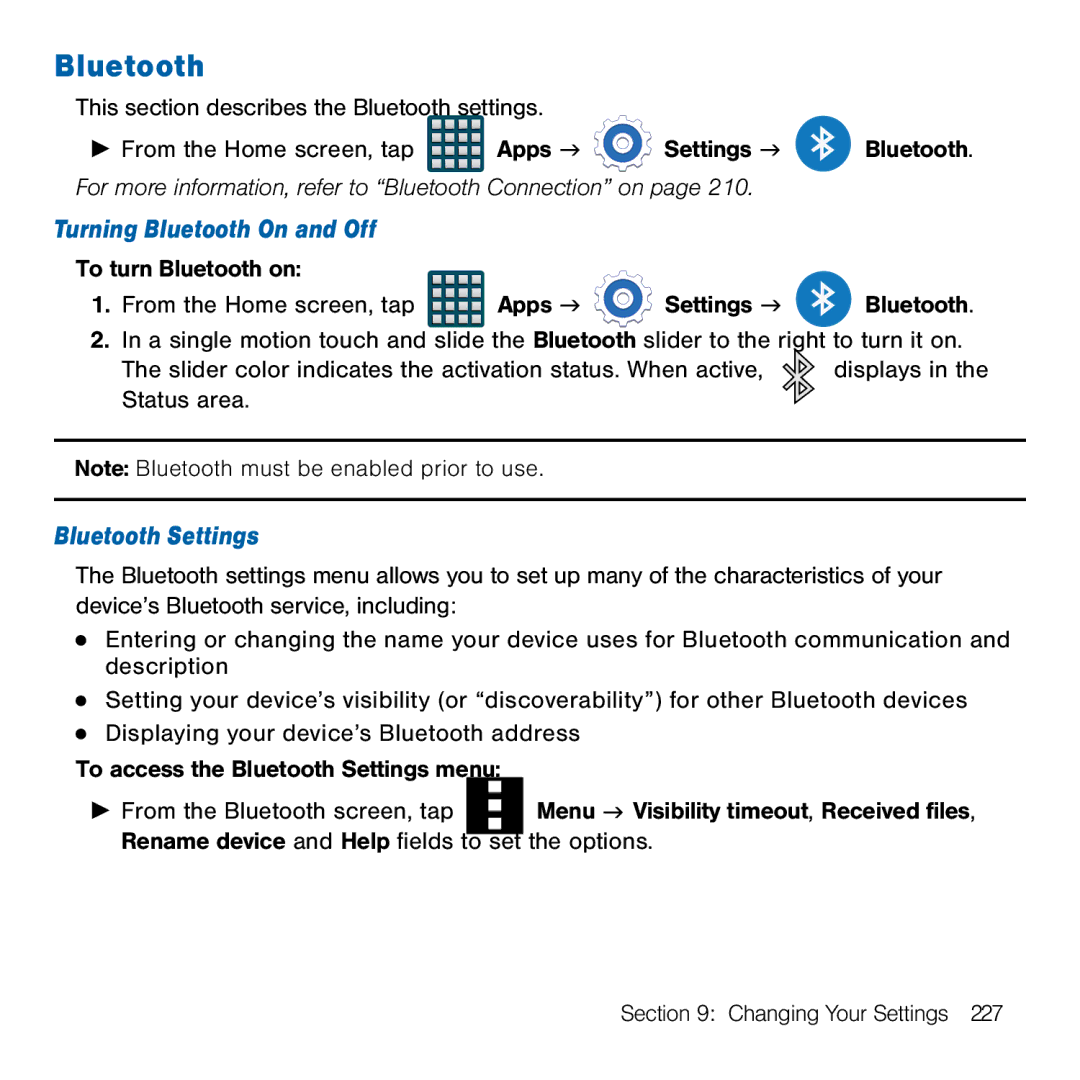Bluetooth
This section describes the Bluetooth settings.
►From the Home screen, tap ![]() Apps g
Apps g ![]() Settings g
Settings g ![]() Bluetooth. For more information, refer to “Bluetooth Connection” on page 210.
Bluetooth. For more information, refer to “Bluetooth Connection” on page 210.
Turning Bluetooth On and Off
To turn Bluetooth on: |
|
|
| |
1. | From the Home screen, tap | Apps g | Settings g | Bluetooth. |
2. | In a single motion touch and slide the Bluetooth slider to the right to turn it on. | |||
| The slider color indicates the activation status. When active, | displays in the | ||
| Status area. |
|
|
|
Note: Bluetooth must be enabled prior to use.
Bluetooth Settings
The Bluetooth settings menu allows you to set up many of the characteristics of your device’s Bluetooth service, including:
●Entering or changing the name your device uses for Bluetooth communication and description
●Setting your device’s visibility (or “discoverability”) for other Bluetooth devices
●Displaying your device’s Bluetooth address
To access the Bluetooth Settings menu: |
| |||
► From the Bluetooth screen, tap |
|
|
| Menu g Visibility timeout, Received files, |
|
|
| ||
|
|
| ||
Rename device and Help fields to set | the options. | |||
Section 9: Changing Your Settings 227