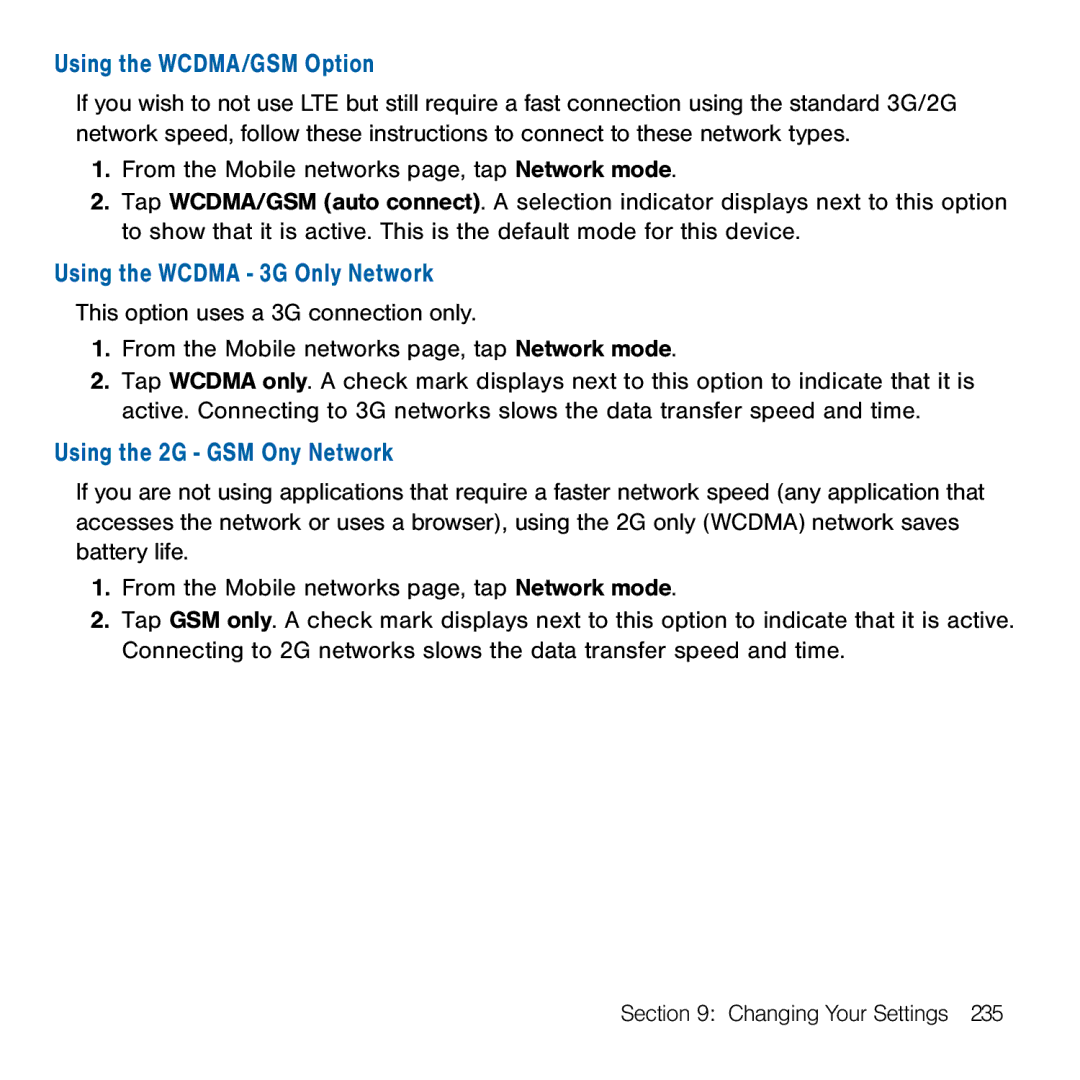Using the WCDMA/GSM Option
If you wish to not use LTE but still require a fast connection using the standard 3G/2G network speed, follow these instructions to connect to these network types.
1.From the Mobile networks page, tap Network mode.
2.Tap WCDMA/GSM (auto connect). A selection indicator displays next to this option to show that it is active. This is the default mode for this device.
Using the WCDMA - 3G Only Network
This option uses a 3G connection only.
1.From the Mobile networks page, tap Network mode.
2.Tap WCDMA only. A check mark displays next to this option to indicate that it is active. Connecting to 3G networks slows the data transfer speed and time.
Using the 2G - GSM Ony Network
If you are not using applications that require a faster network speed (any application that accesses the network or uses a browser), using the 2G only (WCDMA) network saves battery life.
1.From the Mobile networks page, tap Network mode.
2.Tap GSM only. A check mark displays next to this option to indicate that it is active. Connecting to 2G networks slows the data transfer speed and time.
Section 9: Changing Your Settings 235