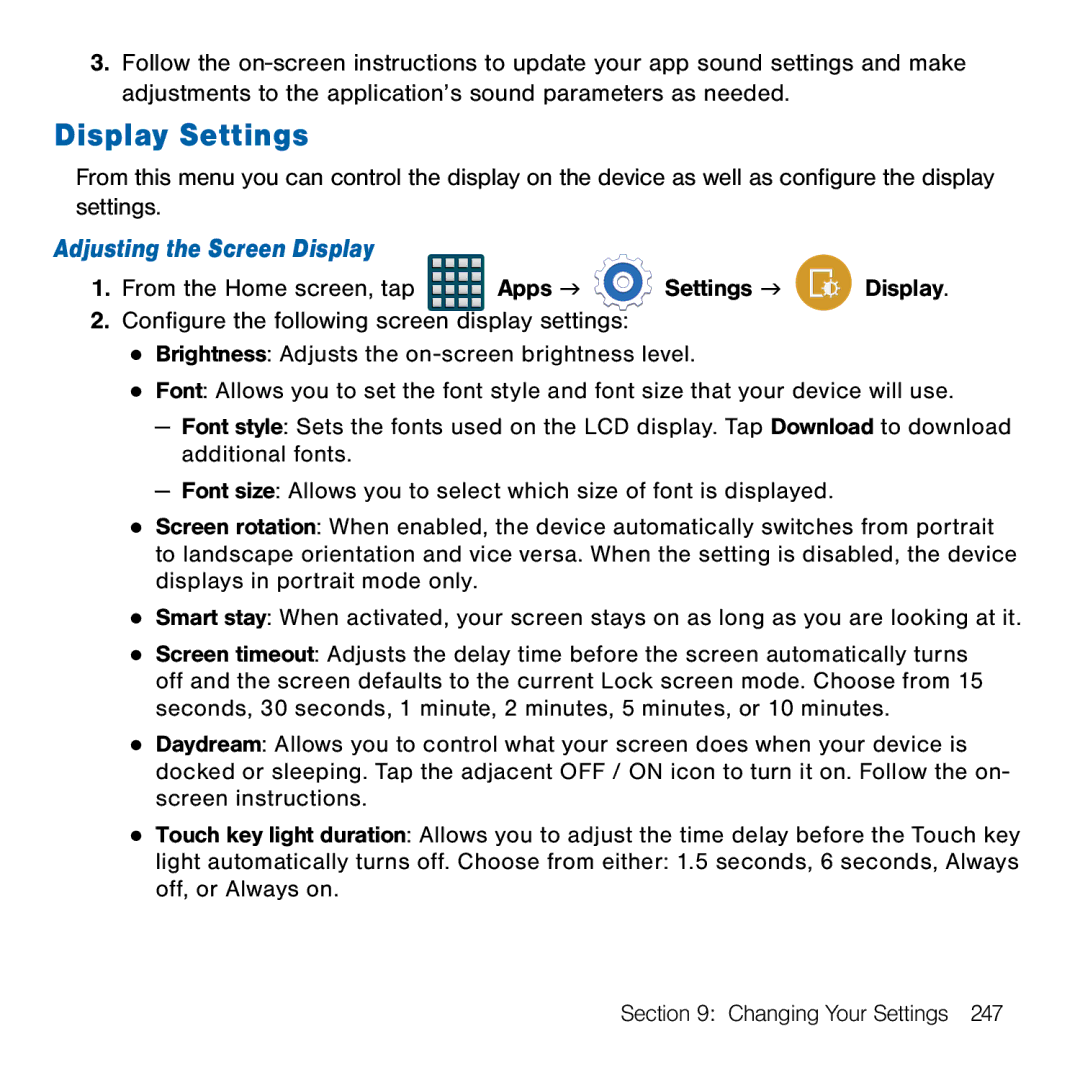3.Follow the on‑screen instructions to update your app sound settings and make adjustments to the application’s sound parameters as needed.
Display Settings
From this menu you can control the display on the device as well as configure the display settings.
Adjusting the Screen Display
1. | From the Home screen, tap | Apps g | Settings g | Display. |
2. | Configure the following screen display settings: |
|
| |
● Brightness: Adjusts the on‑screen brightness level.
● Font: Allows you to set the font style and font size that your device will use.
— Font style: Sets the fonts used on the LCD display. Tap Download to download additional fonts.
— Font size: Allows you to select which size of font is displayed.
● Screen rotation: When enabled, the device automatically switches from portrait to landscape orientation and vice versa. When the setting is disabled, the device displays in portrait mode only.
● Smart stay: When activated, your screen stays on as long as you are looking at it.
● Screen timeout: Adjusts the delay time before the screen automatically turns off and the screen defaults to the current Lock screen mode. Choose from 15 seconds, 30 seconds, 1 minute, 2 minutes, 5 minutes, or 10 minutes.
● Daydream: Allows you to control what your screen does when your device is docked or sleeping. Tap the adjacent OFF / ON icon to turn it on. Follow the on‑ screen instructions.
● Touch key light duration: Allows you to adjust the time delay before the Touch key light automatically turns off. Choose from either: 1.5 seconds, 6 seconds, Always off, or Always on.
Section 9: Changing Your Settings 247