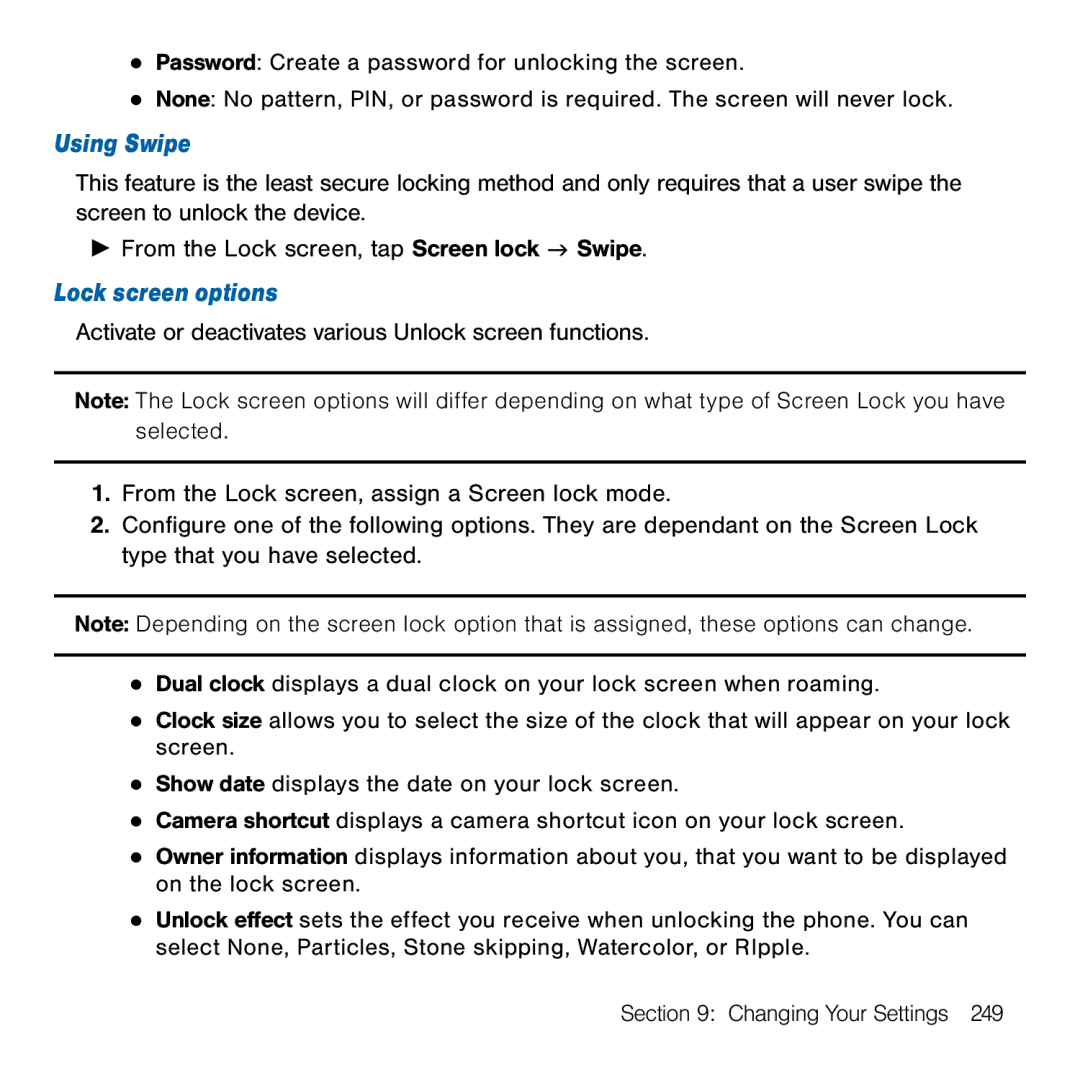●Password: Create a password for unlocking the screen.
●None: No pattern, PIN, or password is required. The screen will never lock.
Using Swipe
This feature is the least secure locking method and only requires that a user swipe the screen to unlock the device.
►From the Lock screen, tap Screen lock g Swipe.
Lock screen options
Activate or deactivates various Unlock screen functions.
Note: The Lock screen options will differ depending on what type of Screen Lock you have selected.
1.From the Lock screen, assign a Screen lock mode.
2.Configure one of the following options. They are dependant on the Screen Lock type that you have selected.
Note: Depending on the screen lock option that is assigned, these options can change.
●Dual clock displays a dual clock on your lock screen when roaming.
●Clock size allows you to select the size of the clock that will appear on your lock screen.
●Show date displays the date on your lock screen.
●Camera shortcut displays a camera shortcut icon on your lock screen.
●Owner information displays information about you, that you want to be displayed on the lock screen.
●Unlock effect sets the effect you receive when unlocking the phone. You can select None, Particles, Stone skipping, Watercolor, or RIpple.
Section 9: Changing Your Settings 249