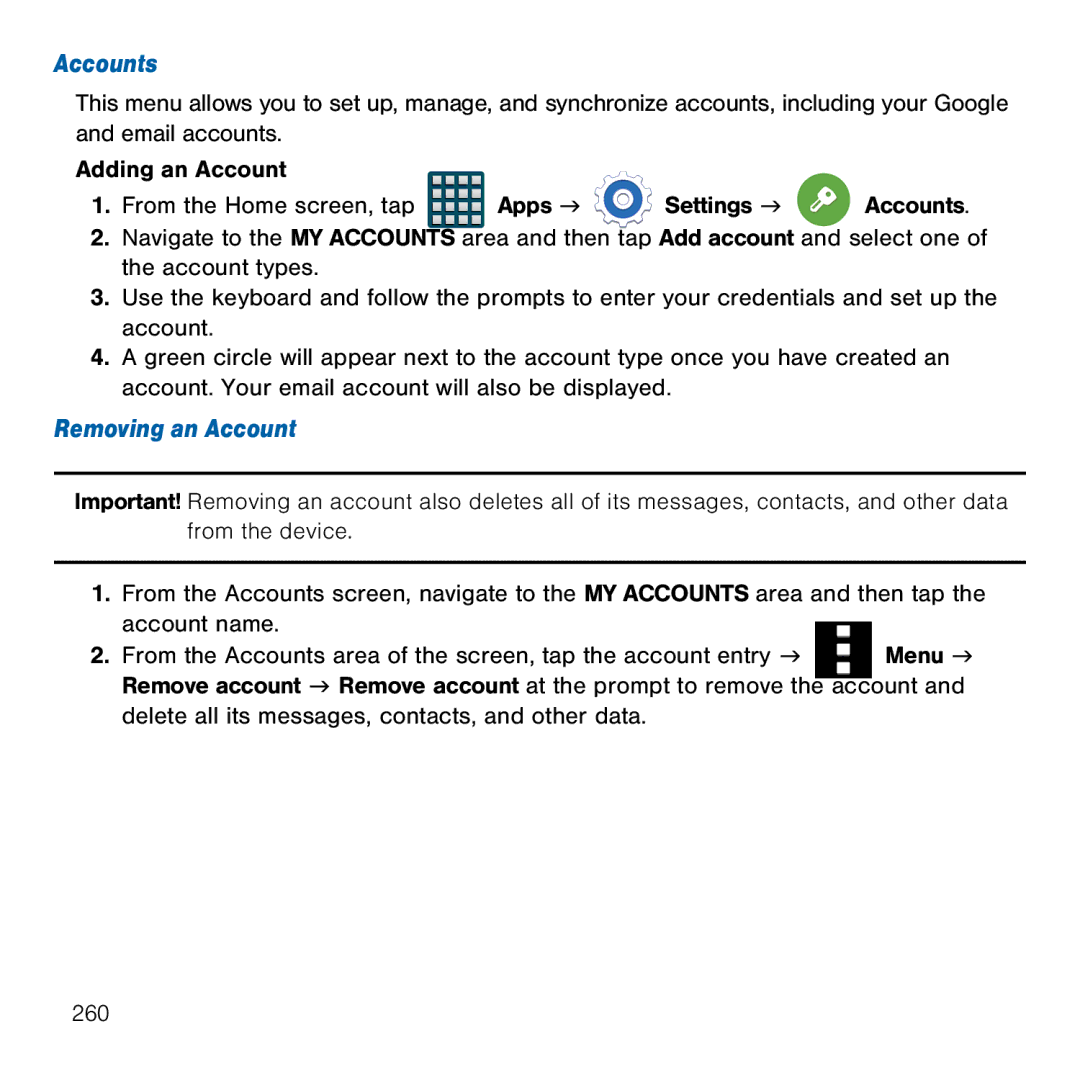Accounts
This menu allows you to set up, manage, and synchronize accounts, including your Google and email accounts.
Adding an Account |
|
|
|
1. From the Home screen, tap | Apps g | Settings g | Accounts. |
2.Navigate to the MY ACCOUNTS area and then tap Add account and select one of the account types.
3.Use the keyboard and follow the prompts to enter your credentials and set up the account.
4.A green circle will appear next to the account type once you have created an account. Your email account will also be displayed.
Removing an Account
Important! Removing an account also deletes all of its messages, contacts, and other data from the device.
1.From the Accounts screen, navigate to the MY ACCOUNTS area and then tap the
account name. |
|
|
|
|
|
|
|
| |
2. From the Accounts area of the screen, tap the account entry g |
|
|
| Menu g |
|
|
| ||
Remove account g Remove account at the prompt to remove the | account and | |||
delete all its messages, contacts, and other data. |
|
|
|
|
260