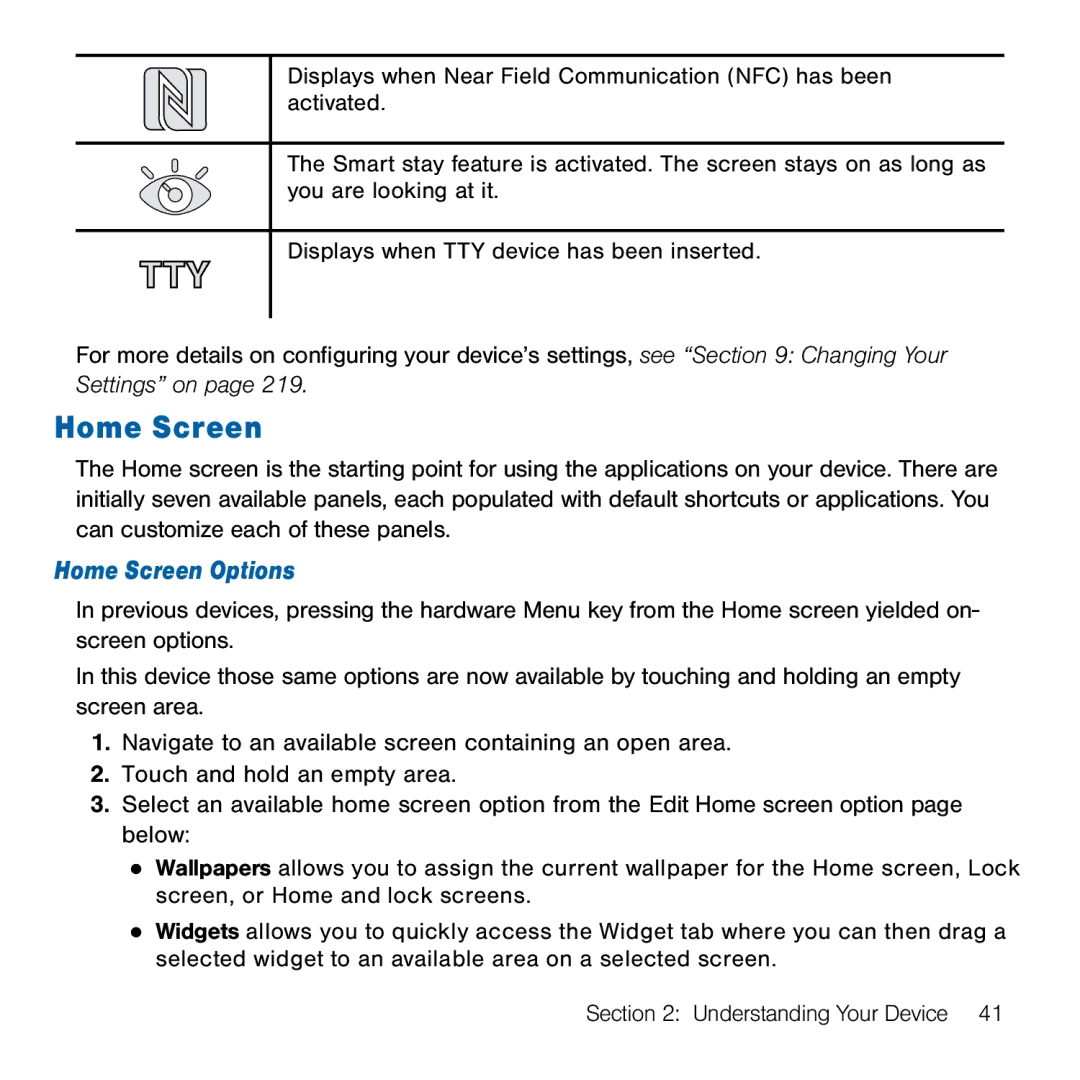Displays when Near Field Communication (NFC) has been activated.
The Smart stay feature is activated. The screen stays on as long as you are looking at it.
Displays when TTY device has been inserted.
For more details on configuring your device’s settings, see “Section 9: Changing Your Settings” on page 219.
Home Screen
The Home screen is the starting point for using the applications on your device. There are initially seven available panels, each populated with default shortcuts or applications. You can customize each of these panels.
Home Screen Options
In previous devices, pressing the hardware Menu key from the Home screen yielded on‑ screen options.
In this device those same options are now available by touching and holding an empty screen area.
1.Navigate to an available screen containing an open area.
2.Touch and hold an empty area.
3.Select an available home screen option from the Edit Home screen option page below:
●Wallpapers allows you to assign the current wallpaper for the Home screen, Lock screen, or Home and lock screens.
●Widgets allows you to quickly access the Widget tab where you can then drag a selected widget to an available area on a selected screen.
Section 2: Understanding Your Device 41