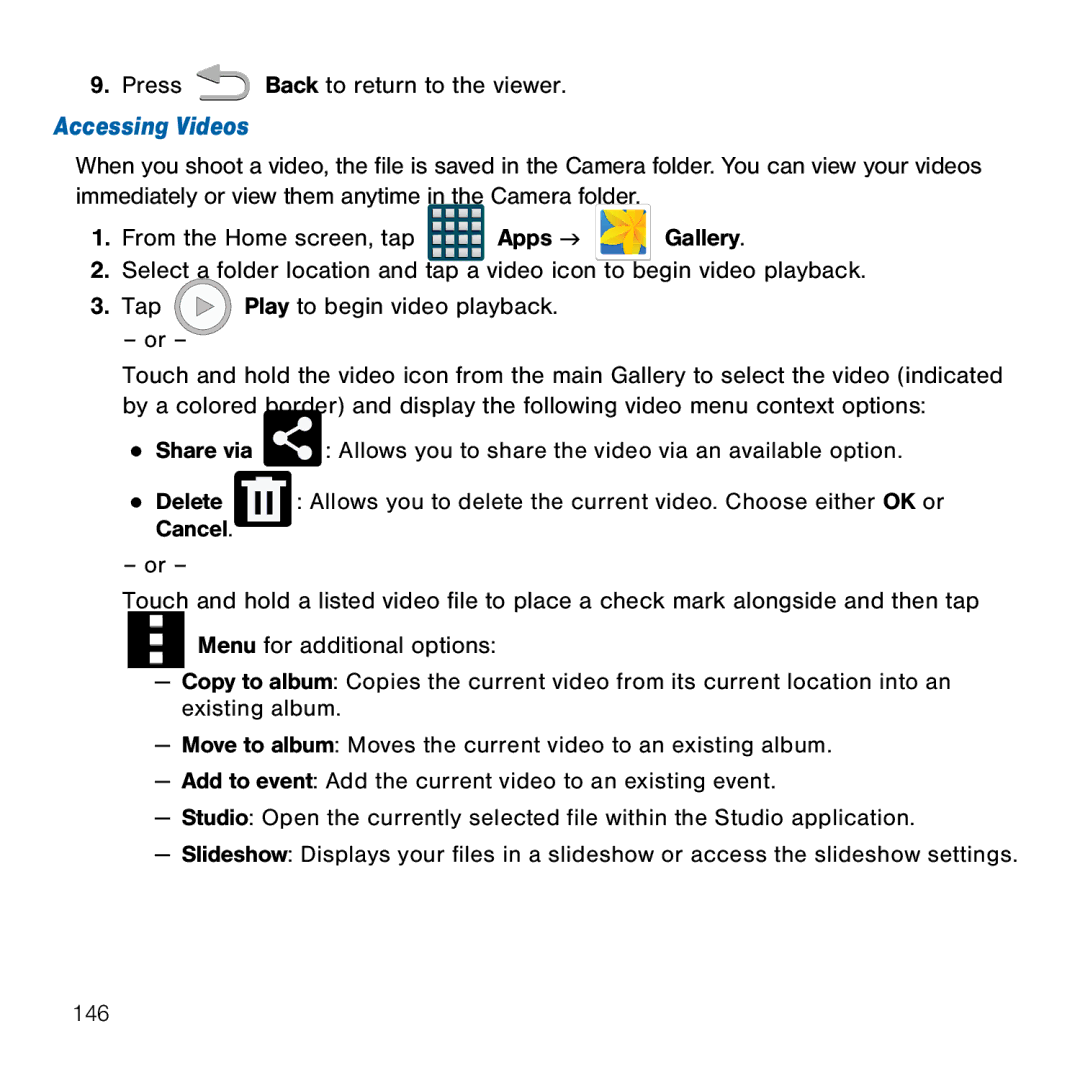9.Press ![]() Back to return to the viewer.
Back to return to the viewer.
Accessing Videos
When you shoot a video, the file is saved in the Camera folder. You can view your videos immediately or view them anytime in the Camera folder.
1.From the Home screen, tap ![]()
![]()
![]()
![]() Apps g
Apps g ![]()
![]()
![]() Gallery.
Gallery.
2.Select a folder location and tap a video icon to begin video playback.
3. Tap ![]() Play to begin video playback.
Play to begin video playback.
– or –
Touch and hold the video icon from the main Gallery to select the video (indicated by a colored border) and display the following video menu context options:
● Share via ![]()
![]() : Allows you to share the video via an available option.
: Allows you to share the video via an available option.
● Delete |
|
|
| : Allows you to delete the current video. Choose either OK or |
|
| |||
Cancel. |
|
|
|
|
– or –
Touch and hold a listed video file to place a check mark alongside and then tap
Menu for additional options:
—Copy to album: Copies the current video from its current location into an existing album.
—Move to album: Moves the current video to an existing album.
—Add to event: Add the current video to an existing event.
—Studio: Open the currently selected file within the Studio application.
—Slideshow: Displays your files in a slideshow or access the slideshow settings.
146