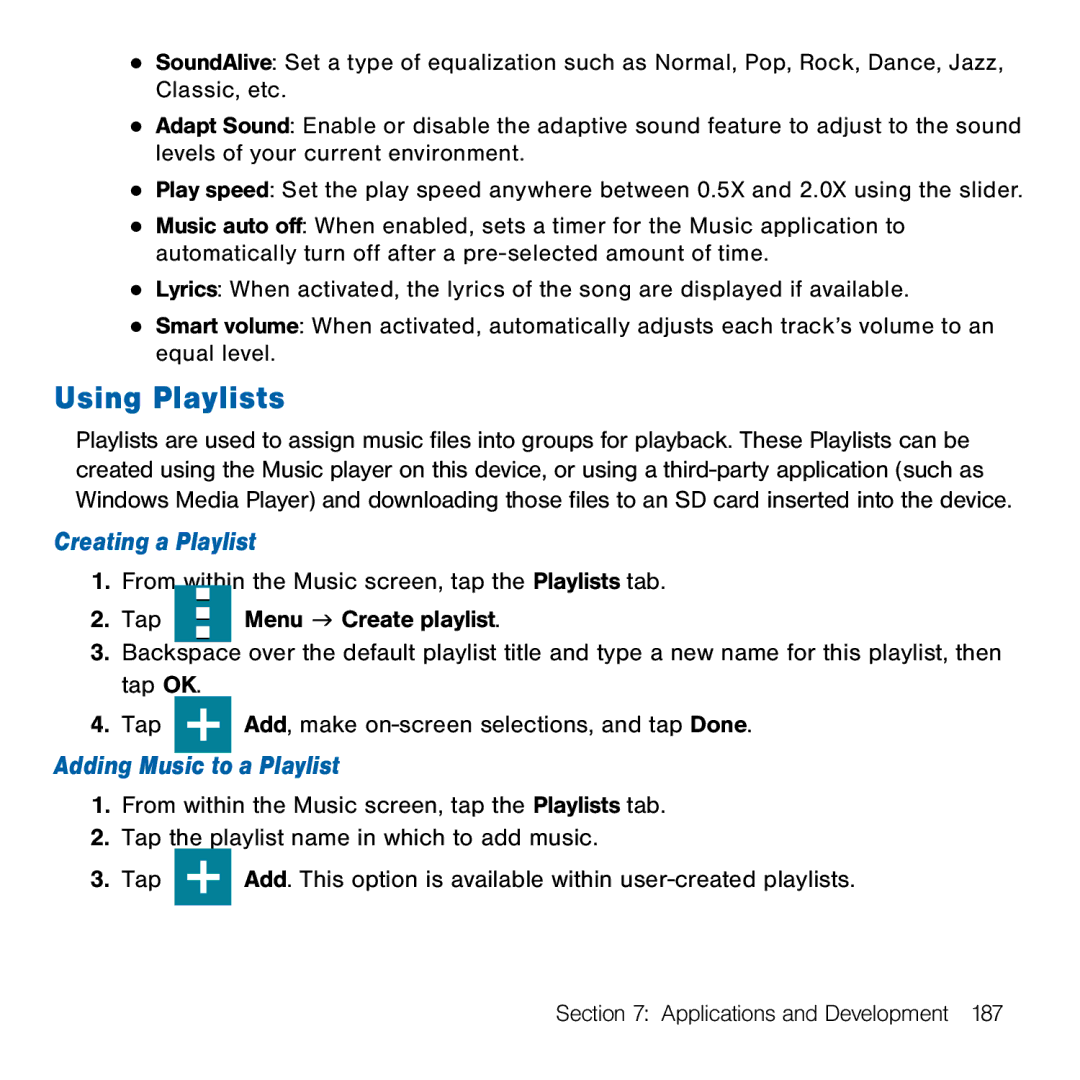●SoundAlive: Set a type of equalization such as Normal, Pop, Rock, Dance, Jazz, Classic, etc.
●Adapt Sound: Enable or disable the adaptive sound feature to adjust to the sound levels of your current environment.
●Play speed: Set the play speed anywhere between 0.5X and 2.0X using the slider.
●Music auto off: When enabled, sets a timer for the Music application to automatically turn off after a pre‑selected amount of time.
●Lyrics: When activated, the lyrics of the song are displayed if available.
●Smart volume: When activated, automatically adjusts each track’s volume to an equal level.
Using Playlists
Playlists are used to assign music files into groups for playback. These Playlists can be created using the Music player on this device, or using a third‑party application (such as Windows Media Player) and downloading those files to an SD card inserted into the device.
Creating a Playlist
1.From within the Music screen, tap the Playlists tab.
2. Tap |
|
|
| Menu g Create playlist. |
|
|
| ||
|
|
|
3.Backspace over the default playlist title and type a new name for this playlist, then tap OK.
4.Tap
Add, make on‑screen selections, and tap Done.
Adding Music to a Playlist
1.From within the Music screen, tap the Playlists tab.
2.Tap the playlist name in which to add music.
3.Tap
Add. This option is available within user‑created playlists.
Section 7: Applications and Development 187