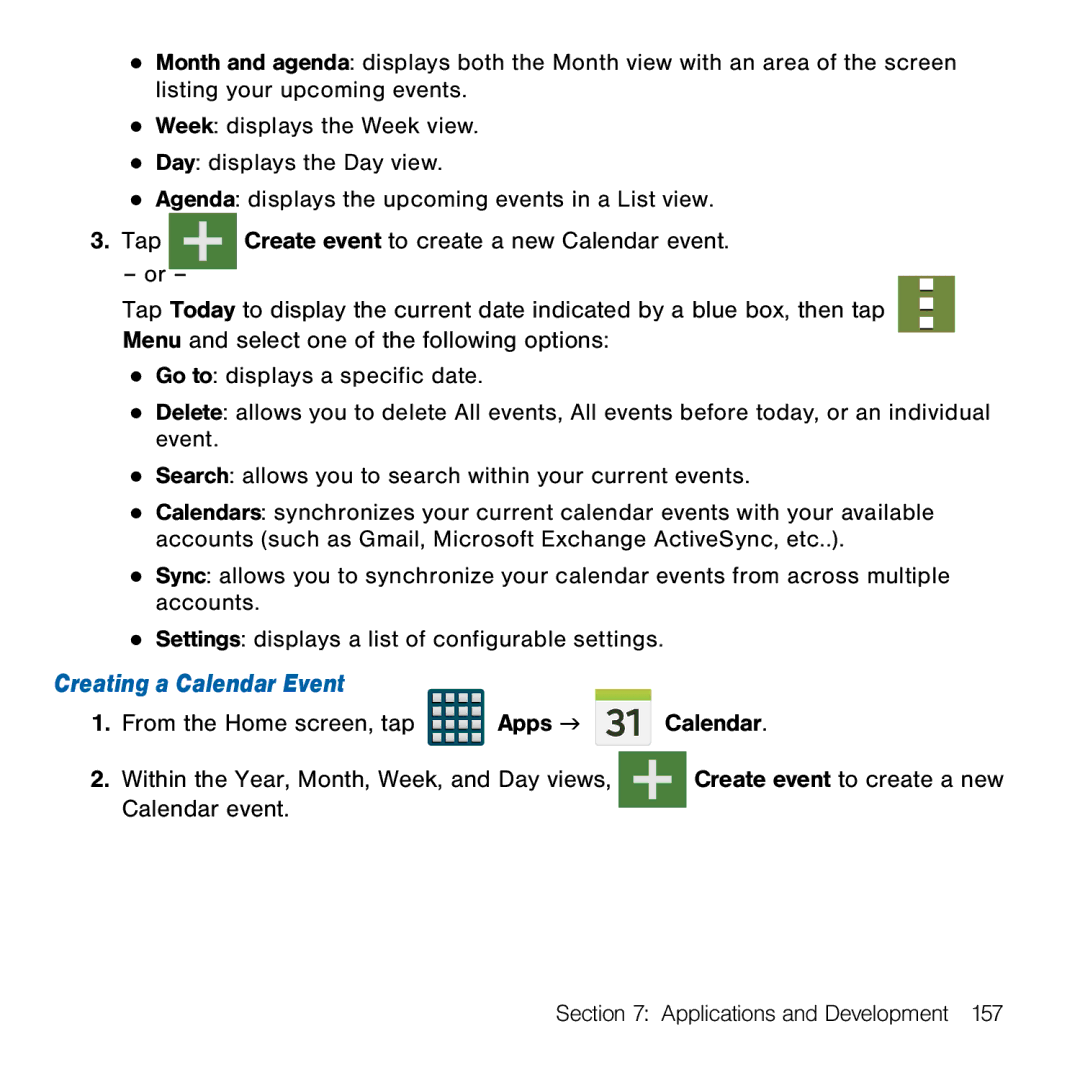●Month and agenda: displays both the Month view with an area of the screen listing your upcoming events.
●Week: displays the Week view.
●Day: displays the Day view.
●Agenda: displays the upcoming events in a List view.
3.Tap ![]() Create event to create a new Calendar event.
Create event to create a new Calendar event.
–or –
Tap Today to display the current date indicated by a blue box, then tap Menu and select one of the following options:
●Go to: displays a specific date.
●Delete: allows you to delete All events, All events before today, or an individual event.
●Search: allows you to search within your current events.
●Calendars: synchronizes your current calendar events with your available accounts (such as Gmail, Microsoft Exchange ActiveSync, etc..).
●Sync: allows you to synchronize your calendar events from across multiple accounts.
●Settings: displays a list of configurable settings.
Creating a Calendar Event
1.From the Home screen, tap ![]()
![]()
![]()
![]() Apps g
Apps g ![]()
![]() Calendar.
Calendar.
2. Within the Year, Month, Week, and Day views, |
| Create event to create a new |
Calendar event. |
|
|
|
|
Section 7: Applications and Development 157