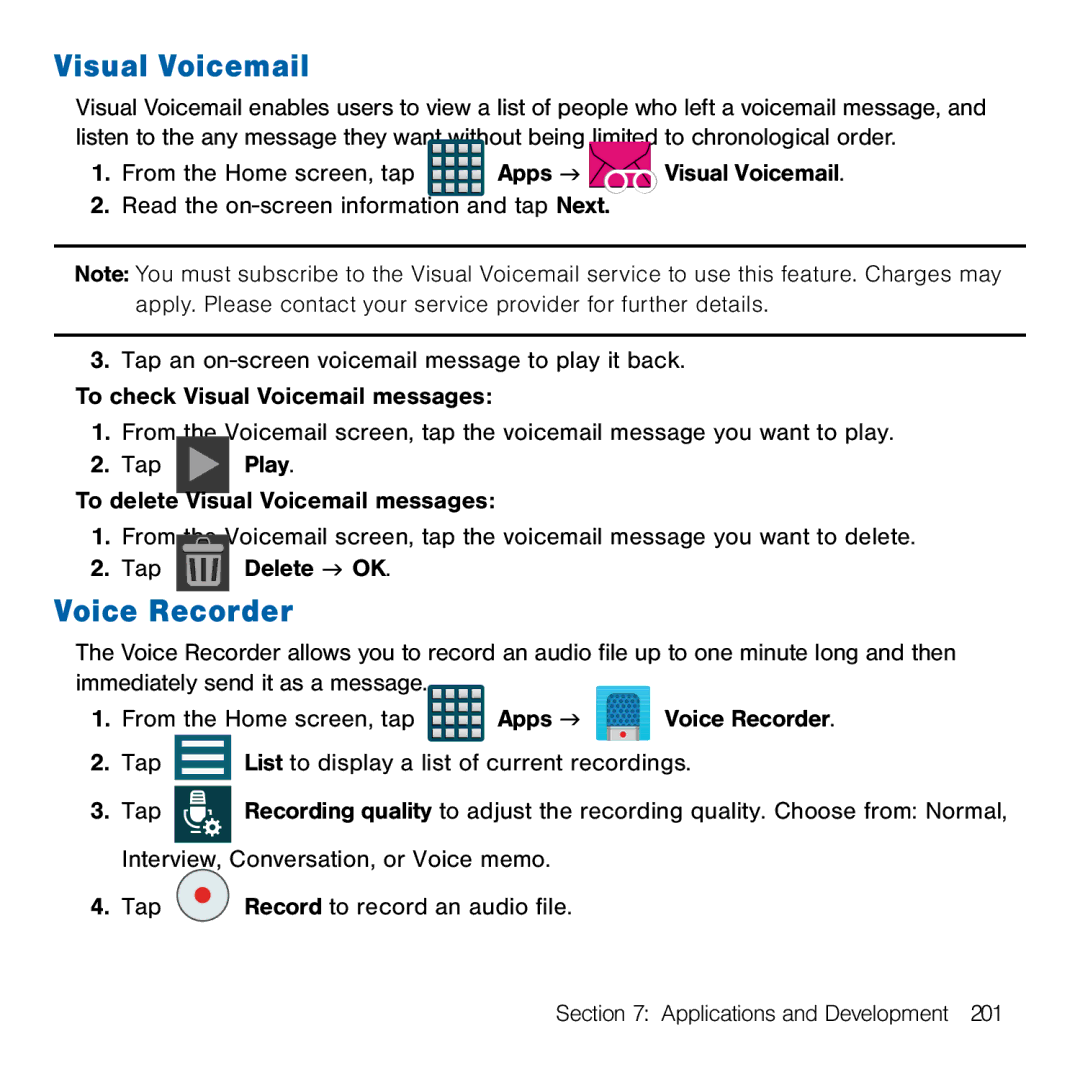Visual Voicemail
Visual Voicemail enables users to view a list of people who left a voicemail message, and listen to the any message they want without being limited to chronological order.
1.From the Home screen, tap ![]()
![]()
![]()
![]() Apps g
Apps g ![]()
![]() Visual Voicemail.
Visual Voicemail.
2.Read the on‑screen information and tap Next.
Note: You must subscribe to the Visual Voicemail service to use this feature. Charges may apply. Please contact your service provider for further details.
3.Tap an on‑screen voicemail message to play it back. To check Visual Voicemail messages:
1.From the Voicemail screen, tap the voicemail message you want to play.
2.Tap ![]() Play.
Play.
To delete Visual Voicemail messages:
1.From the Voicemail screen, tap the voicemail message you want to delete.
2.Tap ![]() Delete g OK.
Delete g OK.
Voice Recorder
The Voice Recorder allows you to record an audio file up to one minute long and then immediately send it as a message.
1. From the Home screen, tap | Apps g | Voice Recorder. |
2. Tap List to display a list of current recordings.
3.Tap
Recording quality to adjust the recording quality. Choose from: Normal,
Interview, Conversation, or Voice memo.
4. Tap ![]() Record to record an audio file.
Record to record an audio file.
Section 7: Applications and Development 201