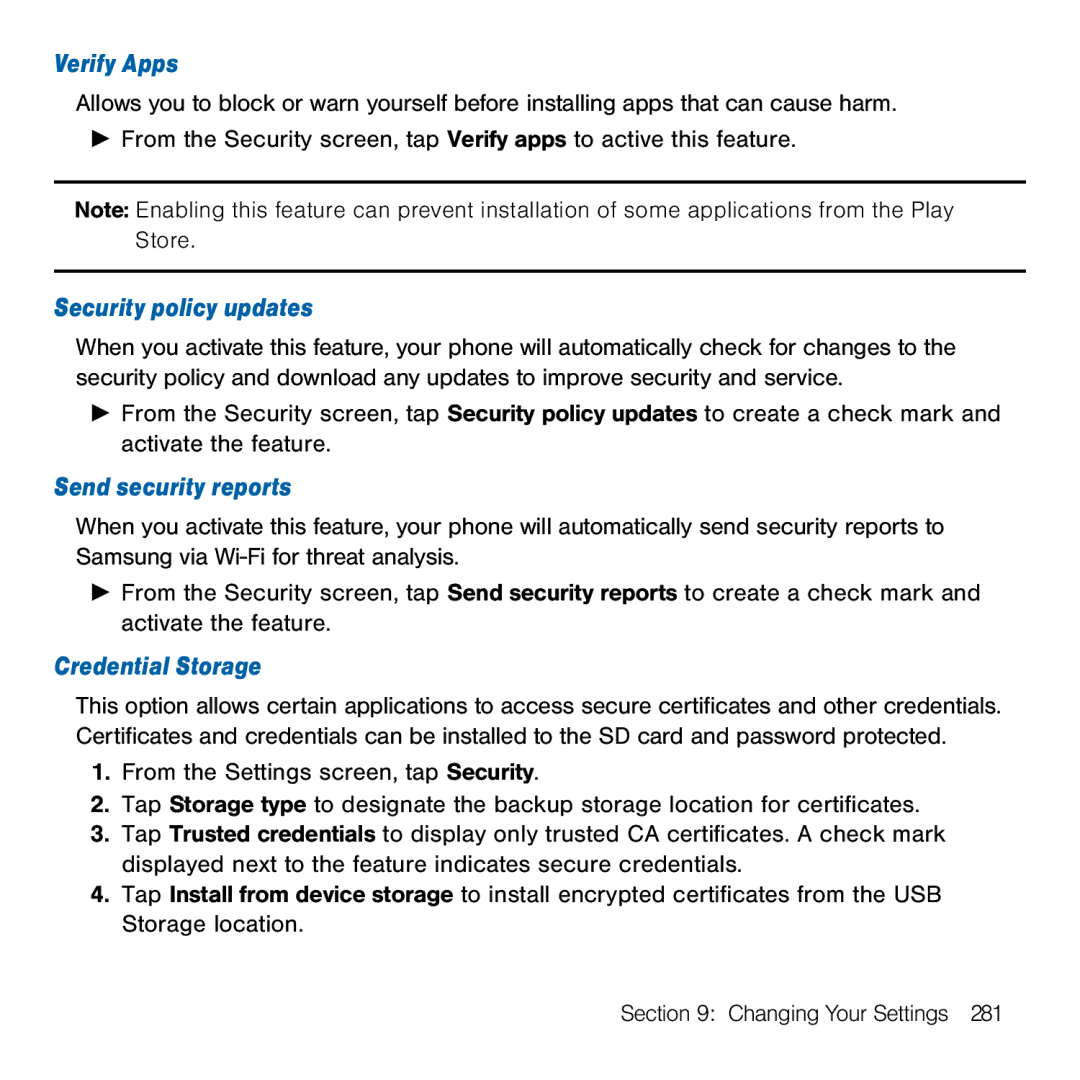Verify Apps
Allows you to block or warn yourself before installing apps that can cause harm.
►From the Security screen, tap Verify apps to active this feature.
Note: Enabling this feature can prevent installation of some applications from the Play Store.
Security policy updates
When you activate this feature, your phone will automatically check for changes to the security policy and download any updates to improve security and service.
►From the Security screen, tap Security policy updates to create a check mark and activate the feature.
Send security reports
When you activate this feature, your phone will automatically send security reports to Samsung via Wi‑Fi for threat analysis.
►From the Security screen, tap Send security reports to create a check mark and activate the feature.
Credential Storage
This option allows certain applications to access secure certificates and other credentials. Certificates and credentials can be installed to the SD card and password protected.
1.From the Settings screen, tap Security.
2.Tap Storage type to designate the backup storage location for certificates.
3.Tap Trusted credentials to display only trusted CA certificates. A check mark displayed next to the feature indicates secure credentials.
4.Tap Install from device storage to install encrypted certificates from the USB Storage location.
Section 9: Changing Your Settings 281