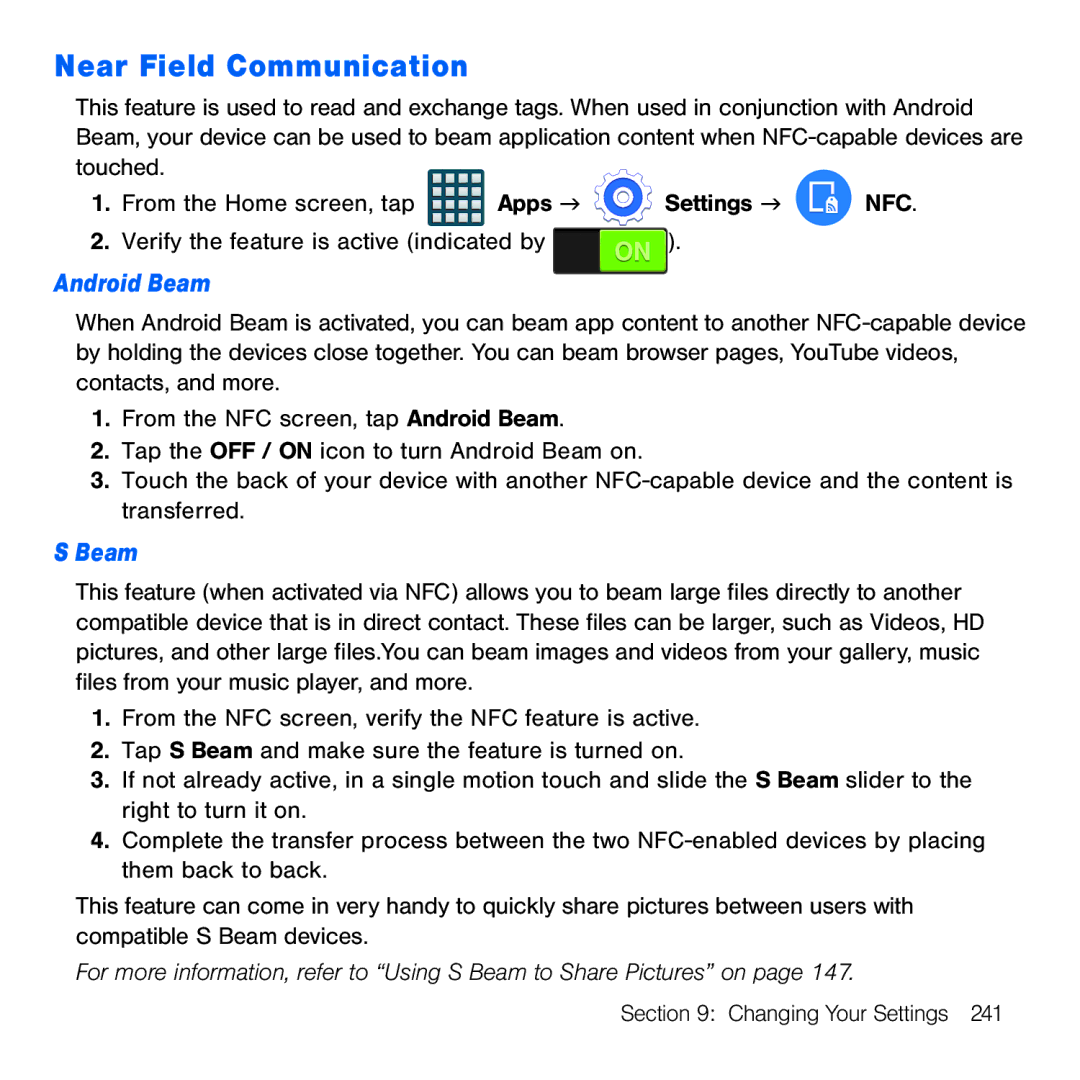Near Field Communication
This feature is used to read and exchange tags. When used in conjunction with Android Beam, your device can be used to beam application content when NFC‑capable devices are touched.
1. From the Home screen, tap | Apps g | Settings g | NFC. |
2.Verify the feature is active (indicated by ![]() ).
).
Android Beam
When Android Beam is activated, you can beam app content to another NFC‑capable device by holding the devices close together. You can beam browser pages, YouTube videos, contacts, and more.
1.From the NFC screen, tap Android Beam.
2.Tap the OFF / ON icon to turn Android Beam on.
3.Touch the back of your device with another NFC‑capable device and the content is transferred.
SBeam
This feature (when activated via NFC) allows you to beam large files directly to another compatible device that is in direct contact. These files can be larger, such as Videos, HD pictures, and other large files.You can beam images and videos from your gallery, music files from your music player, and more.
1.From the NFC screen, verify the NFC feature is active.
2.Tap S Beam and make sure the feature is turned on.
3.If not already active, in a single motion touch and slide the S Beam slider to the right to turn it on.
4.Complete the transfer process between the two NFC‑enabled devices by placing them back to back.
This feature can come in very handy to quickly share pictures between users with compatible S Beam devices.
For more information, refer to “Using S Beam to Share Pictures” on page 147.
Section 9: Changing Your Settings 241