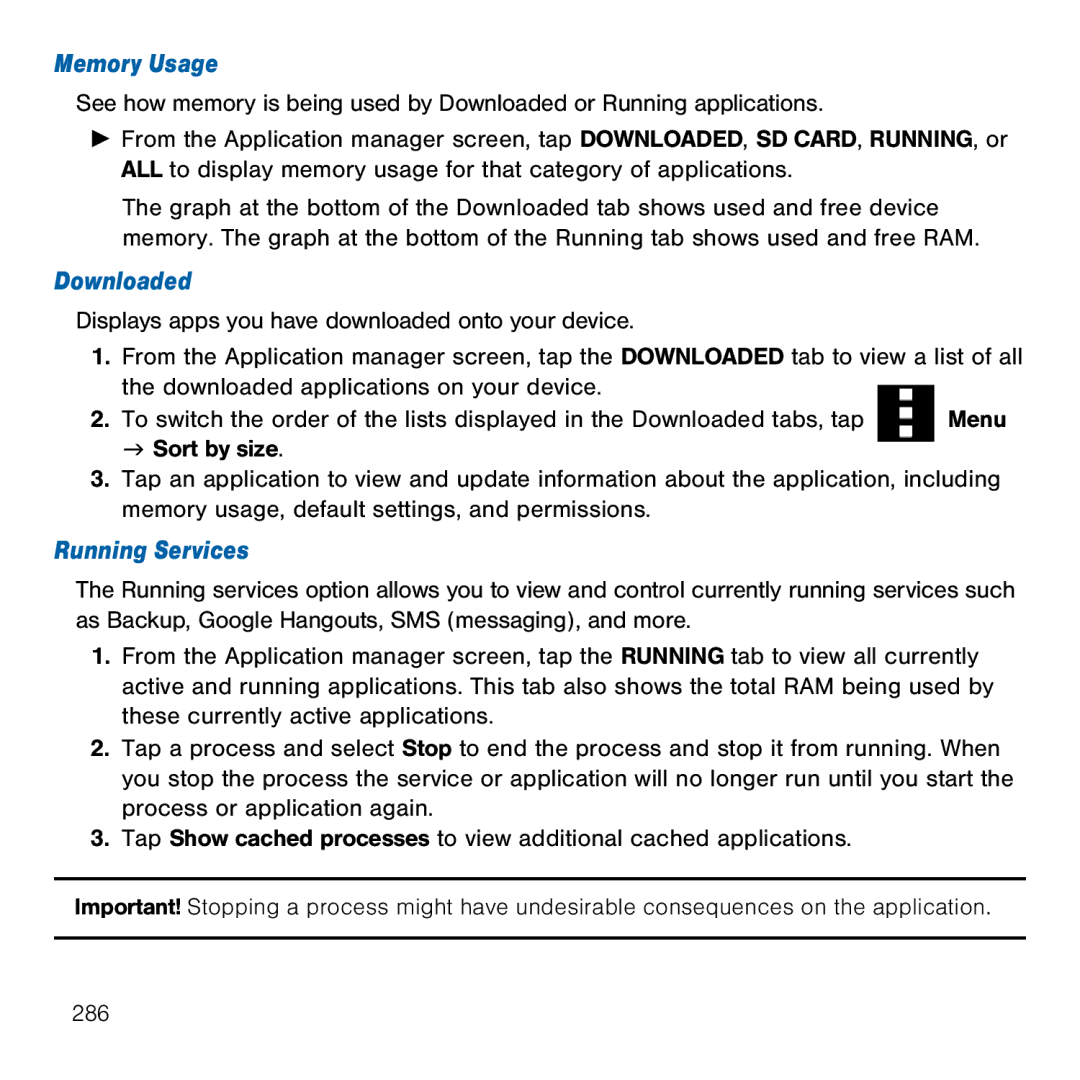Memory Usage
See how memory is being used by Downloaded or Running applications.
►From the Application manager screen, tap DOWNLOADED, SD CARD, RUNNING, or ALL to display memory usage for that category of applications.
The graph at the bottom of the Downloaded tab shows used and free device memory. The graph at the bottom of the Running tab shows used and free RAM.
Downloaded
Displays apps you have downloaded onto your device.
1.From the Application manager screen, tap the DOWNLOADED tab to view a list of all
the downloaded applications on your device. |
|
2. To switch the order of the lists displayed in the Downloaded tabs, tap | Menu |
g Sort by size.
3.Tap an application to view and update information about the application, including memory usage, default settings, and permissions.
Running Services
The Running services option allows you to view and control currently running services such as Backup, Google Hangouts, SMS (messaging), and more.
1.From the Application manager screen, tap the RUNNING tab to view all currently active and running applications. This tab also shows the total RAM being used by these currently active applications.
2.Tap a process and select Stop to end the process and stop it from running. When you stop the process the service or application will no longer run until you start the process or application again.
3.Tap Show cached processes to view additional cached applications.
Important! Stopping a process might have undesirable consequences on the application.
286