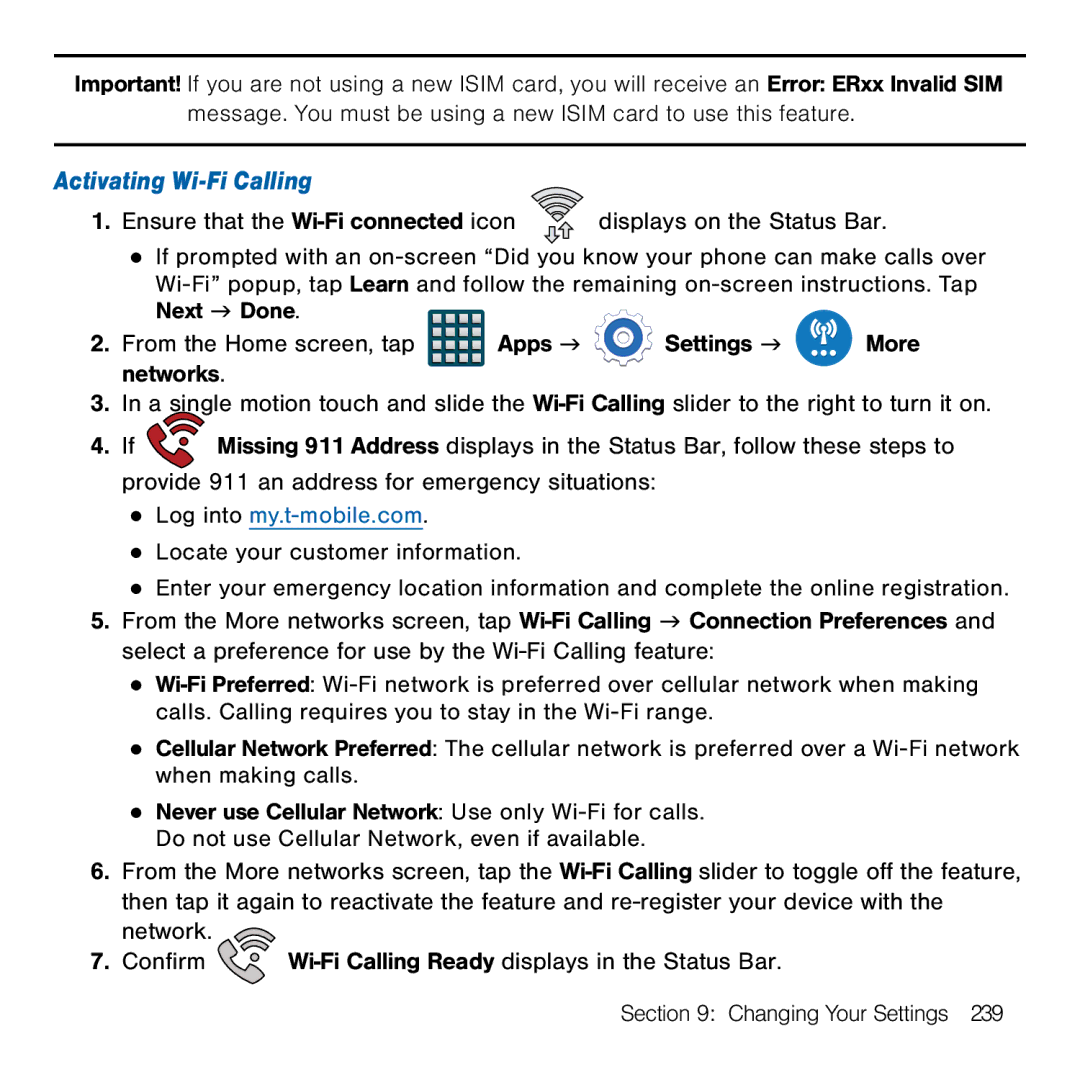Important! If you are not using a new ISIM card, you will receive an Error: ERxx Invalid SIM message. You must be using a new ISIM card to use this feature.
Activating Wi-Fi Calling
1. Ensure that the | displays on the Status Bar. |
●If prompted with an on‑screen “Did you know your phone can make calls over Wi‑Fi” popup, tap Learn and follow the remaining on‑screen instructions. Tap
Next g Done. |
|
|
|
2. From the Home screen, tap | Apps g | Settings g | More |
networks. |
|
|
|
3.In a single motion touch and slide the
4. If | Missing 911 Address displays in the Status Bar, follow these steps to |
provide 911 an address for emergency situations:
●Log into my.t‑mobile.com.
●Locate your customer information.
●Enter your emergency location information and complete the online registration.
5.From the More networks screen, tap
●
●Cellular Network Preferred: The cellular network is preferred over a Wi‑Fi network when making calls.
●Never use Cellular Network: Use only Wi‑Fi for calls. Do not use Cellular Network, even if available.
6.From the More networks screen, tap the ![]()
7. Confirm |
Section 9: Changing Your Settings 239